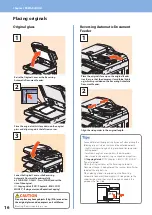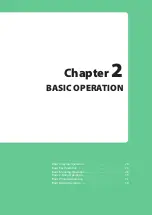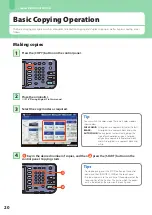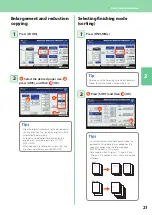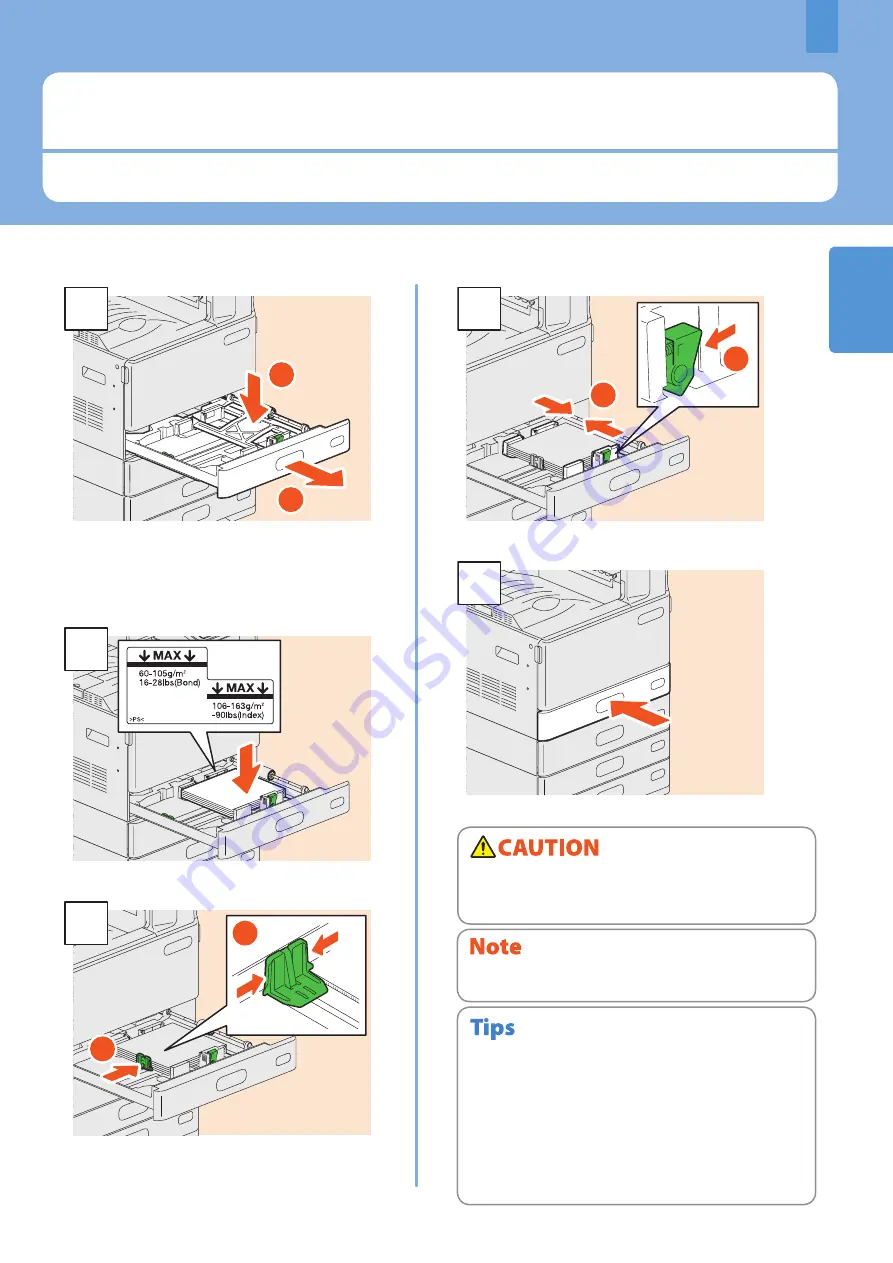
1
Placing Paper and Originals
This section explains how to set paper and originals. Incorrect setting causes image skews or paper misfeeds. Follow the
procedure below.
Placing Paper and Originals
15
2
1
1
Pull out the drawer, and press down the paper
plate. When placing paper in the Paper Feed Unit,
Paper Feed Pedestal, or Additional Drawer
Module, pull out the drawer, and then proceed to
step 2.
2
Place paper face up.
2
1
3
Set the end guide so that it matches the paper
size.
2
1
4
Set the side guides so that they match the paper size.
5
Push in the drawer.
Be sure that the height of the stacked paper does not exceed
the MAX line indicated on the side guides.
Placing paper
Be careful not to catch your fingers when pushing the
drawer back.
This could injure you.
For paper available for the equipment, see the following
page:
P.70 “Specifications of Equipment” in this manual
Paper can be placed in the Paper Feed Unit, Paper Feed
Pedestal and Additional Drawer Module following the above
procedure. For placing paper in the Large Capacity Feeder,
refer to the following guide:
&
Copying Guide
(PDF): “Chapter 1: BEFORE USING
EQUIPMENT” - “Placing Paper”
•
•
Summary of Contents for E studio 2010C
Page 1: ...MULTIFUNCTIONAL DIGITAL COLOR SYSTEMS Quick Start Guide ...
Page 46: ...44 MEMO ...
Page 47: ...Troubleshooting 46 Chapter 4 TROUBLESHOOTING ...
Page 51: ...Chapter 5 ADVANCED FUNCTIONS Advanced Functions 50 ...
Page 80: ...78 MEMO ...
Page 83: ...Printed in China FC 2050C 2550C FC 2051C 2551C OME120002B0 ...