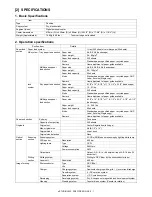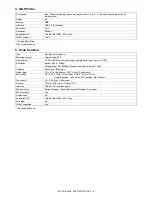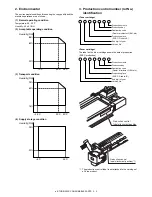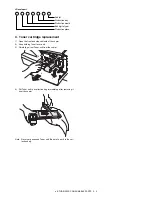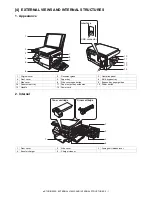Reviews:
No comments
Related manuals for e-Studio 202S

PR9
Brand: Nantian Electronics Pages: 4

HandJet 250
Brand: EBS Pages: 34

WPL305
Brand: Wasp Pages: 2

4250 - WorkCentre - Copier
Brand: Xerox Pages: 210

4150 - WorkCentre B/W Laser
Brand: Xerox Pages: 4

4118P - WorkCentre B/W Laser
Brand: Xerox Pages: 16

3635MFP - Phaser B/W Laser
Brand: Xerox Pages: 10

3635MFP - Phaser B/W Laser
Brand: Xerox Pages: 42

3300MFP - Phaser B/W Laser
Brand: Xerox Pages: 148

3250D - Phaser B/W Laser Printer
Brand: Xerox Pages: 12

4595
Brand: Xerox Pages: 4

700i
Brand: Xerox Pages: 12

700i
Brand: Xerox Pages: 12

4250 - WorkCentre - Copier
Brand: Xerox Pages: 16

Phaser 7300
Brand: Xerox Pages: 11

Phaser 6200
Brand: Xerox Pages: 30

Versant 4100 Press
Brand: Xerox Pages: 68

Phaser 860
Brand: Xerox Pages: 4