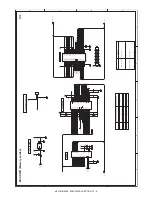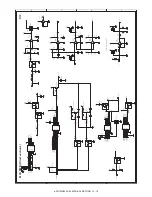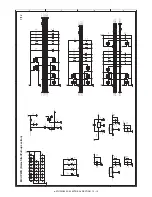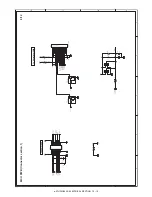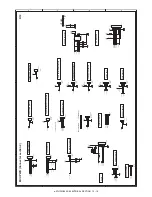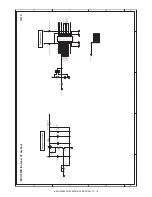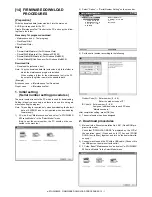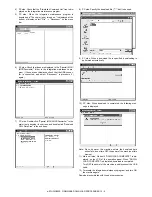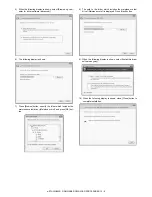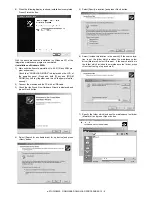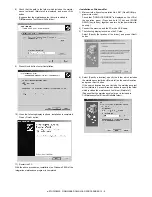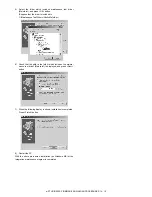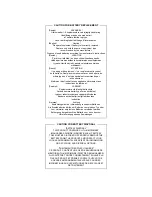e-STUDIO202S FIRMWARE DOWNLOAD PROCEDURES 14 - 1
[14] FIRMWARE DOWNLOAD
PROCEDURES
[Preparation]
Write the download data (extension .dwl) into the main unit.
A USB port is required for the PC.
Create "MaintenanceTool " flooder in the PC, and copy the follow-
ing files to the folder.
Necessary for program download
• Maintenance.exe (
←
Tool program)
• ProcModelQ.fmt
• ProcModelQ.mdl
Driver
• Drivers/Vista/Mainte.inf (For Windows Vista)
• Drivers/2kXP/Mainte.inf (For Windows XP/2000)
• Drivers/Win9xME/Mainte.inf (For Windows Me/98SE)
• Drivers/Win9xME/UsbScan.sys (For Windows Me/98SE)
Download file
• Download file (extension .dwl)
Note: Copy the download data file (extension .dwl) to the folder in
which the maintenance program is included.
When making a folder for the maintenance tool in the PC,
do not put a long folder name in the absolute path.
[Example]
Erroneous case: c:\Mainte nance Tool Download
Proper case:
c:\MaintenanceTool
1. Initial setting
(Serial number setting procedures)
The serial number is set to the PC which is used for downloading.
Setting is required once only, and there is no need to set again
when rebooting the program.
Note: This setting is required only when downloading the default
data of E2PROM, and is not required when downloading
firmware only.
1) PC side: Boot "Maintenance.exe" and select "e-STUDIO202/
203 series Module" in the "Select Model" menu.
(Only to set the serial number, the PC should not be con-
nected to the machine.)
2) Select "Option"
→
"Serial Number Setting" on the menu bar.
3) Set the serial number according to the following.
After completion setting, press [OK] key.
4) The serial number has been assigned.
2. Download procedures
1) Main unit side: Execute simulation No. 49-01 (Flash ROM pro-
gram write mode).
Check that "DOWNLOAD MODE" is displayed on the LCD of
the operation panel. (Press and hold [C] key and [ZOOM
DOWN] key (left key) together, and turn on the power simulta-
neously.)
2) Connect machine and the PC with a USB cable. (Connect it to
the USB port on the main unit without fail.
3) PC side: Boost "Maintenance.exe" and select "e-STUDIO202/
203 series Module" in the Select Model menu.
Product Code (P): Enter number (0 – 99)
Enter the product code of "3."
ID Code(I): Enter number (0 – 99)
Assign an individual code to each PC uses
"Maintenance.exe."