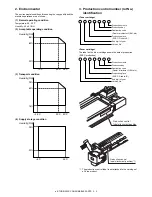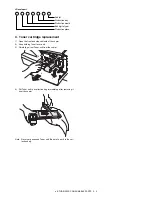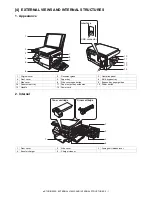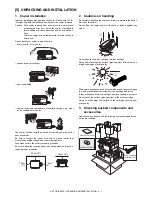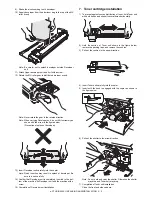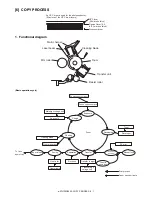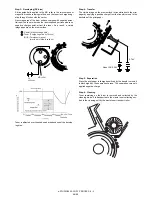e-STUDIO202S UNPACKING AND INSTALLATION 5 - 5
11. Connecting the interface cable
Connecting a USB cable
Follow the procedure below to connect the machine to your com-
puter.
A USB cable for connecting the machine to your computer is not
included with the machine. Please purchase the appropriate cable
for your computer.
Caution:
• USB is available with a PC/AT compatible computer that was
originally equipped with USB and had Windows 98, Windows
Me, Windows 2000 Professional, Windows XP Professional,
Windows XP Home Edition or Windows Vista preinstalled.
• Do not connect the USB cable before installing the printer driver.
The USB cable should be connected during installation of the
printer driver.
1) Insert the cable into the USB connector on the machine.
2) Insert the other end of the cable into your computer’s USB
port.
12. Interface
A. USB
Connector
4-pin ACON UBR23-4K2200
Type-B connector
Cable
Shielded twisted pair cable
(2 m (6 feet) Max.: high-speed transmission equivalent)
Pin configuration
The pin numbers and signal names are listed in the following table.
13. Moving
Moving instructions
When moving the unit, follow the procedure below.
Note: When moving this unit, be sure to remove the toner
cartridge in advance.
1) Turn the power switch off and remove the power cord from the
outlet.
2) Open the side cover and front cover, in that order. Remove the
toner cartridge and close the front cover and side cover, in that
order.
To open and close the side cover and front cover, and to
remove the toner cartridge.
3) Raise the handle of the paper tray and pull the paper tray out
until it stops.
4) Push the center of the pressure plate down until it locks in
place and lock the plate using the pressure plate lock which
has been stored in the front of the paper tray.
5) Push the paper tray back into the unit.
6) Lock the scan head locking switch.
Note: When shipping the unit, the scan head locking switch must
be locked to prevent shipping damage.
7) Close the multi-bypass tray and the paper output tray exten-
sion, and attach the packing materials and tape which were
removed during installation of the unit.
8) Pack the unit into the carton.
14. Scanner moisture-proof parts
If the machine is installed in a highly humid environment, you can
alleviate dew condensation inside the scanner by installing the
scanner moisture-proof parts described below.
A. Components
Scanner moisture-proof parts
B. Precautions at installation
Clean the position where each cushion/mylar is attached with
industrial alcohol before the work.
C. Attachment method
Turn the main switch to the "OFF" position and remove the power
plug from the outlet.
1) Remove the document cover.
Remove the document cover from the copier.
Pin No.
Signal name
1
+5V
2
-DATA
3
+DATA
4
GND
1
2
3
4
Name
Part code
Qty
1
Scanner condensation
prevention mylar
3
2
Optical right hole mylar B
2
3
Scanner motor metal plate
cushion
2
4
Scanner upper surface cushion
1
5
Scanner motor lower mylar
1
6
Scanner UPG mylar J3
1
7
Fan housing cushion
1