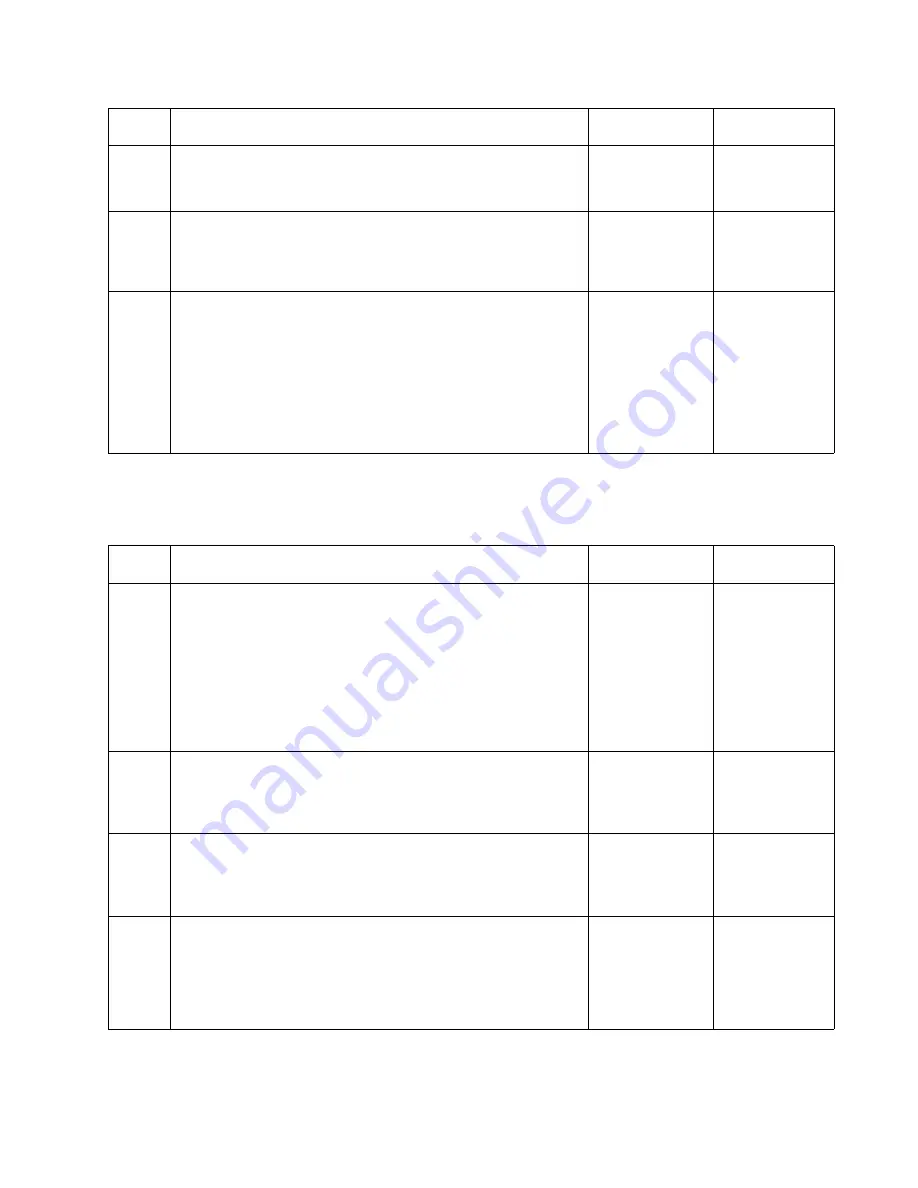
Diagnostic Information
2-101
5060-XXX
Step D
3
Check Tray 1 for any signs of damage to the Pick Arm Lift
Bellcrank activation tabs on the rear of the tray.
Is there any damage to the tray?
Replace Tray 1
Go to step 4
4
Check for any loose or broken parts on the
autocompensator assembly.
Are any loose or broken parts found?
Replace the
Autocompen-
sator
Assembly
Go to step 5
5
Check the following parts for any signs of damaged or
broken parts.
Pick Arm Lift Bellcrank
Pick Arm Bellcrank Lift Spring
Are there any damaged or broken parts?
Repair or
replace parts
as necessary
Determine
what is
causing the
Autocompen-
sator to stay in
the down
position.
Repair as
necessary.
Step
Action and Questions
Yes
No
1
Enter the diagnostic mode and select the Tray 1 Sensor
Test from the Input Tray Tests menu. You can activate the
Paper Level Sensor inside the printer. The Paper Level
Sensor is a dual sensor and checks the following levels for
Tray 1.
Does the Sensor Test pass?
Note: The Tray 1 Level Sensor is a Dual Sensor assembly
that senses when Tray 1 is empty, nearly empty or partially
empty.
Call your next
level support
Go to step 2
2
Paper Level Sensing Assembly - Check to make sure the
assembly is not loose or damaged. Check to make sure the
arm is not broken.
Are any parts loose or broken?
Repair or
replace parts
as necessary
Go to step 3
3
Check the Paper Level Sensing Cable for correct installation
at J69 on the Engine Board and to the Paper Level Sensing
Dual Sensor Assembly.
Is the cable connected correctly?
Go to step 4
Install the
cable correctly
4
Check the Paper Level Sensing Assembly Flag for correct
installation and the Flag is not broken or damaged.
Is the Paper Level Sensing assembly installed correctly and
the flag not broken or damaged?
Go to step 5
Install
correctly or
replace the
flag if
damaged or
broken
Step
Action and Questions
Yes
No
Summary of Contents for e-STUDIO 20CP
Page 2: ...COLORPRINTER e STUDIO20CP ...
Page 3: ... ii ...
Page 5: ......
Page 19: ...xvi Service Manual 5060 XXX ...
Page 37: ...1 18 Service Manual 5060 XXX ...
Page 161: ...2 124 Service Manual 5060 XXX ...
Page 200: ...Repair Information 4 15 5060 XXX 4 Remove the right rear cover screw type 121 on page 4 4 A ...
Page 246: ...Connector Locations 5 17 5060 XXX RIP Board ...
Page 254: ...Connector Locations 5 25 5060 XXX HVPS Board ...
Page 256: ...Connector Locations 5 27 5060 XXX HVPS Developer Board ...
Page 257: ...5 28 Service Manual 5060 XXX ...
Page 261: ...7 2 Service Manual 5060 XXX Assembly 1 Covers ...
Page 263: ...7 4 Service Manual 5060 XXX Assembly 1 1 Covers ...
Page 269: ...7 10 Service Manual 5060 XXX Assembly 5 Paper Feed Output Redrive ...
Page 271: ...7 12 Service Manual 5060 XXX Assembly 6 Multipurpose Feeder MPF ...
Page 273: ...7 14 Service Manual 5060 XXX Assembly 7 500 Sheet Integrated Tray ...
Page 277: ...7 18 Service Manual 5060 XXX Assembly 9 1 ITU Assembly ...
Page 279: ...7 20 Service Manual 5060 XXX Assembly 10 Cartridge Contact Assembly ...
Page 281: ...7 22 Service Manual 5060 XXX Assembly 11 Electronics ...
Page 283: ...7 24 Service Manual 5060 XXX Assembly 11 1 Electronics ...
Page 291: ...7 32 Service Manual 5060 XXX Assembly 12 Output Expander ...
Page 293: ...7 34 Service Manual 5060 XXX Assembly 12 1 Output Expander ...
Page 295: ...7 36 Service Manual 5060 XXX Assembly 13 5 Bin Mailbox ...
Page 297: ...7 38 Service Manual 5060 XXX Assembly 13 1 5 Bin Mailbox ...
Page 299: ...7 40 Service Manual 5060 XXX Assembly 14 500 Sheet Tray Option ...
Page 301: ...7 42 Service Manual 5060 XXX Assembly 14 1 500 Sheet Tray Option ...
Page 303: ...7 44 Service Manual 5060 XXX Assembly 15 Duplex Unit ...
Page 305: ...7 46 Service Manual 5060 XXX Assembly 15 1 Duplex Unit ...
Page 307: ...7 48 Service Manual 5060 XXX Assembly 16 HCIT ...
Page 309: ...7 50 Service Manual 5060 XXX Assembly 16 1 HCIT ...
Page 323: ...I 8 Service Manual 5060 XXX ...
















































