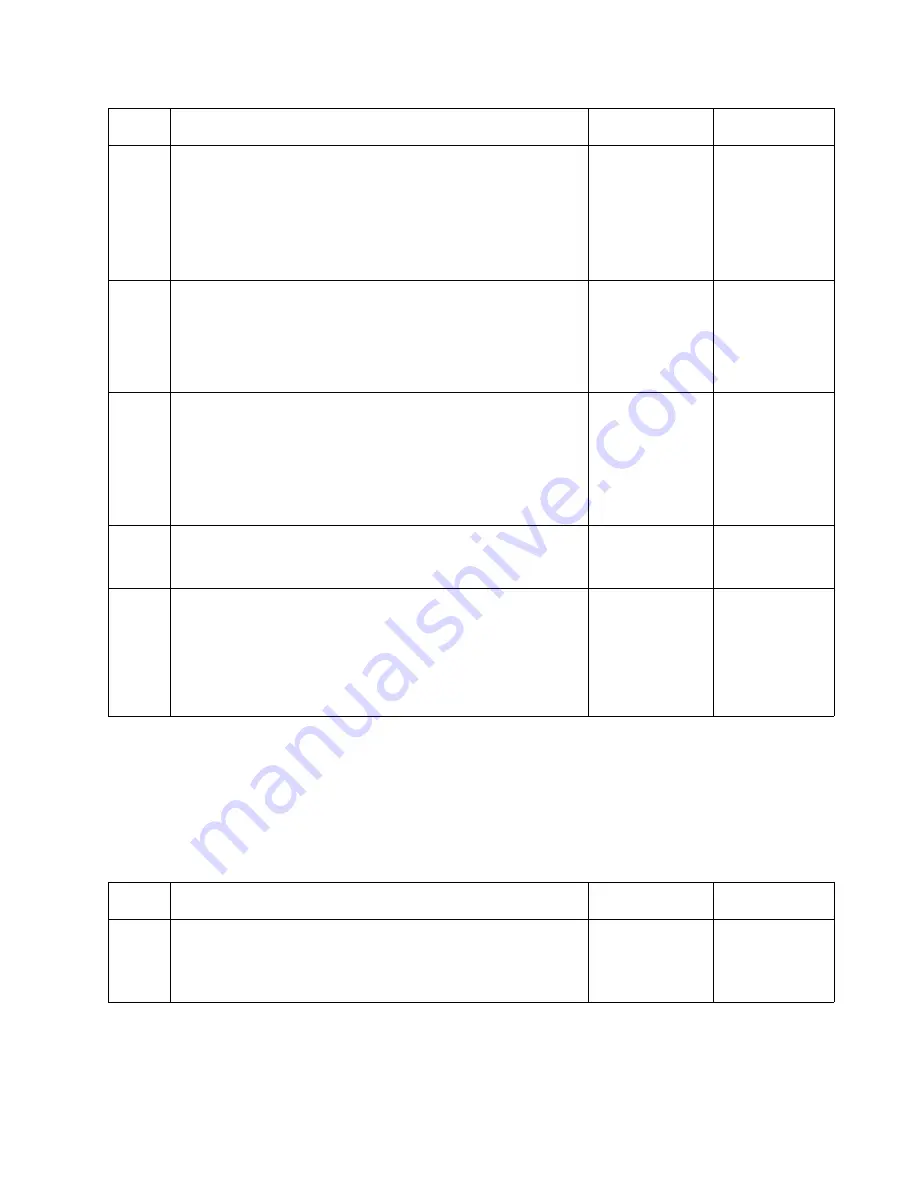
Diagnostic Information
2-103
5060-XXX
250 Paper Jam displayed when using MPF
Note: A 250 Paper Jam indicates that the MPF tried to feed a sheet of media from
the MPF tray. A 250 Paper Jam may occur when there is no paper in the MPF, MPF has
been selected as the paper source, or the MFP sensor is malfunctioning. If media is in the
MFP it may feed normally with no 250 Paper Jam even though the sensor is
malfunctioning.
2
Access the CE Diagnostic Test Menu. Select Input Tray
Tests, Select MPF Feed Test, Select MP Feeder, Select
Single.
Note: The MPF Drive parts can be observed by opening the
Lower Left Jam Cover. Observe the MFP Drive Gear -
located in the base printer.
Does the Gear Turn when feeding media from the MPF?
Go to step 5
Go to step 3
3
Does the MPF Drive Gear in the Autocompensator
Assembly Turn when feeding media from the MFP?
Go to step 4
Go to the
“Autocompe
nsator
Service
Check” on
page 2-99
4
Check the following parts for any sign of broken, damaged
or missing parts.
MPF Bracket Assembly
MPF Drive Gear
MPF Drive Gear Bushing
MPF Drive Gear Shaft
Are any of the parts broken, damaged or missing?
Repair or
replace parts
as necessary
Go to step 5
5
Manually turn the MPF Drive Gear in the MPF assembly.
Does the MPF Pick Roll turn?
Go to step 6
Repair or
replace parts
as necessary
6
Check to make sure the MFP Drive Gear in the printer is
matching up properly with the MPF Drive Gear in the MPF
Tray assembly.
Do the gears match up correctly?
Call your next
level support
Determine
what is
causing the
two gears not
to match up
and repair as
necessary
Step
Action and Questions
Yes
No
1
Enter the CE Diagnostic Tests. Select Input Tray Tests,
Sensor Test, Multipurpose Feeder. Manually actuate the MP
Sensor by moving the paper flag in the MPF.
Does the test pass?
Go to step 6
Go to step 2
Step
Action and Questions
Yes
No
Summary of Contents for e-STUDIO 20CP
Page 2: ...COLORPRINTER e STUDIO20CP ...
Page 3: ... ii ...
Page 5: ......
Page 19: ...xvi Service Manual 5060 XXX ...
Page 37: ...1 18 Service Manual 5060 XXX ...
Page 161: ...2 124 Service Manual 5060 XXX ...
Page 200: ...Repair Information 4 15 5060 XXX 4 Remove the right rear cover screw type 121 on page 4 4 A ...
Page 246: ...Connector Locations 5 17 5060 XXX RIP Board ...
Page 254: ...Connector Locations 5 25 5060 XXX HVPS Board ...
Page 256: ...Connector Locations 5 27 5060 XXX HVPS Developer Board ...
Page 257: ...5 28 Service Manual 5060 XXX ...
Page 261: ...7 2 Service Manual 5060 XXX Assembly 1 Covers ...
Page 263: ...7 4 Service Manual 5060 XXX Assembly 1 1 Covers ...
Page 269: ...7 10 Service Manual 5060 XXX Assembly 5 Paper Feed Output Redrive ...
Page 271: ...7 12 Service Manual 5060 XXX Assembly 6 Multipurpose Feeder MPF ...
Page 273: ...7 14 Service Manual 5060 XXX Assembly 7 500 Sheet Integrated Tray ...
Page 277: ...7 18 Service Manual 5060 XXX Assembly 9 1 ITU Assembly ...
Page 279: ...7 20 Service Manual 5060 XXX Assembly 10 Cartridge Contact Assembly ...
Page 281: ...7 22 Service Manual 5060 XXX Assembly 11 Electronics ...
Page 283: ...7 24 Service Manual 5060 XXX Assembly 11 1 Electronics ...
Page 291: ...7 32 Service Manual 5060 XXX Assembly 12 Output Expander ...
Page 293: ...7 34 Service Manual 5060 XXX Assembly 12 1 Output Expander ...
Page 295: ...7 36 Service Manual 5060 XXX Assembly 13 5 Bin Mailbox ...
Page 297: ...7 38 Service Manual 5060 XXX Assembly 13 1 5 Bin Mailbox ...
Page 299: ...7 40 Service Manual 5060 XXX Assembly 14 500 Sheet Tray Option ...
Page 301: ...7 42 Service Manual 5060 XXX Assembly 14 1 500 Sheet Tray Option ...
Page 303: ...7 44 Service Manual 5060 XXX Assembly 15 Duplex Unit ...
Page 305: ...7 46 Service Manual 5060 XXX Assembly 15 1 Duplex Unit ...
Page 307: ...7 48 Service Manual 5060 XXX Assembly 16 HCIT ...
Page 309: ...7 50 Service Manual 5060 XXX Assembly 16 1 HCIT ...
Page 323: ...I 8 Service Manual 5060 XXX ...
















































