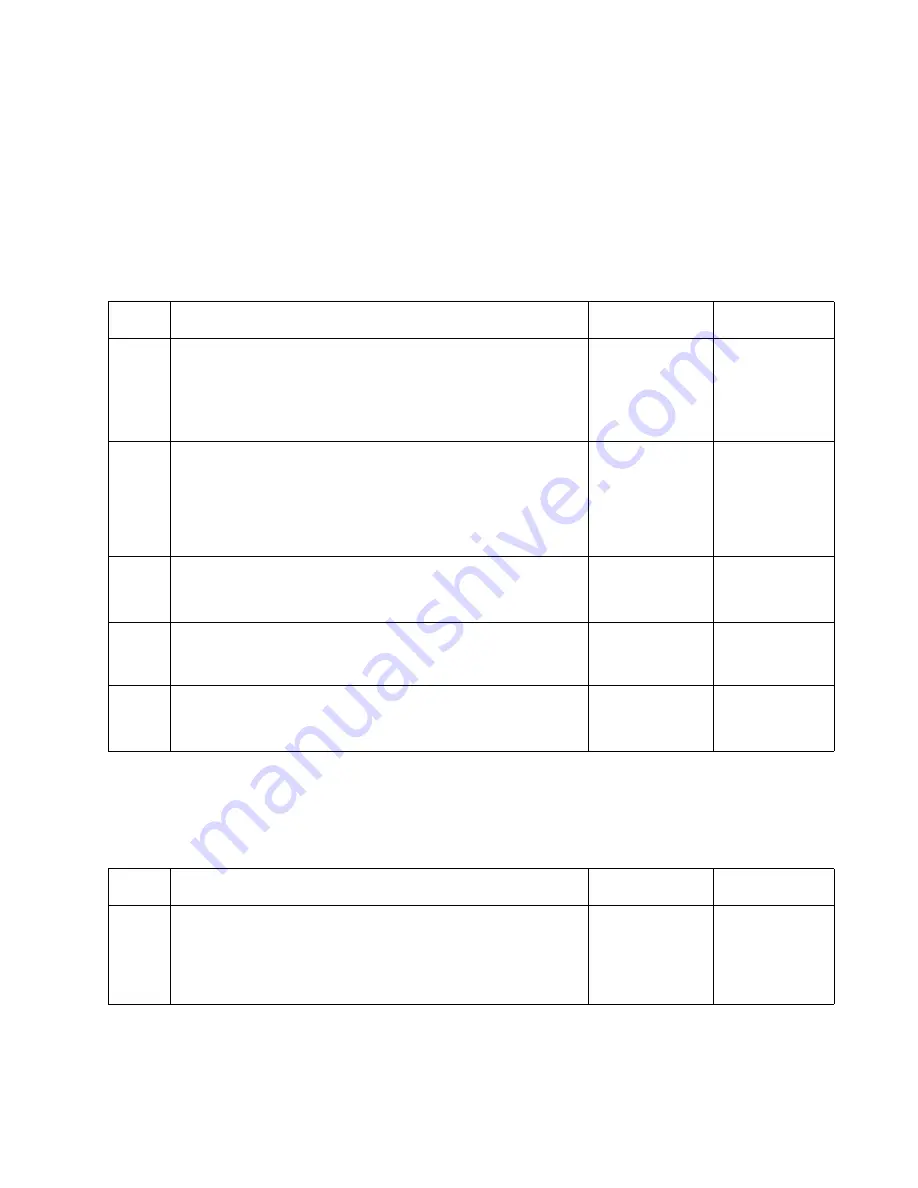
Diagnostic Information
2-105
5060-XXX
Paper Path Service Check
Note: A 250 Paper Jam only displays when using a Multpurpose Feeder. Go to the
“Multipurpose Feeder (MPF) Service Check” on page 2-102
.
250 Paper Jam Displayed - Unable to clear the message from the
display
201 Paper Jam Displayed - Unable to clear the message from the
display
Step
Action and Questions
Yes
No
1
Check the Input Sensor S2
Is Sensor S2 operating correctly?
Note: It may not be possible to run the base sensor test if
the message cannot be cleared from the CE Diagnostic
Tests screen.
Go to Step 2
Repair or
replace parts
as necessary
2
Check for any obstructions, such as pieces of media, in the
area of the input deflector. You may have to remove the print
cartridges and ITU assembly to gain access to the inside of
the printer and Sensor S2.
Are there any obstructions in the paper path in the are of
Sensor S2?
Clear the area
of the
obstruction
Go to Step 3
3
Check for any cables, broken or loose parts that might
cause the paper to jam in the input area of the printer.
Were any problems found inside the printer?
Repair or
replace parts
as necessary
Go to Step 4
4
Check to make sure the Transfer Plate is correctly installed.
Is the Transfer Plate correctly installed?
Go to Step 5
Install the
Transfer Plate
correctly
5
Check to make sure the Transfer is not broken and the
ground brush is installed.
Is there any problem with the Transfer Plate Assembly?
Replace the
Transfer Plate
Assembly
Call your next
level support
Step
Action and Questions
Yes
No
1
Check the paper path in the vicinity of the Fuser Transfer
Plate, the Vacuum Transport Assembly or input to the Fuser
Assembly for any signs of obstructions such as pieces of
media that may be jammed in the machine.
Are there any pieces of media jammed in the printer?
Remove the
obstruction
Go to Step 2
Summary of Contents for e-STUDIO 20CP
Page 2: ...COLORPRINTER e STUDIO20CP ...
Page 3: ... ii ...
Page 5: ......
Page 19: ...xvi Service Manual 5060 XXX ...
Page 37: ...1 18 Service Manual 5060 XXX ...
Page 161: ...2 124 Service Manual 5060 XXX ...
Page 200: ...Repair Information 4 15 5060 XXX 4 Remove the right rear cover screw type 121 on page 4 4 A ...
Page 246: ...Connector Locations 5 17 5060 XXX RIP Board ...
Page 254: ...Connector Locations 5 25 5060 XXX HVPS Board ...
Page 256: ...Connector Locations 5 27 5060 XXX HVPS Developer Board ...
Page 257: ...5 28 Service Manual 5060 XXX ...
Page 261: ...7 2 Service Manual 5060 XXX Assembly 1 Covers ...
Page 263: ...7 4 Service Manual 5060 XXX Assembly 1 1 Covers ...
Page 269: ...7 10 Service Manual 5060 XXX Assembly 5 Paper Feed Output Redrive ...
Page 271: ...7 12 Service Manual 5060 XXX Assembly 6 Multipurpose Feeder MPF ...
Page 273: ...7 14 Service Manual 5060 XXX Assembly 7 500 Sheet Integrated Tray ...
Page 277: ...7 18 Service Manual 5060 XXX Assembly 9 1 ITU Assembly ...
Page 279: ...7 20 Service Manual 5060 XXX Assembly 10 Cartridge Contact Assembly ...
Page 281: ...7 22 Service Manual 5060 XXX Assembly 11 Electronics ...
Page 283: ...7 24 Service Manual 5060 XXX Assembly 11 1 Electronics ...
Page 291: ...7 32 Service Manual 5060 XXX Assembly 12 Output Expander ...
Page 293: ...7 34 Service Manual 5060 XXX Assembly 12 1 Output Expander ...
Page 295: ...7 36 Service Manual 5060 XXX Assembly 13 5 Bin Mailbox ...
Page 297: ...7 38 Service Manual 5060 XXX Assembly 13 1 5 Bin Mailbox ...
Page 299: ...7 40 Service Manual 5060 XXX Assembly 14 500 Sheet Tray Option ...
Page 301: ...7 42 Service Manual 5060 XXX Assembly 14 1 500 Sheet Tray Option ...
Page 303: ...7 44 Service Manual 5060 XXX Assembly 15 Duplex Unit ...
Page 305: ...7 46 Service Manual 5060 XXX Assembly 15 1 Duplex Unit ...
Page 307: ...7 48 Service Manual 5060 XXX Assembly 16 HCIT ...
Page 309: ...7 50 Service Manual 5060 XXX Assembly 16 1 HCIT ...
Page 323: ...I 8 Service Manual 5060 XXX ...
















































