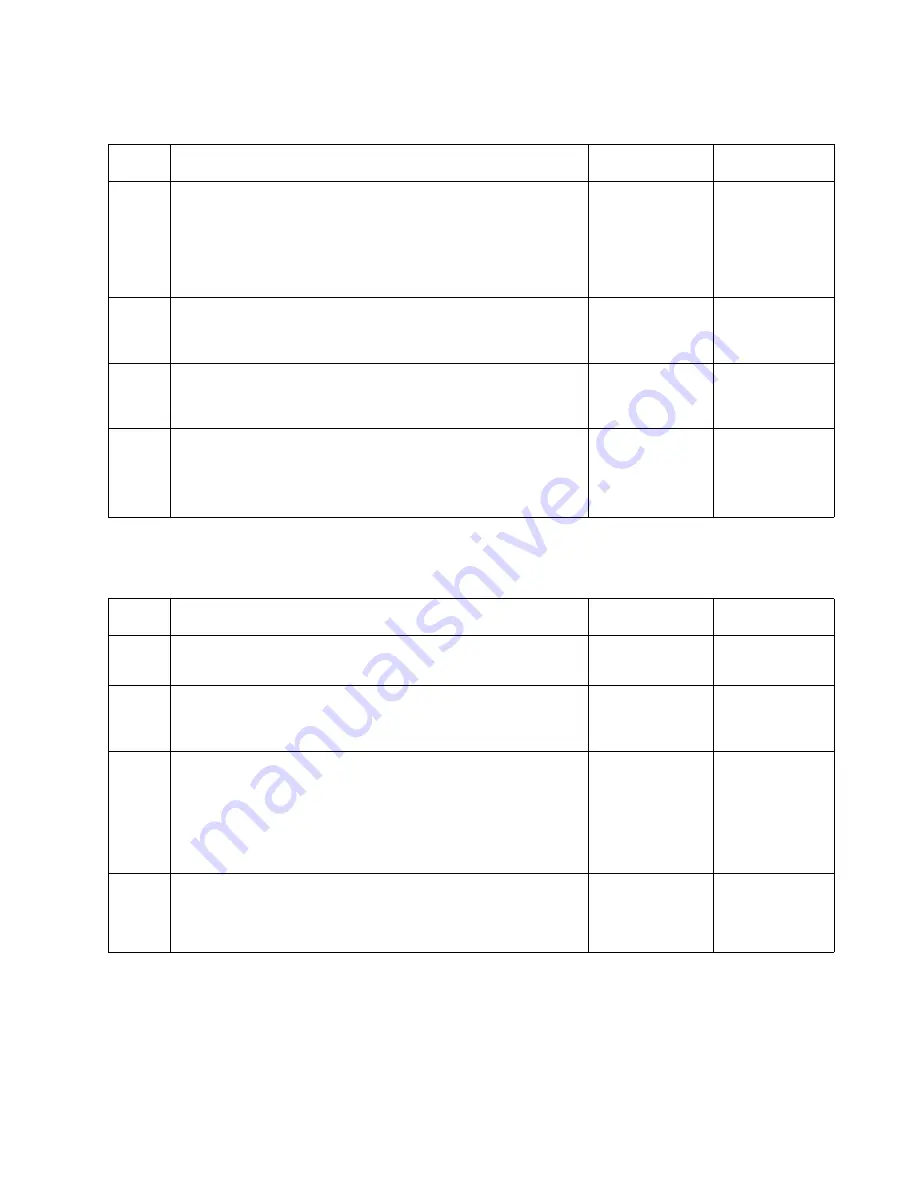
Diagnostic Information
2-111
5060-XXX
Tray x autocompensator fails to retract, stays in down position.
The printer does not detect paper low in Tray x when adequate paper
is installed in the tray.
Step
Action and Questions
Yes
No
1
Use care when trying to remove a tray assembly when the
autocompensator is in its down position. Remove the tray
and manually reset the autocompensator to its up most
position by actuating the Pick Arm Lift Bellcrank.
Does the autocompensator assembly stay in the up
position?
Go to step 2
Go to step 3
2
Carefully replace the tray and recheck to see if the
autocompensator operates correctly.
Does the autocompensator assembly operate correctly?
Problem
Solved
Go to step 3
3
Check the autocompensator Pick Arm Lift Bellcrank to
make sure it is installed correctly.
Is the Pick Arm Lift Bellcrank installed correctly?
Go to step 4
Install the
bellcrank
correctly
4
Check the following for loose, broken or missing parts.
Bellcrank Lift Spring
Tray interlock Bellcrank
Any any of these parts loose, broken or missing?
Repair or
replace as
necessary
Go to step 5
Step
Action and Questions
Yes
No
1
Run Tray x sensor test from the diagnostic menu.
Does the test pass for sensor L2?
Go to step 3
Go to step 2
2
Check the cable connection for the Paper Low/Out sensor
to Tray x System Board.
Is the cable correctly installed?
Go to step 3
Install the
cable correctly
3
Check the Paper Level Sensing assembly for correct
installation, check the following for any signs of damaged or
broken parts:
Check the Paper Level Sensing Flag.
Check the Paper Level Sensing Flag spring.
Is the Paper Level Sensing assembly installed correctly?
Go to step 4
Install the
Paper Level
Sensing
Assembly
correctly
4
Is the Paper Level Sensing assembly damaged or broken?
Replace the
Paper Level
Sensing
Assembly
Summary of Contents for e-STUDIO 20CP
Page 2: ...COLORPRINTER e STUDIO20CP ...
Page 3: ... ii ...
Page 5: ......
Page 19: ...xvi Service Manual 5060 XXX ...
Page 37: ...1 18 Service Manual 5060 XXX ...
Page 161: ...2 124 Service Manual 5060 XXX ...
Page 200: ...Repair Information 4 15 5060 XXX 4 Remove the right rear cover screw type 121 on page 4 4 A ...
Page 246: ...Connector Locations 5 17 5060 XXX RIP Board ...
Page 254: ...Connector Locations 5 25 5060 XXX HVPS Board ...
Page 256: ...Connector Locations 5 27 5060 XXX HVPS Developer Board ...
Page 257: ...5 28 Service Manual 5060 XXX ...
Page 261: ...7 2 Service Manual 5060 XXX Assembly 1 Covers ...
Page 263: ...7 4 Service Manual 5060 XXX Assembly 1 1 Covers ...
Page 269: ...7 10 Service Manual 5060 XXX Assembly 5 Paper Feed Output Redrive ...
Page 271: ...7 12 Service Manual 5060 XXX Assembly 6 Multipurpose Feeder MPF ...
Page 273: ...7 14 Service Manual 5060 XXX Assembly 7 500 Sheet Integrated Tray ...
Page 277: ...7 18 Service Manual 5060 XXX Assembly 9 1 ITU Assembly ...
Page 279: ...7 20 Service Manual 5060 XXX Assembly 10 Cartridge Contact Assembly ...
Page 281: ...7 22 Service Manual 5060 XXX Assembly 11 Electronics ...
Page 283: ...7 24 Service Manual 5060 XXX Assembly 11 1 Electronics ...
Page 291: ...7 32 Service Manual 5060 XXX Assembly 12 Output Expander ...
Page 293: ...7 34 Service Manual 5060 XXX Assembly 12 1 Output Expander ...
Page 295: ...7 36 Service Manual 5060 XXX Assembly 13 5 Bin Mailbox ...
Page 297: ...7 38 Service Manual 5060 XXX Assembly 13 1 5 Bin Mailbox ...
Page 299: ...7 40 Service Manual 5060 XXX Assembly 14 500 Sheet Tray Option ...
Page 301: ...7 42 Service Manual 5060 XXX Assembly 14 1 500 Sheet Tray Option ...
Page 303: ...7 44 Service Manual 5060 XXX Assembly 15 Duplex Unit ...
Page 305: ...7 46 Service Manual 5060 XXX Assembly 15 1 Duplex Unit ...
Page 307: ...7 48 Service Manual 5060 XXX Assembly 16 HCIT ...
Page 309: ...7 50 Service Manual 5060 XXX Assembly 16 1 HCIT ...
Page 323: ...I 8 Service Manual 5060 XXX ...
















































