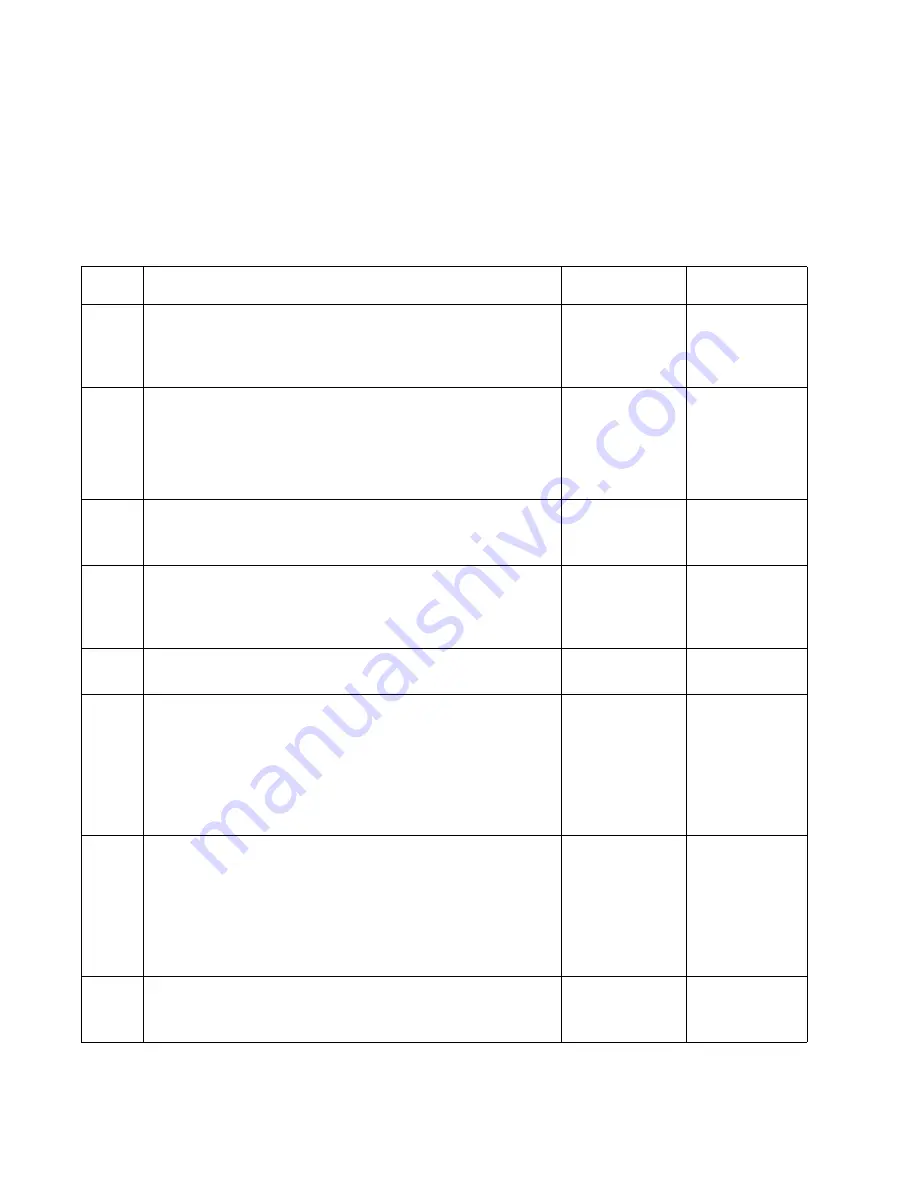
2-122
Service Manual
5060-XXX
24x Paper Jams in HCIT
Use the
“HCIT Standalone Test Mode” on page 3-24
inside the HCIT to help isolate
paper jams. Run the Standalone Feeding Operation to observe paper feeding from the
tray and through the feed assembly. Use the
“HCIT System Board LED Error Code
Table” on page 2-21
to further isolate paper jam or sensor problem.
Before proceeding with this service check make sure the HCIT is installed correctly.
Step
Action and Questions
Yes
No
1
Check for pieces of paper or other obstructions in the feed
assembly.
Are any pieces of paper or obstructions found in the feed
assembly?
Remove any
paper or
obstructions
Go to step 2
2
Check the media loaded in the paper tray to make sure it
meets printer supplies specifications.
Does the media meet specifications?
Go to step 3
Inform the
customer that
media in the
paper tray
does not meet
specifications
3
Use the Standalone Feeding operation to observe paper
feeding from the tray.
Does the paper feed from the paper tray?
Go to step 14
Go to step 4
4
Using the Standalone Feeding Operation Test, observe the
Registration Motor (the registration motor is the motor at the
top of the feed assembly).
Does the Motor turn?
Go to step 5
Go to step 6
5
Does the Pick Motor, the lower motor in the Feed Unit
Assembly, turn?
Go to step 8
Go to step 7
6
Check the Registration Motor Cable to HCIT System Board
cable connected to CN3 for correct installation.
Is the cable connected correctly?
Replace the
following
FRU's in the
order shown:
1. HCIT System
Board
2. Feed Unit
Assembly
Install the
cable correctly
7
Check the Pick Motor cable to HCIT System Board cable
connected to CN4 for correct installation.
Is the cable connected correctly?
Replace the
following
FRU's in the
order shown:
1. HCIT System
Board
2. Feed Unit
Assembly
Install the
cable correctly
8
Use the
“HCIT System Board LED Error Code Table” on
page 2-21
.
Does the LED flash 7 times?
Go to step 9
Go to step 11
Summary of Contents for e-STUDIO 20CP
Page 2: ...COLORPRINTER e STUDIO20CP ...
Page 3: ... ii ...
Page 5: ......
Page 19: ...xvi Service Manual 5060 XXX ...
Page 37: ...1 18 Service Manual 5060 XXX ...
Page 161: ...2 124 Service Manual 5060 XXX ...
Page 200: ...Repair Information 4 15 5060 XXX 4 Remove the right rear cover screw type 121 on page 4 4 A ...
Page 246: ...Connector Locations 5 17 5060 XXX RIP Board ...
Page 254: ...Connector Locations 5 25 5060 XXX HVPS Board ...
Page 256: ...Connector Locations 5 27 5060 XXX HVPS Developer Board ...
Page 257: ...5 28 Service Manual 5060 XXX ...
Page 261: ...7 2 Service Manual 5060 XXX Assembly 1 Covers ...
Page 263: ...7 4 Service Manual 5060 XXX Assembly 1 1 Covers ...
Page 269: ...7 10 Service Manual 5060 XXX Assembly 5 Paper Feed Output Redrive ...
Page 271: ...7 12 Service Manual 5060 XXX Assembly 6 Multipurpose Feeder MPF ...
Page 273: ...7 14 Service Manual 5060 XXX Assembly 7 500 Sheet Integrated Tray ...
Page 277: ...7 18 Service Manual 5060 XXX Assembly 9 1 ITU Assembly ...
Page 279: ...7 20 Service Manual 5060 XXX Assembly 10 Cartridge Contact Assembly ...
Page 281: ...7 22 Service Manual 5060 XXX Assembly 11 Electronics ...
Page 283: ...7 24 Service Manual 5060 XXX Assembly 11 1 Electronics ...
Page 291: ...7 32 Service Manual 5060 XXX Assembly 12 Output Expander ...
Page 293: ...7 34 Service Manual 5060 XXX Assembly 12 1 Output Expander ...
Page 295: ...7 36 Service Manual 5060 XXX Assembly 13 5 Bin Mailbox ...
Page 297: ...7 38 Service Manual 5060 XXX Assembly 13 1 5 Bin Mailbox ...
Page 299: ...7 40 Service Manual 5060 XXX Assembly 14 500 Sheet Tray Option ...
Page 301: ...7 42 Service Manual 5060 XXX Assembly 14 1 500 Sheet Tray Option ...
Page 303: ...7 44 Service Manual 5060 XXX Assembly 15 Duplex Unit ...
Page 305: ...7 46 Service Manual 5060 XXX Assembly 15 1 Duplex Unit ...
Page 307: ...7 48 Service Manual 5060 XXX Assembly 16 HCIT ...
Page 309: ...7 50 Service Manual 5060 XXX Assembly 16 1 HCIT ...
Page 323: ...I 8 Service Manual 5060 XXX ...
















































