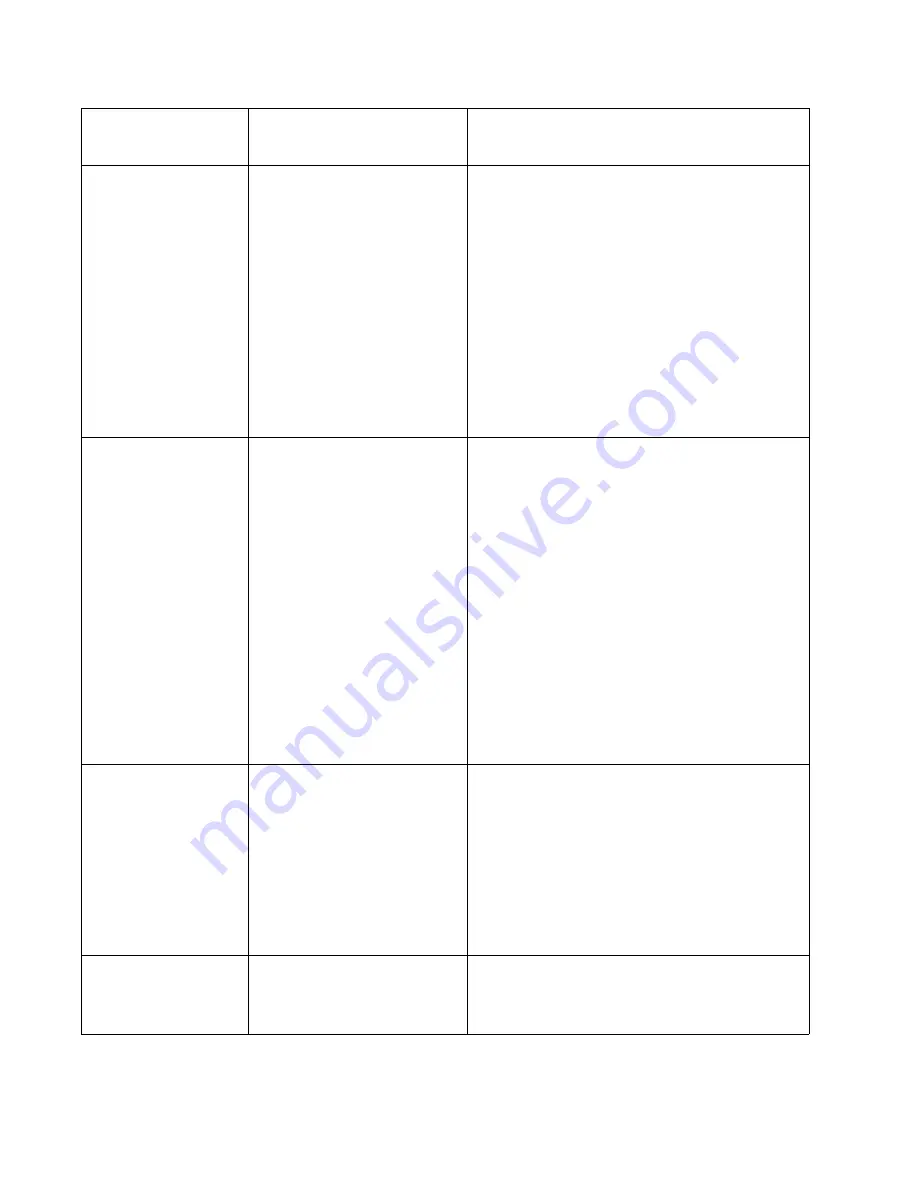
2-30
Service Manual
5060-XXX
Calibrate <Tray x>
Load Paper
This message will be displayed when the user
has initiated a tray calibration procedure. <Tray
x> = Tray 1 thru 4, MPF, Envelope Feeder,
Manual Paper and Manual Envelope.
The following actions can be taken while this
message is displayed:
* Load paper into Tray x and press Go to initiate
the calibration.
* Press Menu> or Menu< to access the Busy/
Waiting Menu Group.
The following functions will be available via the
Busy/Waiting Menu:
* Reset Printer
* Reset Active Bin
* Check Supply Levels
Tray x Not Calibrated
This message will be displayed when a tray has
been detected that is uncalibrated. This message
usually means a user-correctable NVRAM
problem or the tray was not calibrated at the
factory or needs to be calibrated.
Perform the following steps to calibrate a tray:
1. Turn the printer off.
2. Press and hold the SELECT and RETURN buttons
while powering on the machine.
3. Release the buttons when Performing Self Test is
displayed.
4. Select Calibrate Trays from the menu.
5. Select Tray X from the menu.
6. The display will prompt load paper if necessary.
7. Load paper.
8. Press Go.
9. Calibrating Tray X will be displayed
10. Repeat for any other Trays that might need to be
calibrated.
11. Exit Configuration Menu.
Change Cartridge
<Color> Invalid Refill
This message will be displayed when the printer
has detected a refilled prebate cartridge. <Color>
can be one of the following:
*Black, CYAN, Magenta or Yellow.
The following actions can be taken while this
message is displayed.
* Remove the toner cartridge and install a new
cartridge.
Note: The user will receive this message for
every invalid cartridge installed.
Change <custom Type
Name> <input source>
This message will be displayed when the printer
is requesting the operator to change the media
installed in one of the input sources. <input
source>=Tray 1 thru 5, MPF or Envelope Feeder.
User Primary
Message
User Secondary Message
Explanation
Summary of Contents for e-STUDIO 20CP
Page 2: ...COLORPRINTER e STUDIO20CP ...
Page 3: ... ii ...
Page 5: ......
Page 19: ...xvi Service Manual 5060 XXX ...
Page 37: ...1 18 Service Manual 5060 XXX ...
Page 161: ...2 124 Service Manual 5060 XXX ...
Page 200: ...Repair Information 4 15 5060 XXX 4 Remove the right rear cover screw type 121 on page 4 4 A ...
Page 246: ...Connector Locations 5 17 5060 XXX RIP Board ...
Page 254: ...Connector Locations 5 25 5060 XXX HVPS Board ...
Page 256: ...Connector Locations 5 27 5060 XXX HVPS Developer Board ...
Page 257: ...5 28 Service Manual 5060 XXX ...
Page 261: ...7 2 Service Manual 5060 XXX Assembly 1 Covers ...
Page 263: ...7 4 Service Manual 5060 XXX Assembly 1 1 Covers ...
Page 269: ...7 10 Service Manual 5060 XXX Assembly 5 Paper Feed Output Redrive ...
Page 271: ...7 12 Service Manual 5060 XXX Assembly 6 Multipurpose Feeder MPF ...
Page 273: ...7 14 Service Manual 5060 XXX Assembly 7 500 Sheet Integrated Tray ...
Page 277: ...7 18 Service Manual 5060 XXX Assembly 9 1 ITU Assembly ...
Page 279: ...7 20 Service Manual 5060 XXX Assembly 10 Cartridge Contact Assembly ...
Page 281: ...7 22 Service Manual 5060 XXX Assembly 11 Electronics ...
Page 283: ...7 24 Service Manual 5060 XXX Assembly 11 1 Electronics ...
Page 291: ...7 32 Service Manual 5060 XXX Assembly 12 Output Expander ...
Page 293: ...7 34 Service Manual 5060 XXX Assembly 12 1 Output Expander ...
Page 295: ...7 36 Service Manual 5060 XXX Assembly 13 5 Bin Mailbox ...
Page 297: ...7 38 Service Manual 5060 XXX Assembly 13 1 5 Bin Mailbox ...
Page 299: ...7 40 Service Manual 5060 XXX Assembly 14 500 Sheet Tray Option ...
Page 301: ...7 42 Service Manual 5060 XXX Assembly 14 1 500 Sheet Tray Option ...
Page 303: ...7 44 Service Manual 5060 XXX Assembly 15 Duplex Unit ...
Page 305: ...7 46 Service Manual 5060 XXX Assembly 15 1 Duplex Unit ...
Page 307: ...7 48 Service Manual 5060 XXX Assembly 16 HCIT ...
Page 309: ...7 50 Service Manual 5060 XXX Assembly 16 1 HCIT ...
Page 323: ...I 8 Service Manual 5060 XXX ...
















































