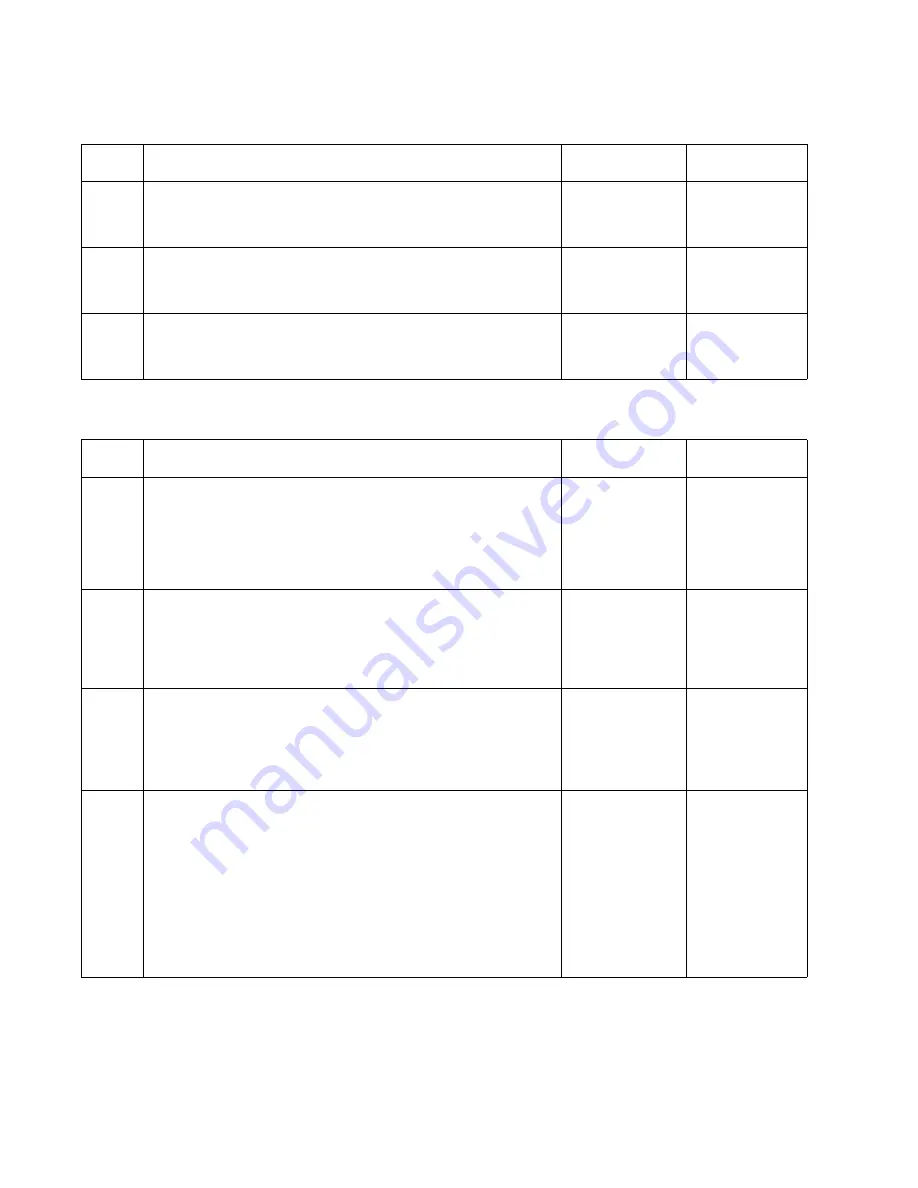
2-62
Service Manual
5060-XXX
No indication that Bin X is full OR No indication that Bin X is near full.
990 Service - Bin X
Step
Actions and Questions
Yes
No
1
Sensor Cable installation - Check for correct installation of
the sensor cable at J5 on the Control Board.
Is the cable installed correctly?
Go to step 2
Install the
cable correctly
2
Dual Output Bin X Sensor Assembly
Do either the Bin X Full or the Bin X Near Full Sensor fail
the sensor test?
Go to step 3
Call your next
level support
3
Voltage - Check the voltages at J5-3 and J5-4. The voltages
should measure approxi5 V dc.
Are the voltages correct?
Replace the
sensor
Replace the
Control Board
Step
Actions and Questions
Yes
No
1
Mechanical Linkage/DC Motor Assembly - Check the DC
motor cable connector to make sure it is installed at J4 on
the output expander Control Board.
Is the cable connected correctly?
Go to Step 2
Reseat the
cable and
recheck for
correct
operation of
the option
2
Resistance Check - Disconnect J4 from the option board
and check the resistance of the motor on the cable
connector between J4-1 and J4-2. The resistance should
measure between 115 and 135 ohms.
Is the resistance correct?
Go to Step 3
Replace the
Mechanical
Linkage/DC
Motor
Assembly
3
DC Motor - Check between J4-1 and between J4-2 and the
case of the DC motor for shorts.
Is the DC Motor Shorted?
Note: If the DC Motor is found to be shorted damage may
result to the RIP board.
Replace the
Mechanical
Linkage/DC
Motor
Assembly
Go to step 4
4
Output Expander Control Board Check - Disconnect the
motor cable J4 and check the voltages at J4 on the board.
Note: Use caution not to short to adjacent pins on the
connector.
The voltages measure approximately:
J4-1 (Motor Idle) +24 V dc
J4-2 (Motor Idle) +24 V dc
J4-3 (Motor Idle) +5 V dc
J4-4 (Motor Idle) +5 V dc
Are the voltages correct?
Replace the
Output
Expander
Control Board
Replace the
Mechanical
Linkage/DC
Motor
Assembly
Summary of Contents for e-STUDIO 20CP
Page 2: ...COLORPRINTER e STUDIO20CP ...
Page 3: ... ii ...
Page 5: ......
Page 19: ...xvi Service Manual 5060 XXX ...
Page 37: ...1 18 Service Manual 5060 XXX ...
Page 161: ...2 124 Service Manual 5060 XXX ...
Page 200: ...Repair Information 4 15 5060 XXX 4 Remove the right rear cover screw type 121 on page 4 4 A ...
Page 246: ...Connector Locations 5 17 5060 XXX RIP Board ...
Page 254: ...Connector Locations 5 25 5060 XXX HVPS Board ...
Page 256: ...Connector Locations 5 27 5060 XXX HVPS Developer Board ...
Page 257: ...5 28 Service Manual 5060 XXX ...
Page 261: ...7 2 Service Manual 5060 XXX Assembly 1 Covers ...
Page 263: ...7 4 Service Manual 5060 XXX Assembly 1 1 Covers ...
Page 269: ...7 10 Service Manual 5060 XXX Assembly 5 Paper Feed Output Redrive ...
Page 271: ...7 12 Service Manual 5060 XXX Assembly 6 Multipurpose Feeder MPF ...
Page 273: ...7 14 Service Manual 5060 XXX Assembly 7 500 Sheet Integrated Tray ...
Page 277: ...7 18 Service Manual 5060 XXX Assembly 9 1 ITU Assembly ...
Page 279: ...7 20 Service Manual 5060 XXX Assembly 10 Cartridge Contact Assembly ...
Page 281: ...7 22 Service Manual 5060 XXX Assembly 11 Electronics ...
Page 283: ...7 24 Service Manual 5060 XXX Assembly 11 1 Electronics ...
Page 291: ...7 32 Service Manual 5060 XXX Assembly 12 Output Expander ...
Page 293: ...7 34 Service Manual 5060 XXX Assembly 12 1 Output Expander ...
Page 295: ...7 36 Service Manual 5060 XXX Assembly 13 5 Bin Mailbox ...
Page 297: ...7 38 Service Manual 5060 XXX Assembly 13 1 5 Bin Mailbox ...
Page 299: ...7 40 Service Manual 5060 XXX Assembly 14 500 Sheet Tray Option ...
Page 301: ...7 42 Service Manual 5060 XXX Assembly 14 1 500 Sheet Tray Option ...
Page 303: ...7 44 Service Manual 5060 XXX Assembly 15 Duplex Unit ...
Page 305: ...7 46 Service Manual 5060 XXX Assembly 15 1 Duplex Unit ...
Page 307: ...7 48 Service Manual 5060 XXX Assembly 16 HCIT ...
Page 309: ...7 50 Service Manual 5060 XXX Assembly 16 1 HCIT ...
Page 323: ...I 8 Service Manual 5060 XXX ...
















































