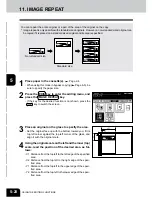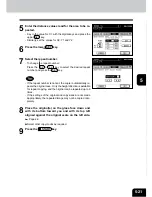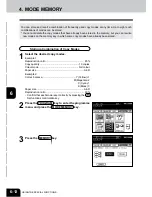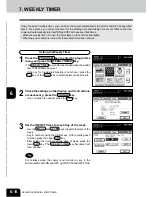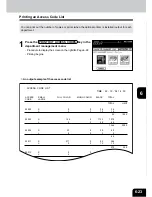1
2
3
4
5
6
7
8
9
10
11
12
6-10
USING THE SPECIAL FUNCTIONS
3. BYPASS COPYING (Cont.)
Special Paper such as Thin Paper/Thick Paper/OHP Films/Sticker Labels
4
Press the START key.
Thin Paper/Thick Paper/Sticker Labels
1
Perform steps 1 to 2 on page 6-7.
2
Check the thickness of the paper and press the
THIN , THICK1 , THICK2 or THICK3 key. Then
press the SET key.
- When using A3-wide paper, select the THIN , PLAIN ,
THICK1 , THICK2 , or THICK3 key according to the paper
weight and then press the 305x457mm key.
- When using sticker labels, press the THICK2 key.
3
Specify the paper size as required.
Use the recommended thin paper/thick paper and sticker labels if possible. Copy paper sold at stores
is also acceptable, but paper of some brands may not be suitable to acquire a clear image. In this case,
ask your authorized Toshiba dealer.
- For A3-wide paper, the selection is done in step 2.
- Standard size paper
Page 6-7 (step 4)
- Non-standard size paper
Page 6-8 (steps 2 to 3)
Select other copy modes as required.
Summary of Contents for e-studio 210c
Page 1: ...OPERATOR S MANUAL FOR COPYING FUNCTIONS DIGITAL COLOUR PLAIN PAPER COPIER ...
Page 26: ...1 2 3 4 5 6 7 8 9 10 11 12 1 12 BEFORE MAKING COPIES ...
Page 60: ...1 2 3 4 5 6 7 8 9 10 11 12 3 16 SETTING OF BASIC COPY MODES ...
Page 70: ...1 2 3 4 5 6 7 8 9 10 11 12 4 10 COLOUR EDITING AND ADJUSTMENT ...
Page 92: ...1 2 3 4 5 6 7 8 9 10 11 12 USING THE EDITING FUNCTIONS 5 22 ...
Page 172: ...1 2 3 4 5 6 7 8 9 10 11 12 9 30 WHENTHE GRAPHIC SYMBOLS FLASH ONTHETOUCH PANEL ...