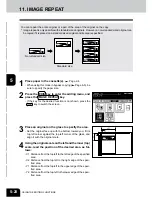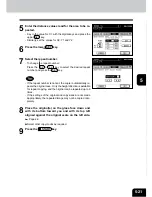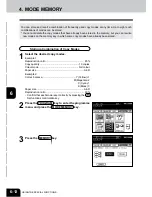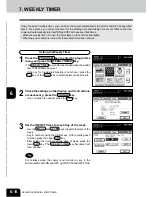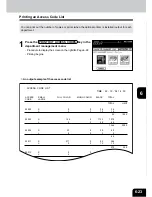1
2
3
4
5
6
7
8
9
10
11
12
6-11
* Set the OHP films on the sheet bypass vertically (the same as for
A4 placement).
If you set them horizontally (the same as for A4-R placement), the
following message will appear:
Set transparency film in A4 direction
* If you select the OHP film mode, the copy speed becomes slower.
OHP Films
4
Press the START key.
1
Perform steps 1 to 2 on page 6-7.
Up to 40 OHP films can be set at a time. If you will make
copies of more than 40 films, feed them from the exclusive
cassette for OHP films (
Page 2-7).
2
Press the OHP FILM key, then the SET key.
3
A4 is automatically selected for the copy size.
To make copies on OHP films (A4) from horizontally-long origi-
nals such as A3 or B4, press the AMS key on the screen on
the right. The original data will be rotated 90
o
to make copies as
same as the originals.
- Only A4-sized OHP film is acceptable.
- Using OHP films other than the recommended ones may cause jams and make the copier breakdown. The
image quality may be lowered as well and copies cannot be made in clear colour. If you want to use other
kinds of OHP films, ask your authorized Toshiba dealer.
Slide
Select other copy modes as required.
Summary of Contents for e-studio 210c
Page 1: ...OPERATOR S MANUAL FOR COPYING FUNCTIONS DIGITAL COLOUR PLAIN PAPER COPIER ...
Page 26: ...1 2 3 4 5 6 7 8 9 10 11 12 1 12 BEFORE MAKING COPIES ...
Page 60: ...1 2 3 4 5 6 7 8 9 10 11 12 3 16 SETTING OF BASIC COPY MODES ...
Page 70: ...1 2 3 4 5 6 7 8 9 10 11 12 4 10 COLOUR EDITING AND ADJUSTMENT ...
Page 92: ...1 2 3 4 5 6 7 8 9 10 11 12 USING THE EDITING FUNCTIONS 5 22 ...
Page 172: ...1 2 3 4 5 6 7 8 9 10 11 12 9 30 WHENTHE GRAPHIC SYMBOLS FLASH ONTHETOUCH PANEL ...