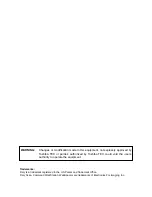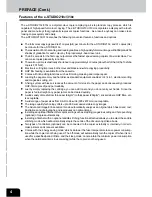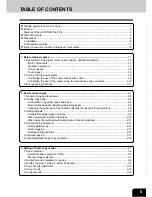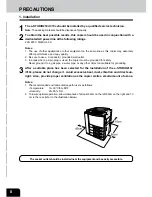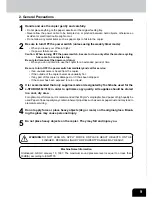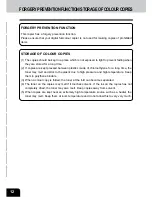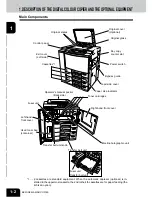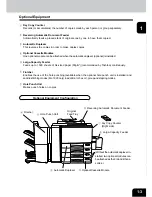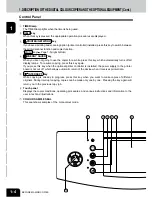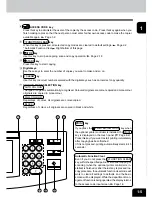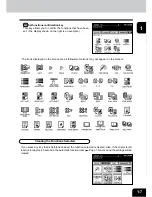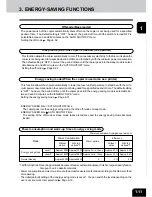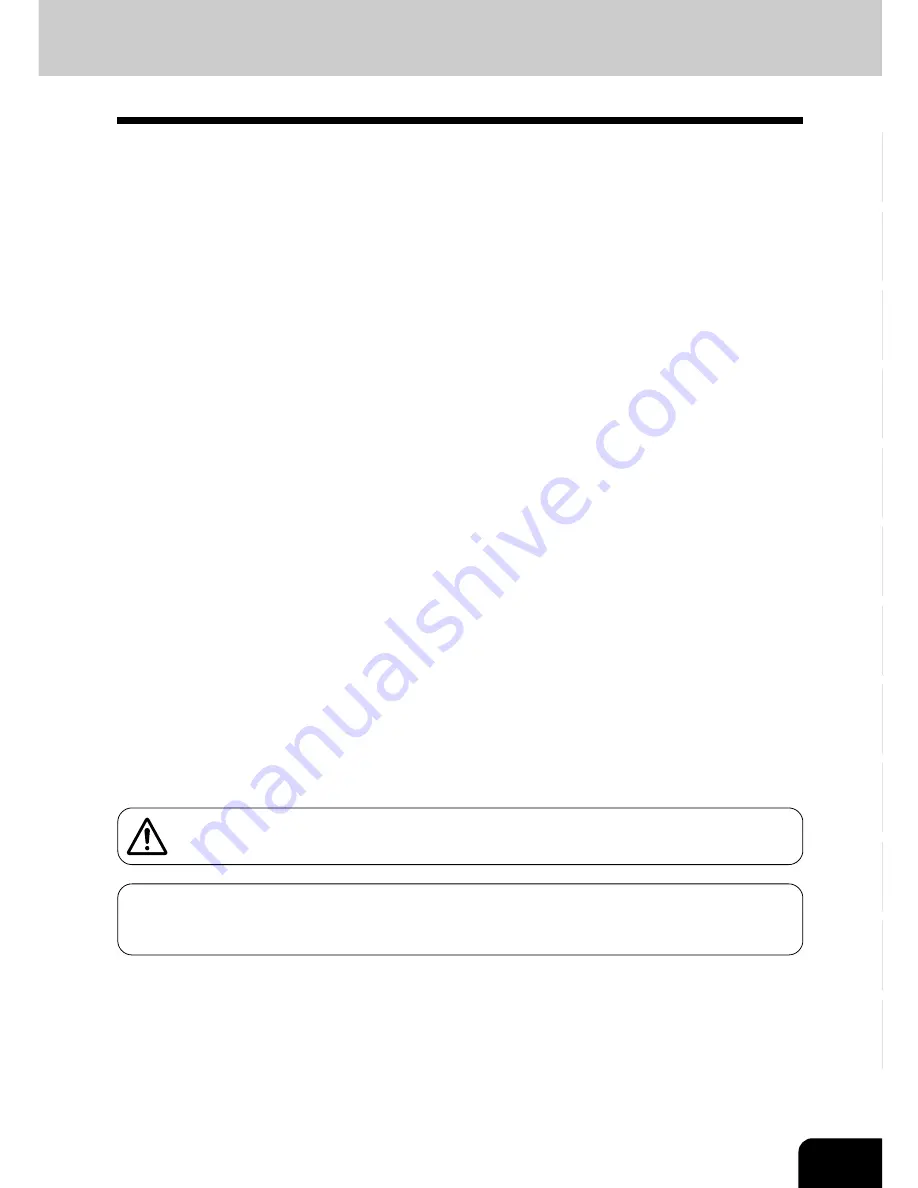
1
2
3
4
5
6
7
8
9
10
11
12
9
1
Handle and use the copier gently and carefully.
• Do not place anything on the paper cassettes or the original feeding tray.
• Never allow the power cable to be trampled on or pinched between hard objects, otherwise an
accident or electrical trouble might occur.
• Do not allow any metal items such as paper clips to fall into the copier.
2
Be sure to turn OFF the power switch (unless using the weekly timer mode):
• When you leave your office at night.
• If a power failure occurs.
Caution: When turning OFF the power switch, be sure to do so only after the machine cycling
has come to a complete stop.
Be sure to disconnect the power-cord plug:
• When you do not intend to use the copier for an extended period of time.
Be sure to turn OFF the power switch immediately and call for service:
• If an unusual noise is heard from the copier.
• If the outside of the copier becomes unusually hot.
• If any part of this copier is damaged, or if it has been dropped.
• If the copier has been exposed to rain or liquid.
3
It is recommended that only supplies made or designated by Toshiba be used for the
e-STUDIO210c/310c in order to optimize copy quality. All supplies should be stored
in a cool, dry area.
For optimum performance, it is recommended that 80 g/m
2
xerographic bond paper of high quality be
used. Paper of lower quality may contain inherent properties such as excess paper dust and may lead to
premature servicing.
4
Do not apply force or place heavy objects (4kg or more) on the original glass. Break-
ing the glass may cause personal injury.
5
Do not place heavy objects on the copier. They may fall and injure you.
2. General Precautions
Machine Noise Information
Ordinance3. GSGV, January 18, 1991: The maximum sound pressure level is equal to or less than
70dB(A) according to EN27779.
WARNING: DO NOT LEAN ON, APPLY FORCE OR PLACE HEAVY OBJECTS ON THE
FINISHER. PERSONAL INJURY OR PROPERTY DAMAGE MAY RESULT.
Summary of Contents for e-studio 210c
Page 1: ...OPERATOR S MANUAL FOR COPYING FUNCTIONS DIGITAL COLOUR PLAIN PAPER COPIER ...
Page 26: ...1 2 3 4 5 6 7 8 9 10 11 12 1 12 BEFORE MAKING COPIES ...
Page 60: ...1 2 3 4 5 6 7 8 9 10 11 12 3 16 SETTING OF BASIC COPY MODES ...
Page 70: ...1 2 3 4 5 6 7 8 9 10 11 12 4 10 COLOUR EDITING AND ADJUSTMENT ...
Page 92: ...1 2 3 4 5 6 7 8 9 10 11 12 USING THE EDITING FUNCTIONS 5 22 ...
Page 172: ...1 2 3 4 5 6 7 8 9 10 11 12 9 30 WHENTHE GRAPHIC SYMBOLS FLASH ONTHETOUCH PANEL ...