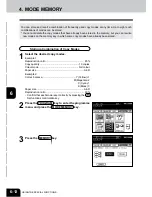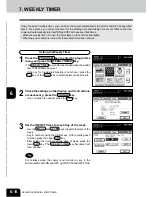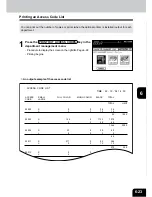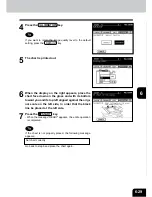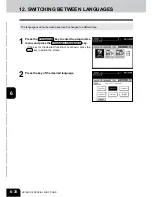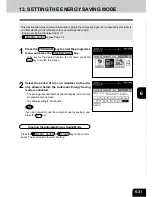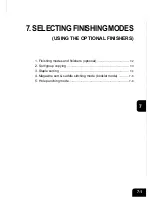1
2
3
4
5
6
7
8
9
10
11
12
6-26
USING THE SPECIAL FUNCTIONS
7
Key in a new upper limit number of copies (7 digits)
you want to set with the digital keys, and then press
the SET key.
- Press the DISABLE key if the limitation is not necessary,
then press the SET key.
Deleting an Access Code
4
To delete all the registered access codes, press the
ALL key, then the SET key.
If you want to delete a specific access code, key in
the access code (5 digits) of the department to be
deleted with the digital keys, then press the SET
key.
5
Press the YES key.
10. DEPARTMENT MANAGEMENT (Cont.)
Setting Access Codes (Registration/Change/Deletion) (Cont.)
l
When the ID CHANGE key is selected in step 5:
6
Using the digital keys, enter a new access code (5
digits) into the fields of NEW ACCESS CODE and
CONFIRM ACCESS CODE, and press the SET key.
- You cannot enter an access code which has already been
registered. The administrator password and ‘00000’ are in-
valid.
l
When the LIMITATION key is selected in step 5:
Summary of Contents for e-studio 210c
Page 1: ...OPERATOR S MANUAL FOR COPYING FUNCTIONS DIGITAL COLOUR PLAIN PAPER COPIER ...
Page 26: ...1 2 3 4 5 6 7 8 9 10 11 12 1 12 BEFORE MAKING COPIES ...
Page 60: ...1 2 3 4 5 6 7 8 9 10 11 12 3 16 SETTING OF BASIC COPY MODES ...
Page 70: ...1 2 3 4 5 6 7 8 9 10 11 12 4 10 COLOUR EDITING AND ADJUSTMENT ...
Page 92: ...1 2 3 4 5 6 7 8 9 10 11 12 USING THE EDITING FUNCTIONS 5 22 ...
Page 172: ...1 2 3 4 5 6 7 8 9 10 11 12 9 30 WHENTHE GRAPHIC SYMBOLS FLASH ONTHETOUCH PANEL ...