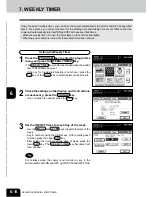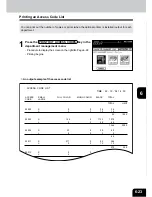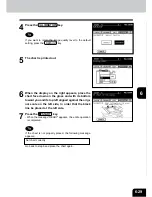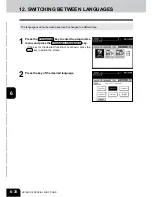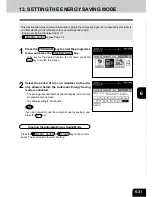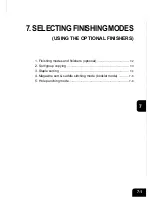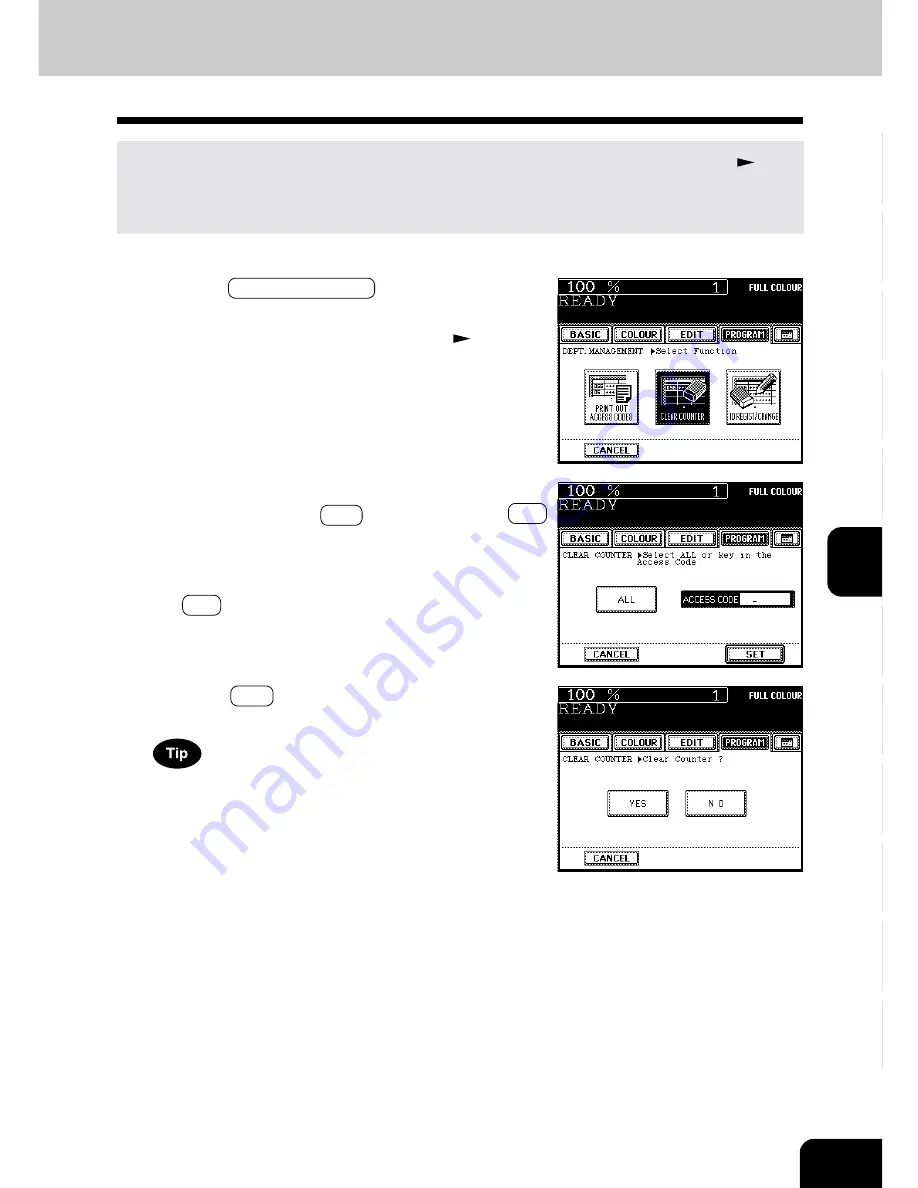
1
2
3
4
5
6
7
8
9
10
11
12
6-27
Resetting Counters
This function resets all counters or a specific counter to “00000”. However, the total counter (
Page
6-21) cannot be reset.
* This setting is available only when the administrator password has been entered in step 2 on page 6-
22.
1
Press the CLEAR COUNTER key in the department
management menu.
- Procedure to display the screen on the right
Page 6-22
2
If you want to reset all the counters of registered de-
partments, press the ALL key and then the SET
key. If you want to reset the counter of a specific
department, key in the access code (5 digits) of
that department with the digital keys, then press
the SET key.
3
Press the YES key.
If you administer the outputs of each department over a monthly
period, refer to the following procedure.
1) Select ‘enable’ on the department management, then reg-
ister the access code for each department.
2) Key in the copy limitation of each department as neces-
sary.
3) Output the access code list at the end of each month and
record the actual counts.
4) Clear the counters of all departments at a time right before
the month changes (after printing out the lists).
Summary of Contents for e-studio 210c
Page 1: ...OPERATOR S MANUAL FOR COPYING FUNCTIONS DIGITAL COLOUR PLAIN PAPER COPIER ...
Page 26: ...1 2 3 4 5 6 7 8 9 10 11 12 1 12 BEFORE MAKING COPIES ...
Page 60: ...1 2 3 4 5 6 7 8 9 10 11 12 3 16 SETTING OF BASIC COPY MODES ...
Page 70: ...1 2 3 4 5 6 7 8 9 10 11 12 4 10 COLOUR EDITING AND ADJUSTMENT ...
Page 92: ...1 2 3 4 5 6 7 8 9 10 11 12 USING THE EDITING FUNCTIONS 5 22 ...
Page 172: ...1 2 3 4 5 6 7 8 9 10 11 12 9 30 WHENTHE GRAPHIC SYMBOLS FLASH ONTHETOUCH PANEL ...