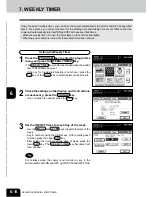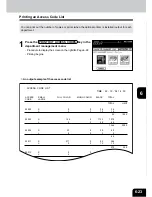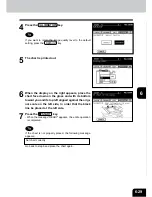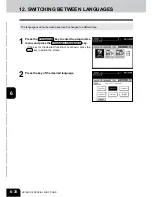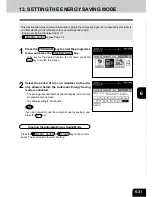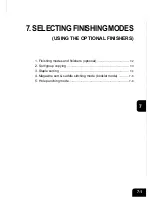1
2
3
4
5
6
7
8
9
10
11
12
6-28
USING THE SPECIAL FUNCTIONS
11. AUTOMATIC CALIBRATION
2
Press the PROGRAM key to enter the programme
menu, and press the CALIBRATION key.
- If the key for the desired function is not shown, press the
Pre key or the Next key to switch the screen.
3
Enter the administrator password (5 digits), then
press the SET key.
- The setting and changing of the administrator password is
performed by your service technician (ask him/her for de-
tails).
- We recommend you to take a memo in order not to forget
the administrator password.
- If you do not need the user control by the administrator
password, select the USER key under automatic calibra-
tion in the USER SELECTION mode.
Page 6-17
1
Place the A3-size paper (recommended by Toshiba)
in the cassette.
This function allows the copier to automatically calibrate the colour gradation when the colour cannot be
adjusted well because the shading or the hue of the image has deviated.
- Set the A3-sized paper (recommended paper) (
Page 2-5) in the cassette before starting the calibra-
tion. If any other paper is used, calibration may not be performed properly.
- If the colour often deviates, call your service technician.
* If the glass is dirty or any foreign objects are stuck to the glass, the calibration may not be carried out
properly. Keep the glass clean.
* Never raise the original cover or the optional reversing automatic document feeder or open the front cover
while the calibration is in progress. If this does happen, the calibration cannot be finished appropriately.
* Interrupt copying is not available during the calibration.
Summary of Contents for e-studio 210c
Page 1: ...OPERATOR S MANUAL FOR COPYING FUNCTIONS DIGITAL COLOUR PLAIN PAPER COPIER ...
Page 26: ...1 2 3 4 5 6 7 8 9 10 11 12 1 12 BEFORE MAKING COPIES ...
Page 60: ...1 2 3 4 5 6 7 8 9 10 11 12 3 16 SETTING OF BASIC COPY MODES ...
Page 70: ...1 2 3 4 5 6 7 8 9 10 11 12 4 10 COLOUR EDITING AND ADJUSTMENT ...
Page 92: ...1 2 3 4 5 6 7 8 9 10 11 12 USING THE EDITING FUNCTIONS 5 22 ...
Page 172: ...1 2 3 4 5 6 7 8 9 10 11 12 9 30 WHENTHE GRAPHIC SYMBOLS FLASH ONTHETOUCH PANEL ...