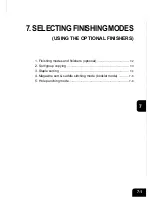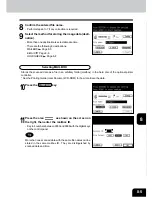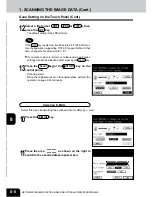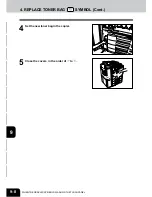1
2
3
4
5
6
7
8
9
10
11
12
8-6
NETWORK SCANNING FUNCTION (USING THE OPTIONAL PRINTER CONTROLLER)
1. SCANNING THE IMAGE DATA (Cont.)
Scan Setting on the Touch Panel (Cont.)
Selecting E-MAIL
Select this when transmitting the scanned data (or URL) by e-mail.
10
Press the E-MAIL key.
11
Press the area as shown on the right to
switch to the e-mail address input screen.
12
Select a file format ( PDF , JPEG or TIFF ), then
press the SET key.
- The default setting is the JPEG format.
13
Press the Scan! key(or the START key on the
control panel).
- Scanning starts.
- When the originals are set on the original glass, perform the
operation on page 8-9 continually.
If you want to store in ‘E-mail’ or ‘holdqueue’ as well, make
settings for each destination before pressing the Scan! key.
If the TIFF key is selected, it will be stored in ‘TIFF6.0’format.
Use the application supporting ‘TIFF6.0’ to open this file. At that
time, change the file extension to (*.tif)
Summary of Contents for e-studio 210c
Page 1: ...OPERATOR S MANUAL FOR COPYING FUNCTIONS DIGITAL COLOUR PLAIN PAPER COPIER ...
Page 26: ...1 2 3 4 5 6 7 8 9 10 11 12 1 12 BEFORE MAKING COPIES ...
Page 60: ...1 2 3 4 5 6 7 8 9 10 11 12 3 16 SETTING OF BASIC COPY MODES ...
Page 70: ...1 2 3 4 5 6 7 8 9 10 11 12 4 10 COLOUR EDITING AND ADJUSTMENT ...
Page 92: ...1 2 3 4 5 6 7 8 9 10 11 12 USING THE EDITING FUNCTIONS 5 22 ...
Page 172: ...1 2 3 4 5 6 7 8 9 10 11 12 9 30 WHENTHE GRAPHIC SYMBOLS FLASH ONTHETOUCH PANEL ...