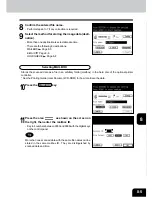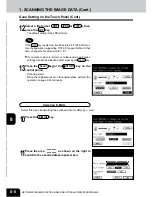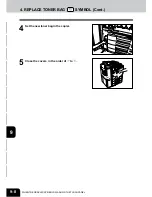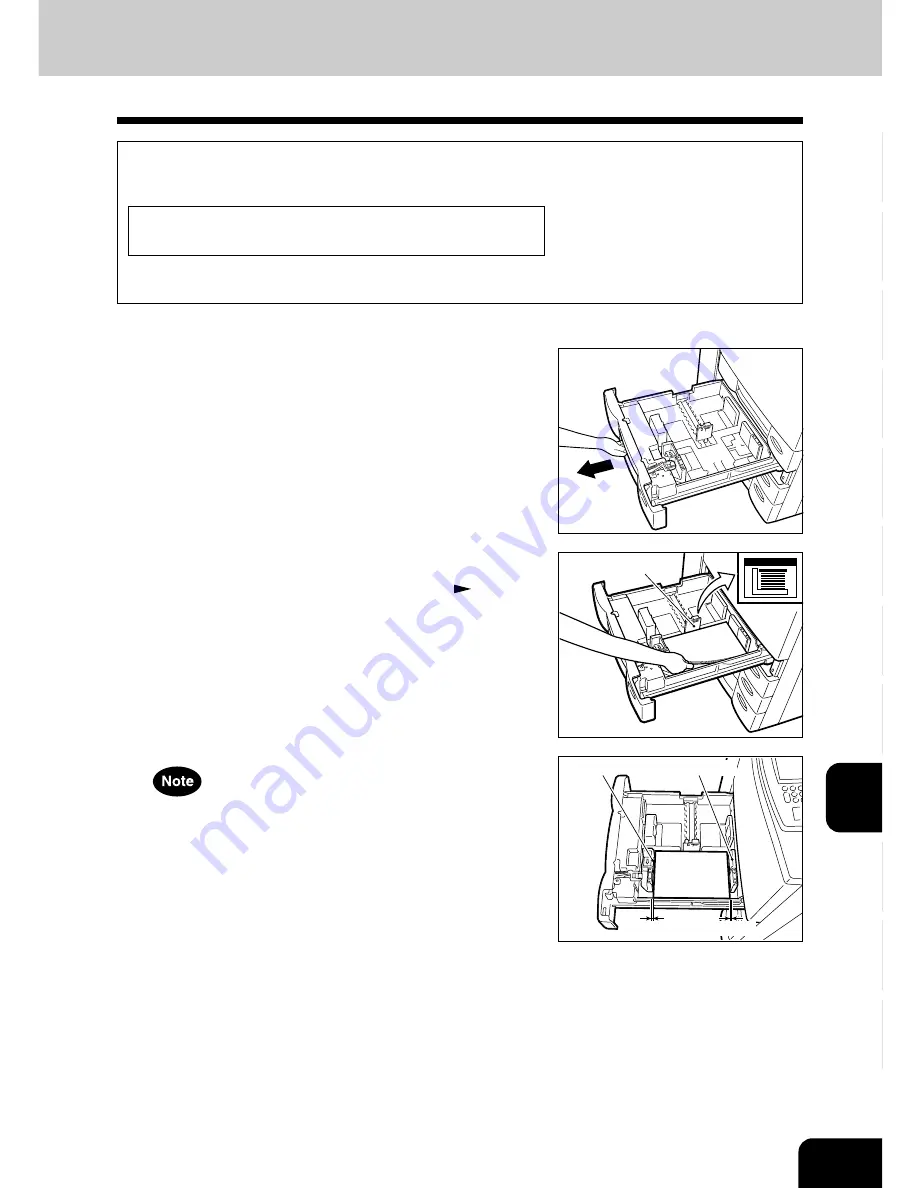
1
2
3
4
5
6
7
8
9
10
11
12
9-3
2. ADD PAPER SYMBOL
Adding Paper to the Cassettes
When the paper supply in the selected cassette or the large-capacity feeder (optional) runs out, the
cassette or large-capacity feeder shown on the display flashes, and the following message appears:
Add paper
Add paper as follows.
1
While pulling up the cassette grip, draw out the
cassette carefully until it comes to a stop.
2
Place paper in the cassette.
- Maximum number of sheets that can be set
Page 2-4
- Fan the paper well before placing it in the cassette.
- Do not add paper above the line indicated on the guide.
- Do not use creased, folded, wrinkled or damp sheets of
paper.
Make sure that a gap of approx. 0.5 mm (less than 1 mm in
total) is left between the paper and the side guide. If there is
no gap, this would cause paper misfeeding.
Limit line
0.5mm
0.5mm
Side guide
Side guide
3
Push the cassette straight in until it comes to a stop.
- Be sure to push the cassette fully in.
Summary of Contents for e-studio 210c
Page 1: ...OPERATOR S MANUAL FOR COPYING FUNCTIONS DIGITAL COLOUR PLAIN PAPER COPIER ...
Page 26: ...1 2 3 4 5 6 7 8 9 10 11 12 1 12 BEFORE MAKING COPIES ...
Page 60: ...1 2 3 4 5 6 7 8 9 10 11 12 3 16 SETTING OF BASIC COPY MODES ...
Page 70: ...1 2 3 4 5 6 7 8 9 10 11 12 4 10 COLOUR EDITING AND ADJUSTMENT ...
Page 92: ...1 2 3 4 5 6 7 8 9 10 11 12 USING THE EDITING FUNCTIONS 5 22 ...
Page 172: ...1 2 3 4 5 6 7 8 9 10 11 12 9 30 WHENTHE GRAPHIC SYMBOLS FLASH ONTHETOUCH PANEL ...