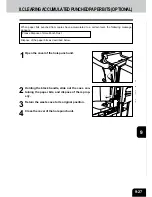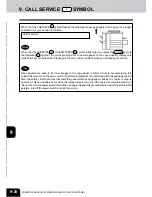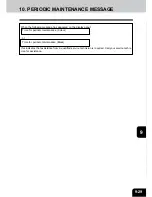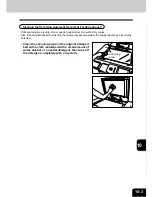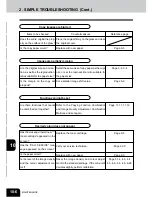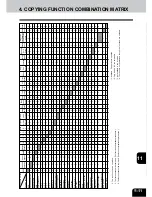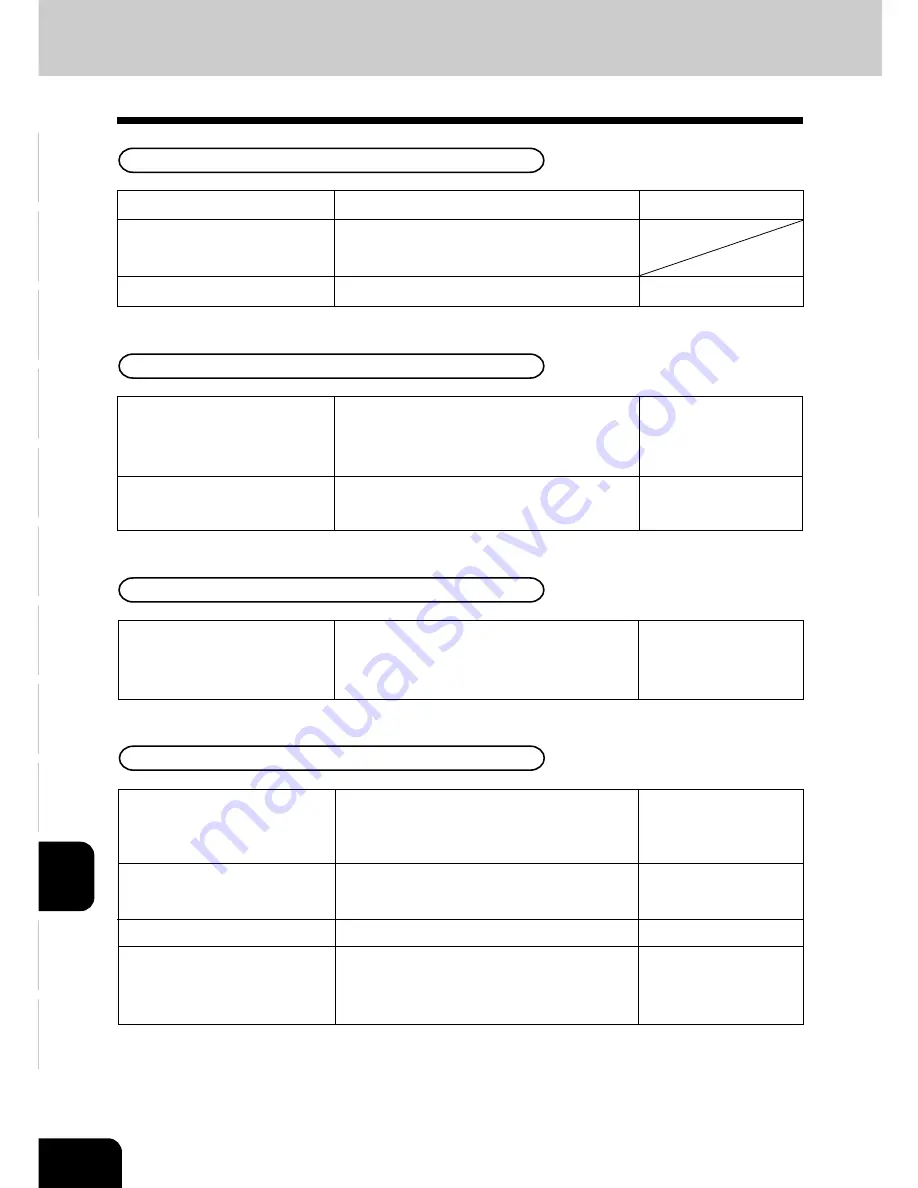
1
2
3
4
5
6
7
8
9
10
11
12
10-6
MAINTENANCE
Has the message “Install new ***
toner cartridge” appeared on the
screen?
Has the “CALL SERVICE” mes-
sage appeared on the screen?
Is the paper moist?
Is the level of the image density
and the colour adjustment cor-
rect?
Are there functions that cannot
be combined set together?
Reference page
Refer to the Copying Function Combination
and Image Quality Adjustment Combination
Matrices and set again.
Select the same size of copy paper as the origi-
nal, or set the reproduction ratio suitable for
the paper size.
Set a smaller image shift value.
Are the original size and direc-
tion, as well as the reproduction
ratio suitable for the paper size?
Is the margin on the copy set
properly?
Countermeasure
Place the original firmly on the glass and close
the original cover.
Replace with new paper.
Items to be checked
Does the entire original lie prop-
erly on the surface of the glass?
Is the copy paper moist?
Copy images are blurred
Images are partially missing
Page 3-2, 3-4
Page 5-2
Functions cannot be set
Page 11-11, 11-12
2. SIMPLE TROUBLESHOOTING (Cont.)
Replace the toner cartridge.
Call your service technician.
Replace with new paper.
Reset the image density and colour adjust-
ment to the standard settings. If the colour still
deviates slightly, perform calibration.
Desired colour does not appear
Page 9-5
Page 9-30
Page 9-3
Page 3-14, 4-3, 4-4
4-5, 4-6, 4-8, 4-9, 6-28
Page 9-3
Summary of Contents for e-studio 210c
Page 1: ...OPERATOR S MANUAL FOR COPYING FUNCTIONS DIGITAL COLOUR PLAIN PAPER COPIER ...
Page 26: ...1 2 3 4 5 6 7 8 9 10 11 12 1 12 BEFORE MAKING COPIES ...
Page 60: ...1 2 3 4 5 6 7 8 9 10 11 12 3 16 SETTING OF BASIC COPY MODES ...
Page 70: ...1 2 3 4 5 6 7 8 9 10 11 12 4 10 COLOUR EDITING AND ADJUSTMENT ...
Page 92: ...1 2 3 4 5 6 7 8 9 10 11 12 USING THE EDITING FUNCTIONS 5 22 ...
Page 172: ...1 2 3 4 5 6 7 8 9 10 11 12 9 30 WHENTHE GRAPHIC SYMBOLS FLASH ONTHETOUCH PANEL ...