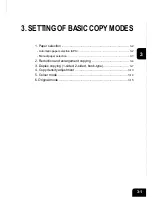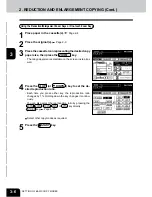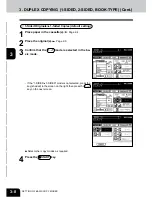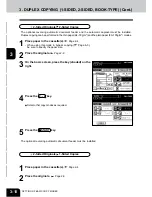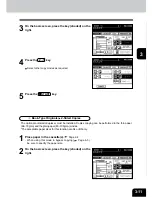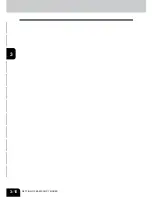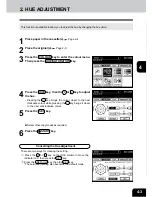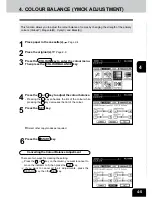1
2
3
4
5
6
7
8
9
10
11
12
3-13
2
Place the original(s).
Page 2-9
3
Press the AUTO key.
4. COPY DENSITY ADJUSTMENT
Automatic Copy Density Mode
1
Place paper in the cassette(s).
Page 2-4
4
Press the
START key.
In the automatic copy density mode, the background level
is detected during copying, so the copying speed becomes
slower.
Select other copy modes as required.
Manual Copy Density Mode
1
Place paper in the cassette(s).
Page 2-4
3
Press either
or
key to adjust the copy density
to the desired level.
- Each time you press the
or
key, your copies will be-
come lighter or darker, respectively.
4
Press the
START key.
2
Place the original(s).
Page 2-9
Select other copy modes as required.
There are two types of image density adjustments: manual mode(default setting) and automatic mode.
In the manual mode, you can select the desired level of image density. It is recommended that lighter-
density originals be copied in the manual copy density mode. In the automatic mode, the sensors
automatically detect the density of each original and select the optimum image density and background
level.
Summary of Contents for e-studio 210c
Page 1: ...OPERATOR S MANUAL FOR COPYING FUNCTIONS DIGITAL COLOUR PLAIN PAPER COPIER ...
Page 26: ...1 2 3 4 5 6 7 8 9 10 11 12 1 12 BEFORE MAKING COPIES ...
Page 60: ...1 2 3 4 5 6 7 8 9 10 11 12 3 16 SETTING OF BASIC COPY MODES ...
Page 70: ...1 2 3 4 5 6 7 8 9 10 11 12 4 10 COLOUR EDITING AND ADJUSTMENT ...
Page 92: ...1 2 3 4 5 6 7 8 9 10 11 12 USING THE EDITING FUNCTIONS 5 22 ...
Page 172: ...1 2 3 4 5 6 7 8 9 10 11 12 9 30 WHENTHE GRAPHIC SYMBOLS FLASH ONTHETOUCH PANEL ...