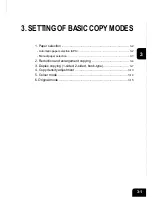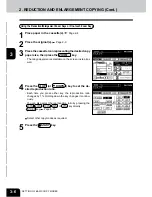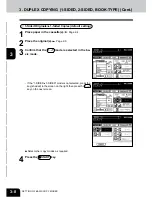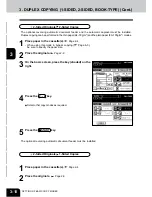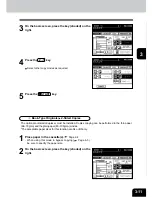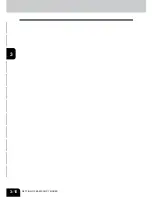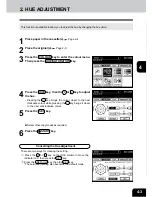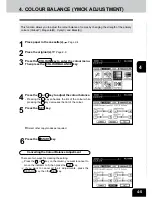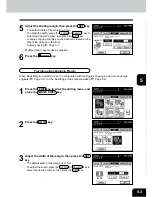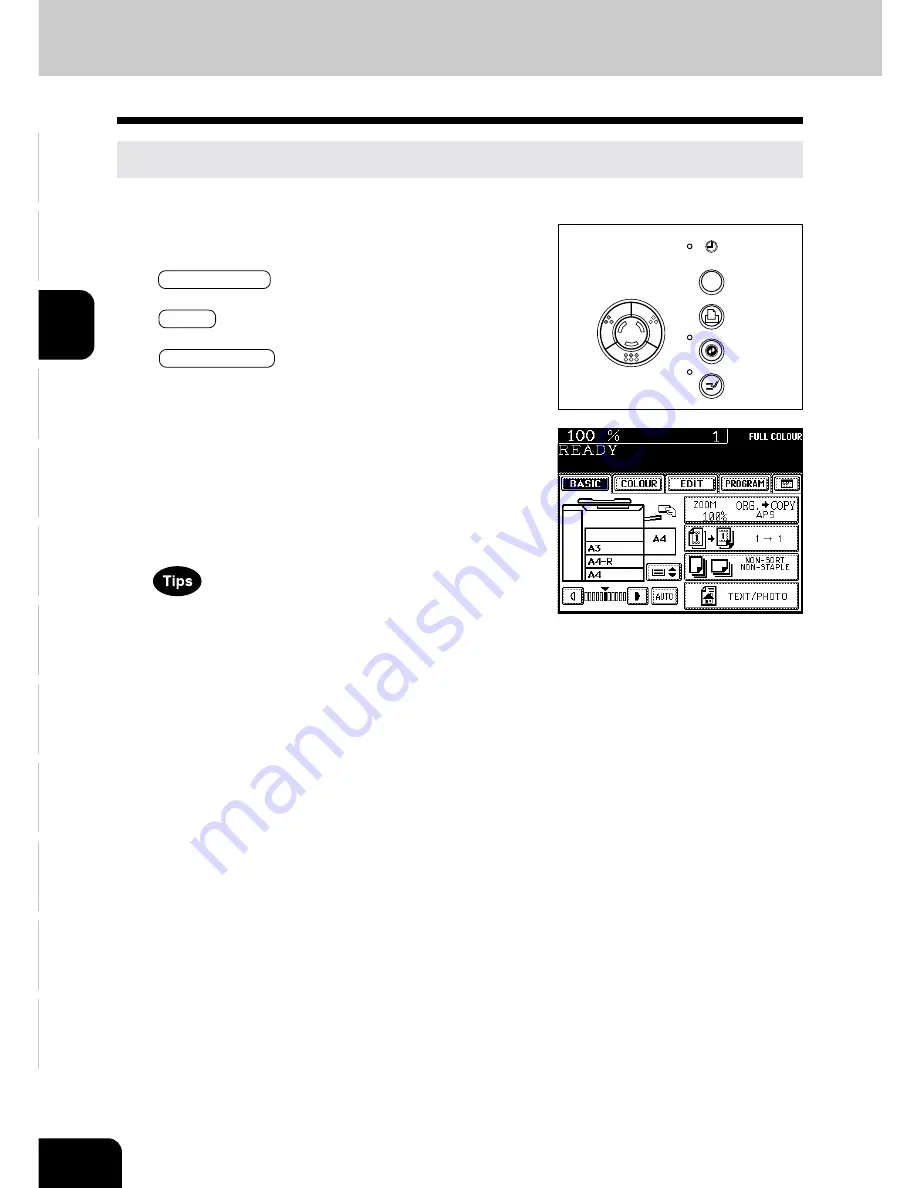
1
2
3
4
5
6
7
8
9
10
11
12
3-14
SETTING OF BASIC COPY MODES
HELP
5. COLOUR MODE
This function is to switch the colour copy mode and black-and-white copy mode.
1
Press the desired colour mode selection key.
- The lamp inside of the selected key lights.
- FULL COLOUR
: Regardless of colour, all originals are
colour-copied (default setting).
- BLACK
: Regardless of colour, all originals are
copied in black.
- AUTO COLOUR
: The type of original is automatically
recoginized. Coloured originals are
colour-copied, and black-and-white
originals are copied in black-and-
white.
- The selected colour mode is displayed in the top right cor-
ner of the touch panel.
- In the AUTO COLOUR mode, the colours of originals are
recognized during copying, so the copying speed becomes
slower.
- In the AUTO COLOUR mode, if the colour area is too small
or the colours are close to black or they are too light, colour
originals may be copied in black. In this case, select the
FULL COLOUR mode.
- Yellowish originals or originals with a coloured background
may be automatically copied in colour even though they
are black-and-white. To be certain to make the copies in
the desired mode, select FULL COLOUR or BLACK.
Summary of Contents for e-studio 210c
Page 1: ...OPERATOR S MANUAL FOR COPYING FUNCTIONS DIGITAL COLOUR PLAIN PAPER COPIER ...
Page 26: ...1 2 3 4 5 6 7 8 9 10 11 12 1 12 BEFORE MAKING COPIES ...
Page 60: ...1 2 3 4 5 6 7 8 9 10 11 12 3 16 SETTING OF BASIC COPY MODES ...
Page 70: ...1 2 3 4 5 6 7 8 9 10 11 12 4 10 COLOUR EDITING AND ADJUSTMENT ...
Page 92: ...1 2 3 4 5 6 7 8 9 10 11 12 USING THE EDITING FUNCTIONS 5 22 ...
Page 172: ...1 2 3 4 5 6 7 8 9 10 11 12 9 30 WHENTHE GRAPHIC SYMBOLS FLASH ONTHETOUCH PANEL ...