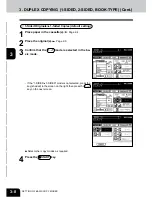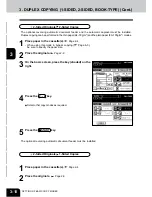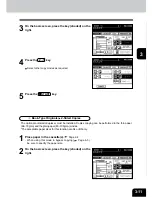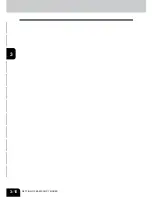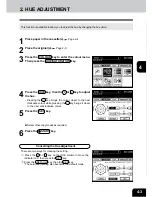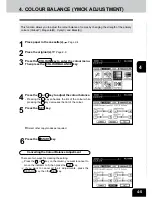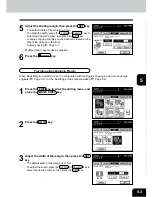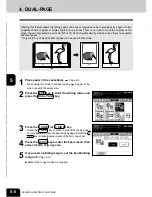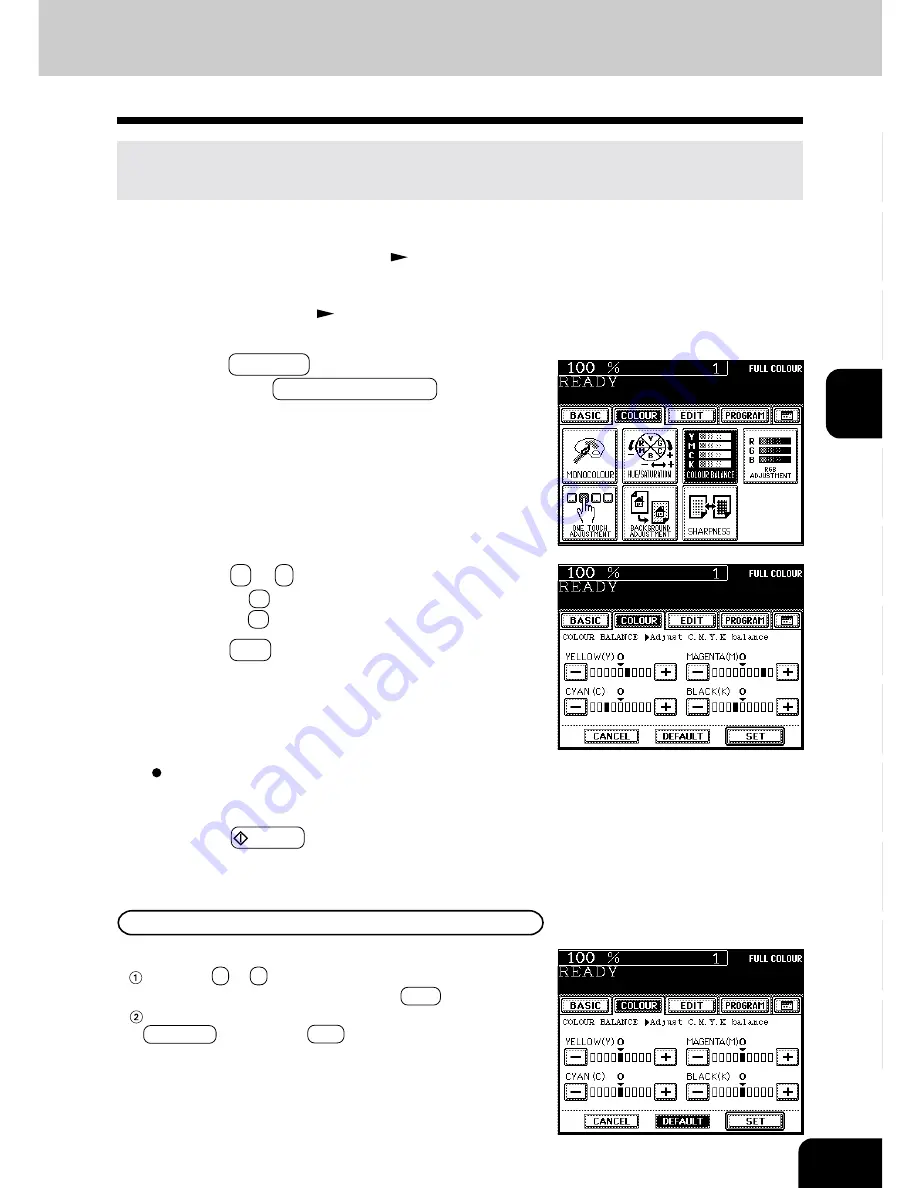
1
2
3
4
5
6
7
8
9
10
11
12
4-5
5
Press the SET key.
2
Place the original(s).
Page 2-9
3
Press the COLOUR key to enter the colour menu.
Then press the COLOUR BALANCE key.
4. COLOUR BALANCE (YMCK ADJUSTMENT)
This function allows you to adjust the colour balance of copies by changing the strength of the primary
colours (Yellow(Y), Magenta(M), Cyan(C) and Black(K)).
1
Place paper in the cassette(s).
Page 2-4
4
Press the + or - key to adjust the colour balance.
- Pressing the + key enhances the tint of the colour while
pressing the - key decreases the tint of the colour.
6
Press the START key.
Cancelling the Colour Balance Adjustment
There are two ways for clearing the setting.
Press the + or - key on the column you want to cancel to
move the indicator to 0, then press the SET key.
If you want to cancel all the 4 adjustments, press the
DEFAULT key, then the SET key.
Select other copy modes as required.
Summary of Contents for e-studio 210c
Page 1: ...OPERATOR S MANUAL FOR COPYING FUNCTIONS DIGITAL COLOUR PLAIN PAPER COPIER ...
Page 26: ...1 2 3 4 5 6 7 8 9 10 11 12 1 12 BEFORE MAKING COPIES ...
Page 60: ...1 2 3 4 5 6 7 8 9 10 11 12 3 16 SETTING OF BASIC COPY MODES ...
Page 70: ...1 2 3 4 5 6 7 8 9 10 11 12 4 10 COLOUR EDITING AND ADJUSTMENT ...
Page 92: ...1 2 3 4 5 6 7 8 9 10 11 12 USING THE EDITING FUNCTIONS 5 22 ...
Page 172: ...1 2 3 4 5 6 7 8 9 10 11 12 9 30 WHENTHE GRAPHIC SYMBOLS FLASH ONTHETOUCH PANEL ...