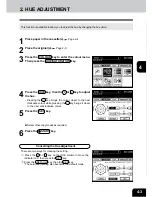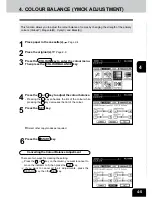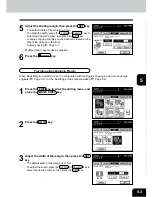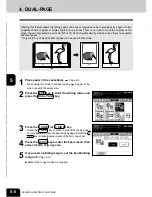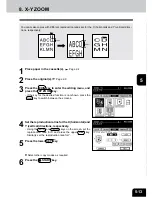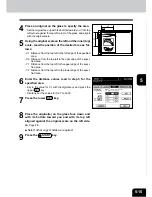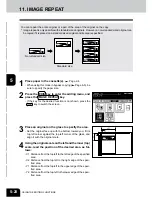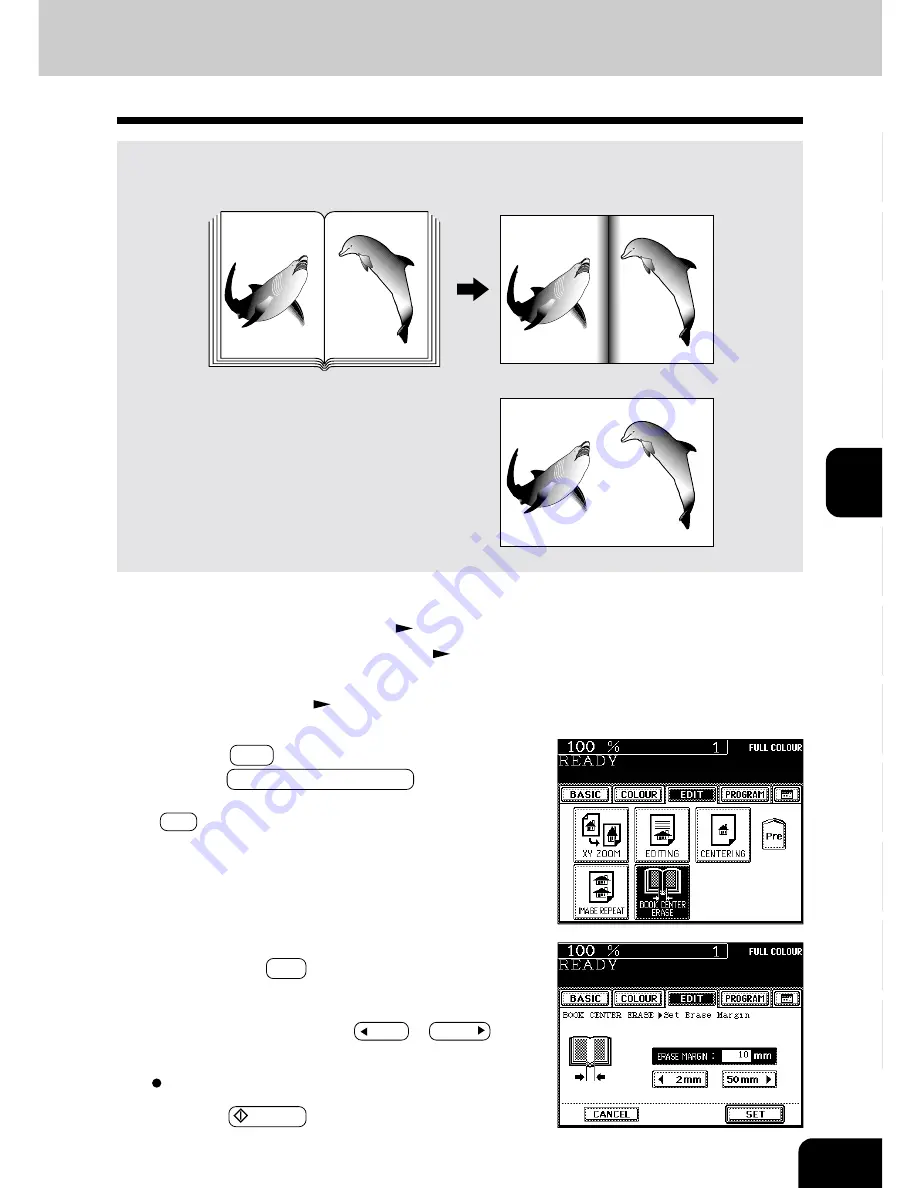
1
2
3
4
5
6
7
8
9
10
11
12
5-5
2
Place the original(s).
Page 2-9
3
Press the EDIT key to enter the editing menu, and
press the BOOK CENTER ERASE key.
- If the key for the desired function is not shown, press the
Next key to switch the screen.
4
Adjust the width of the book centre erase margin,
then press the SET key.
- The default width of the book centre erase margin is 10
mm.
- To adjust the width, press the 2mm or 50mm key and
select the desired number.
Select other copy modes as required.
5
Press the START key.
3. BOOK CENTRE ERASE
This function allows you to erase the shadow in the centre of a book original.
1
Place paper in the cassette(s).
Page 2-4
- When using this mode in bypass copying (
Page 6-5), be
sure to specify the paper size.
Before
After the book centre has been erased
Summary of Contents for e-studio 210c
Page 1: ...OPERATOR S MANUAL FOR COPYING FUNCTIONS DIGITAL COLOUR PLAIN PAPER COPIER ...
Page 26: ...1 2 3 4 5 6 7 8 9 10 11 12 1 12 BEFORE MAKING COPIES ...
Page 60: ...1 2 3 4 5 6 7 8 9 10 11 12 3 16 SETTING OF BASIC COPY MODES ...
Page 70: ...1 2 3 4 5 6 7 8 9 10 11 12 4 10 COLOUR EDITING AND ADJUSTMENT ...
Page 92: ...1 2 3 4 5 6 7 8 9 10 11 12 USING THE EDITING FUNCTIONS 5 22 ...
Page 172: ...1 2 3 4 5 6 7 8 9 10 11 12 9 30 WHENTHE GRAPHIC SYMBOLS FLASH ONTHETOUCH PANEL ...