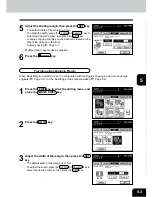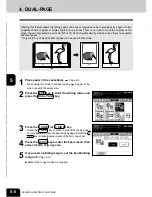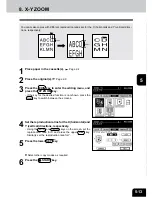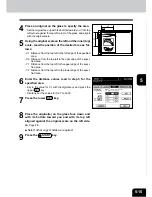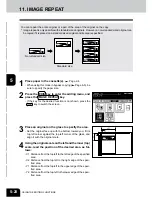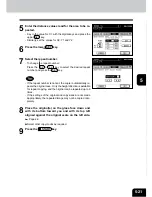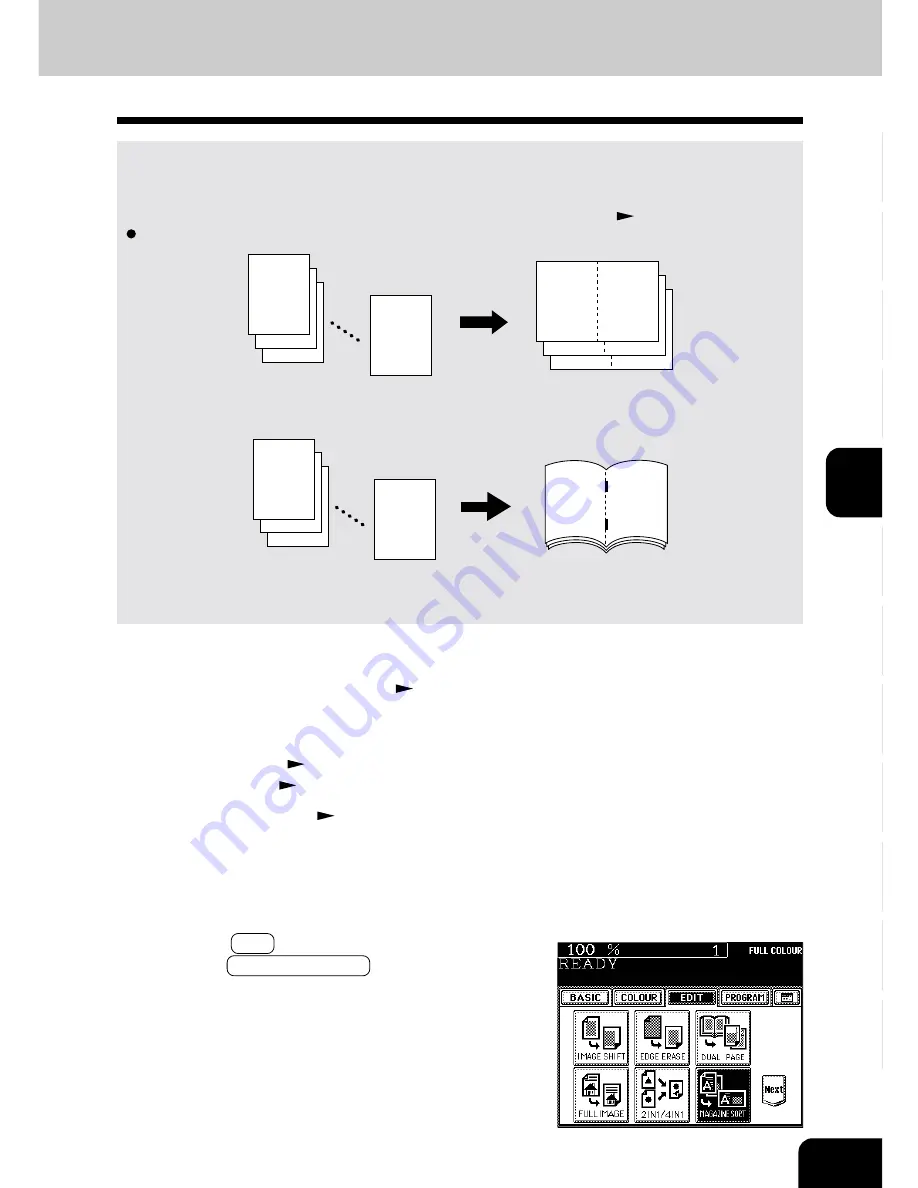
1
2
3
4
5
6
7
8
9
10
11
12
5-11
The magazine sort mode allows 1-sided originals to be copied and sorted so that they can be folded and
bound along a centre line like typical magazines or booklets. A3, A4-R, B4, LD and LT-R are available.
• The optical automatic duplexer must be installed.
* This mode cannot be used in combination with the AUTO COLOUR mode (
Page 3-14).
Example of copying a 12-page document
• If used in combination with the optional finisher (MJ-1020) equipped with saddle stitch capabilities, copies
can be automatically folded in half and stapled along their centre line.
* There are two Magazine Sort procedures available. For the mode operated from the BASIC menu when
the finisher (optional) is installed, see page 7-6.
7. MAGAZINE SORT (FROM THE EDITING MENU)
1
Place paper in the cassette(s).
Page 2-4
2
Select the paper type.
For cassette feeding
Page 3-3 (step 3)
For bypass feeding
Page 6-7 (step 4)
3
Place the original(s).
Page 2-9
- When placing them in the reversing automatic document
feeder (optional), set them by referring to the order of pages
in the illustrations above.
- When placing them on the glass, place the first page of the
originals first.
4
Press the EDIT key to enter the editing menu, and
press the MAGAZINE SORT key.
12
3
2
1
11
2
9
4
7
6
7
6
12
3
2
1
Summary of Contents for e-studio 210c
Page 1: ...OPERATOR S MANUAL FOR COPYING FUNCTIONS DIGITAL COLOUR PLAIN PAPER COPIER ...
Page 26: ...1 2 3 4 5 6 7 8 9 10 11 12 1 12 BEFORE MAKING COPIES ...
Page 60: ...1 2 3 4 5 6 7 8 9 10 11 12 3 16 SETTING OF BASIC COPY MODES ...
Page 70: ...1 2 3 4 5 6 7 8 9 10 11 12 4 10 COLOUR EDITING AND ADJUSTMENT ...
Page 92: ...1 2 3 4 5 6 7 8 9 10 11 12 USING THE EDITING FUNCTIONS 5 22 ...
Page 172: ...1 2 3 4 5 6 7 8 9 10 11 12 9 30 WHENTHE GRAPHIC SYMBOLS FLASH ONTHETOUCH PANEL ...