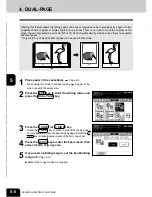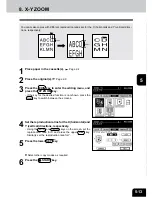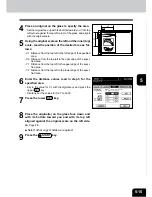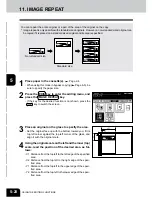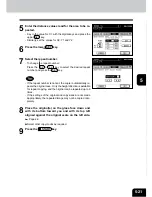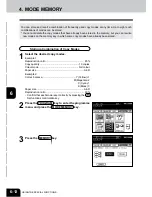1
2
3
4
5
6
7
8
9
10
11
12
USING THE EDITING FUNCTIONS
5-20
2
Press the EDIT key to enter the editing menu, and
press the IMAGE REPEAT key.
- If the key for the desired function is not shown, press the
Next key to switch the screen.
11. IMAGE REPEAT
You can repeat the entire original or a part of the area of the original on the copy.
* Image repeat is only possible with standard sized originals. However, a non-standard sized original can
be copied if it is placed on a standard sized original and its area is specified.
1
Place paper in the cassette(s).
Page 2-4
- When using this mode in bypass copying (
Page 6-5), be
sure to specify the paper size.
3
Place an original on the glass to specify the area.
- Set the original face up with the bottom toward you, fit its
top left corner against the top left corner of the glass, and
align it with the original scale.
4
Using the original scale on the left and the inner (top)
scale, read the position of the desired area, as fol-
lows:
- X1 Distance from the top left to the left edge of the specified
area.
- X2 Distance from the top left to the right edge of the speci-
fied area.
- Y1 Distance from the top left to the upper edge of the speci-
fied area.
- Y2 Distance from the top left to the lower edge of the speci-
fied area.
Non-standard size
Standard size
Summary of Contents for e-studio 210c
Page 1: ...OPERATOR S MANUAL FOR COPYING FUNCTIONS DIGITAL COLOUR PLAIN PAPER COPIER ...
Page 26: ...1 2 3 4 5 6 7 8 9 10 11 12 1 12 BEFORE MAKING COPIES ...
Page 60: ...1 2 3 4 5 6 7 8 9 10 11 12 3 16 SETTING OF BASIC COPY MODES ...
Page 70: ...1 2 3 4 5 6 7 8 9 10 11 12 4 10 COLOUR EDITING AND ADJUSTMENT ...
Page 92: ...1 2 3 4 5 6 7 8 9 10 11 12 USING THE EDITING FUNCTIONS 5 22 ...
Page 172: ...1 2 3 4 5 6 7 8 9 10 11 12 9 30 WHENTHE GRAPHIC SYMBOLS FLASH ONTHETOUCH PANEL ...