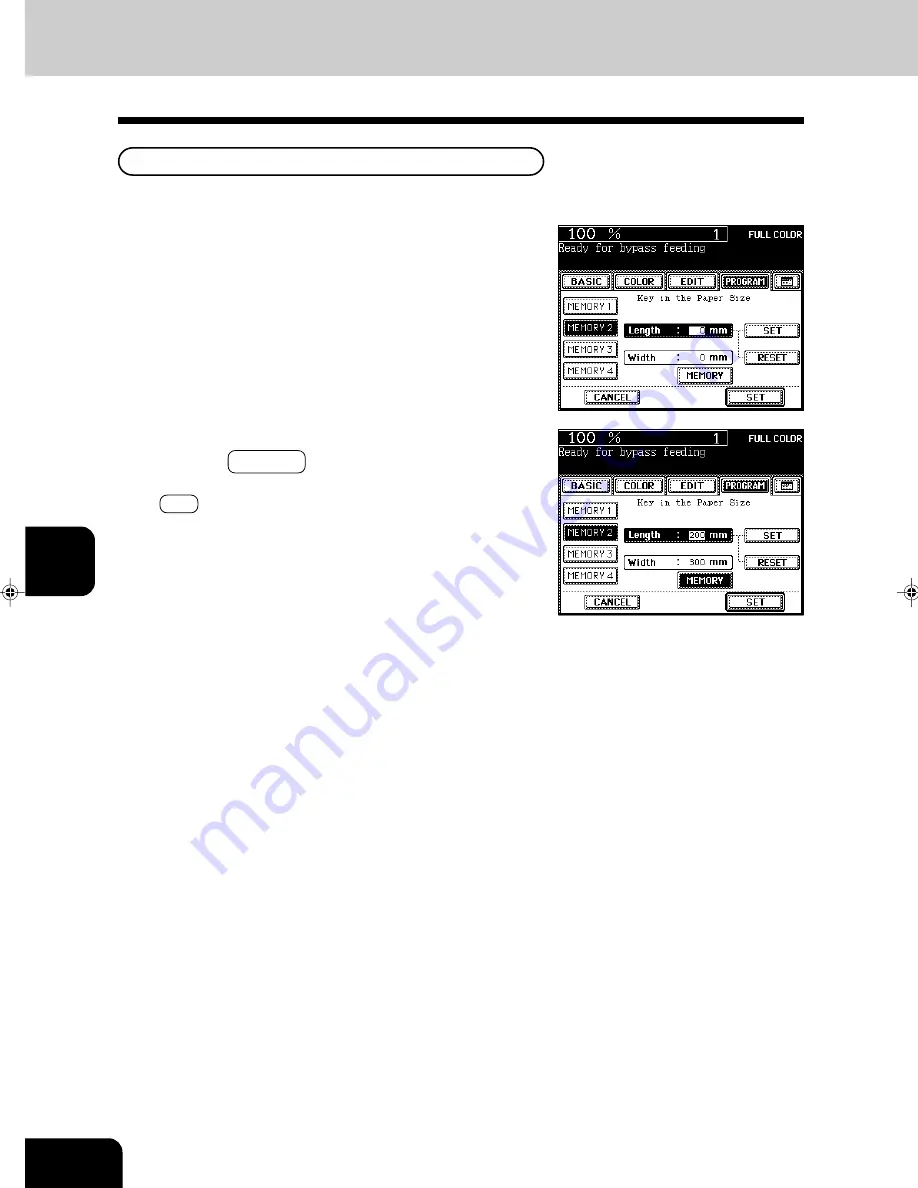
1
2
3
4
5
6
7
8
9
10
11
12
6-10
USING THE SPECIAL FUNCTIONS
1
Press the desired Memory Number key.
- When the paper size is ‘0 mm’, the selected Memory Number
key is vacant.
- When the paper size is displayed, a non-standard size is al-
ready stored in the selected Memory Number key. If those
data may be deleted, perform step 2. New data will be rewrit-
ten and stored on that Memory Number key.
Storing a Non-Standard Size in the MEMORY
2
Key in each dimension with the digital keys, then
press the MEMORY key.
- Key in the length with the digital keys and press the upper
SET key. Similarly, set the value for the width.
- The paper size is stored in the shaded Memory Number
key.
It is convenient if a frequently used non-standard size of paper is stored in the memory.
3. BYPASS COPYING (Cont.)
Summary of Contents for e-studio 211c
Page 1: ......
Page 2: ......
Page 61: ...1 2 3 4 5 6 7 8 9 10 11 12 3 18 SETTING OF BASIC COPY MODES ...
Page 71: ...1 2 3 4 5 6 7 8 9 10 11 12 4 10 COLOR EDITING AND ADJUSTMENT ...
Page 93: ...1 2 3 4 5 6 7 8 9 10 11 12 USING THE EDITING FUNCTIONS 5 22 ...
Page 129: ...1 2 3 4 5 6 7 8 9 10 11 12 6 36 USING THE SPECIAL FUNCTIONS ...
Page 199: ...1 2 3 4 5 6 7 8 9 10 11 12 9 30 WHENTHE GRAPHIC SYMBOLS FLASH ONTHETOUCH PANEL ...
Page 222: ...1 2 3 4 5 6 7 8 9 10 11 12 11 17 MEMO ...
Page 223: ...1 2 3 4 5 6 7 8 9 10 11 12 11 18 SPECIFICATIONS OPTIONS MEMO ...
Page 224: ......
Page 225: ......
















































