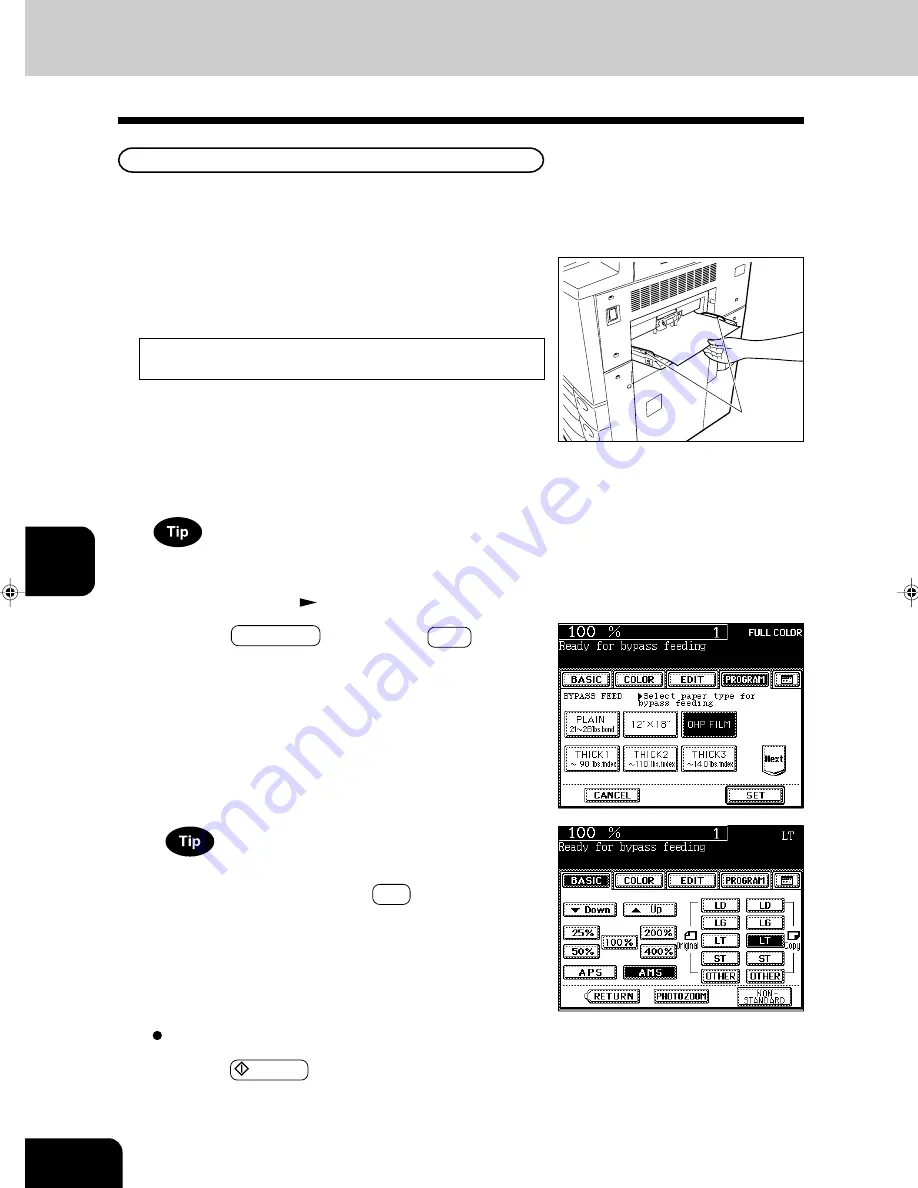
1
2
3
4
5
6
7
8
9
10
11
12
6-12
USING THE SPECIAL FUNCTIONS
To make copies on OHP films (LT) from horizontally-long origi-
nals such as LD or LG, press the AMS key on the screen on
the right. The original data will be rotated 90
o
to make copies
as same as the originals.
* Set the OHP films on the sheet bypass vertically (the same as for
LT placement).
If you set them horizontally (the same as for LT-R placement), the
following message will appear:
Set transparency film in LT direction
OHP Films
4
Press the START key.
1
Perform steps 1 to 2 on page 6-7.
Up to 40 OHP films can be set at a time. If you will make
copies of more than 40 films, feed them from the exclusive
drawer for OHP films (
Page 2-7).
2
Press the OHP FILM key, then the SET key.
3
LT is automatically selected for the copy size
.
- Only LT-sized OHP film is acceptable.
- Using OHP films other than the recommended ones may cause jams and make the copier breakdown. The
image quality may be lowered as well and copies cannot be made in clear color. If you want to use other
kinds of OHP films, ask your authorized Toshiba dealer.
Slide
* If you select the OHP film mode, the copy speed becomes slower.
Select other copy modes as required.
3. BYPASS COPYING (Cont.)
Summary of Contents for e-studio 211c
Page 1: ......
Page 2: ......
Page 61: ...1 2 3 4 5 6 7 8 9 10 11 12 3 18 SETTING OF BASIC COPY MODES ...
Page 71: ...1 2 3 4 5 6 7 8 9 10 11 12 4 10 COLOR EDITING AND ADJUSTMENT ...
Page 93: ...1 2 3 4 5 6 7 8 9 10 11 12 USING THE EDITING FUNCTIONS 5 22 ...
Page 129: ...1 2 3 4 5 6 7 8 9 10 11 12 6 36 USING THE SPECIAL FUNCTIONS ...
Page 199: ...1 2 3 4 5 6 7 8 9 10 11 12 9 30 WHENTHE GRAPHIC SYMBOLS FLASH ONTHETOUCH PANEL ...
Page 222: ...1 2 3 4 5 6 7 8 9 10 11 12 11 17 MEMO ...
Page 223: ...1 2 3 4 5 6 7 8 9 10 11 12 11 18 SPECIFICATIONS OPTIONS MEMO ...
Page 224: ......
Page 225: ......
















































