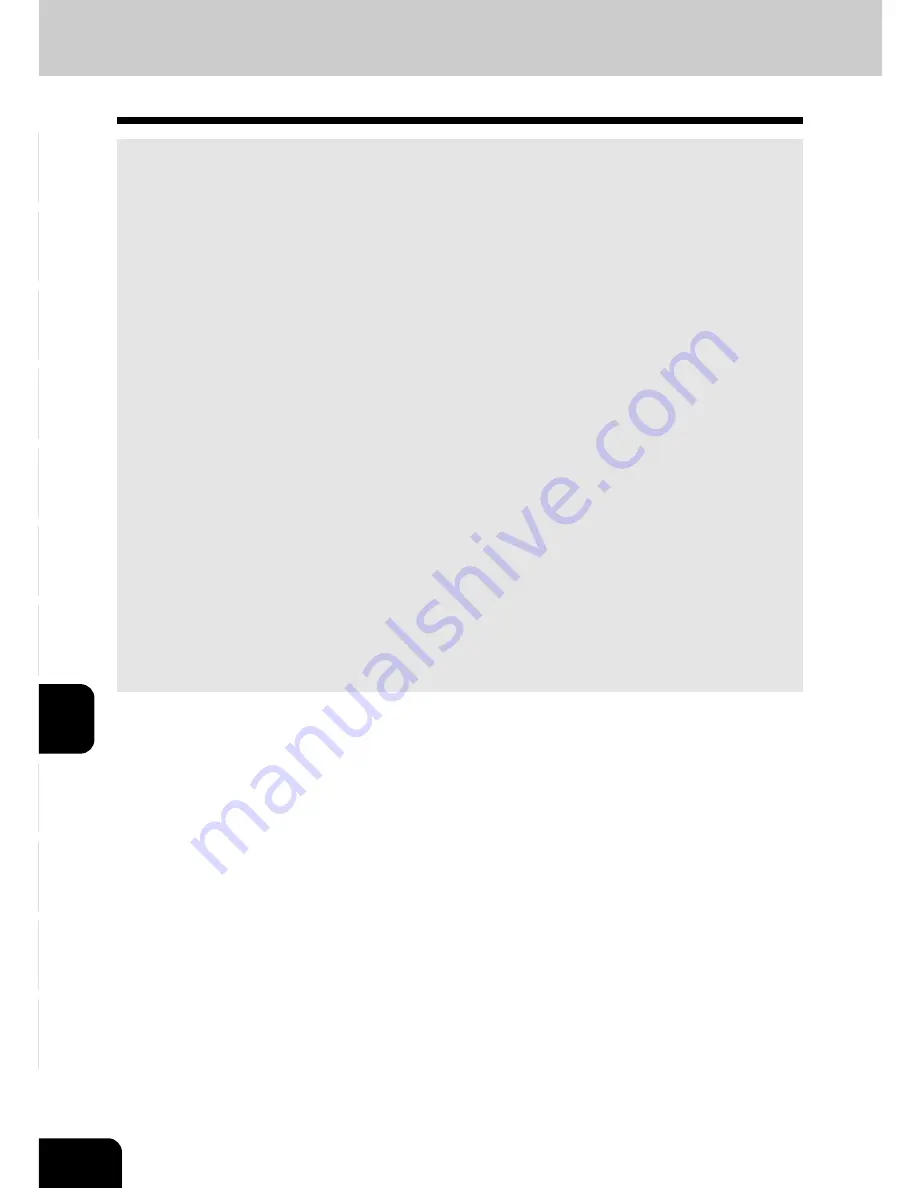
1
2
3
4
5
6
7
8
9
10
11
12
8-2
NETWORK SCANNING FUNCTION (USING THE OPTIONAL PRINTER CONTROLLER)
1. ABOUT THE SCANNING FUNCTION
If the scanning function of the optional printer controller (GA-1121/1131) is used, originals set on the
reversing automatic document feeder (optional) or the original glass can easily be scanned as image data.
The scanned image data can be stored on the hard disk of your personal computer or printer controller
(GA-1121/1131).
The scanned image data can be sent to and stored in the various destinations using the following
functions.
- Scan to Mailbox
The scanned image data are stored in a mailbox in the hard disk of the printer controller (GA-1121/
1131). To operate the scanned image data with software such as the Fiery Remote Scan or WebScan,
use this function to store the scanned data file in the hard disk of the printer controller (GA-1121/
1131).
- Scan to E-mail
The scanned image data are sent to E-mail addresses as attachments in PDF or TIFF format. The
data can also be seen by informing the URL where the data are stored without attaching it to the E-
mail.
- Scan to Hold Queue
The scanned image data are sent to a hold queue on the printer controller (GA-1121/1131). The data
sent to the hold queue can be operated using the Command WorkStation in the same way as the
other ordinary print jobs in the hold queue.
- Scan to IFax
The scanned image data are sent to IFax addresses. The setting of the data is fixed as TIFF format /
200 dpi / BLACK&WHITE to be sent to the IFax-compatible machine or personal computer.
- Scan to FTP
The scanned image data are forwarded to the specified FTP server.
The scan setting can be performed from either the touch panel or the computer on the network using
Fiery Remote Scan.
This manual describes how to perform scan setting from the touch panel of the copier.
* See Chapter 6 in the Printing Guide (User Document CD-ROM) for using the scanned image data and
setting the scan with Fiery Remote Scan.
Summary of Contents for e-studio 211c
Page 1: ......
Page 2: ......
Page 61: ...1 2 3 4 5 6 7 8 9 10 11 12 3 18 SETTING OF BASIC COPY MODES ...
Page 71: ...1 2 3 4 5 6 7 8 9 10 11 12 4 10 COLOR EDITING AND ADJUSTMENT ...
Page 93: ...1 2 3 4 5 6 7 8 9 10 11 12 USING THE EDITING FUNCTIONS 5 22 ...
Page 129: ...1 2 3 4 5 6 7 8 9 10 11 12 6 36 USING THE SPECIAL FUNCTIONS ...
Page 199: ...1 2 3 4 5 6 7 8 9 10 11 12 9 30 WHENTHE GRAPHIC SYMBOLS FLASH ONTHETOUCH PANEL ...
Page 222: ...1 2 3 4 5 6 7 8 9 10 11 12 11 17 MEMO ...
Page 223: ...1 2 3 4 5 6 7 8 9 10 11 12 11 18 SPECIFICATIONS OPTIONS MEMO ...
Page 224: ......
Page 225: ......
















































