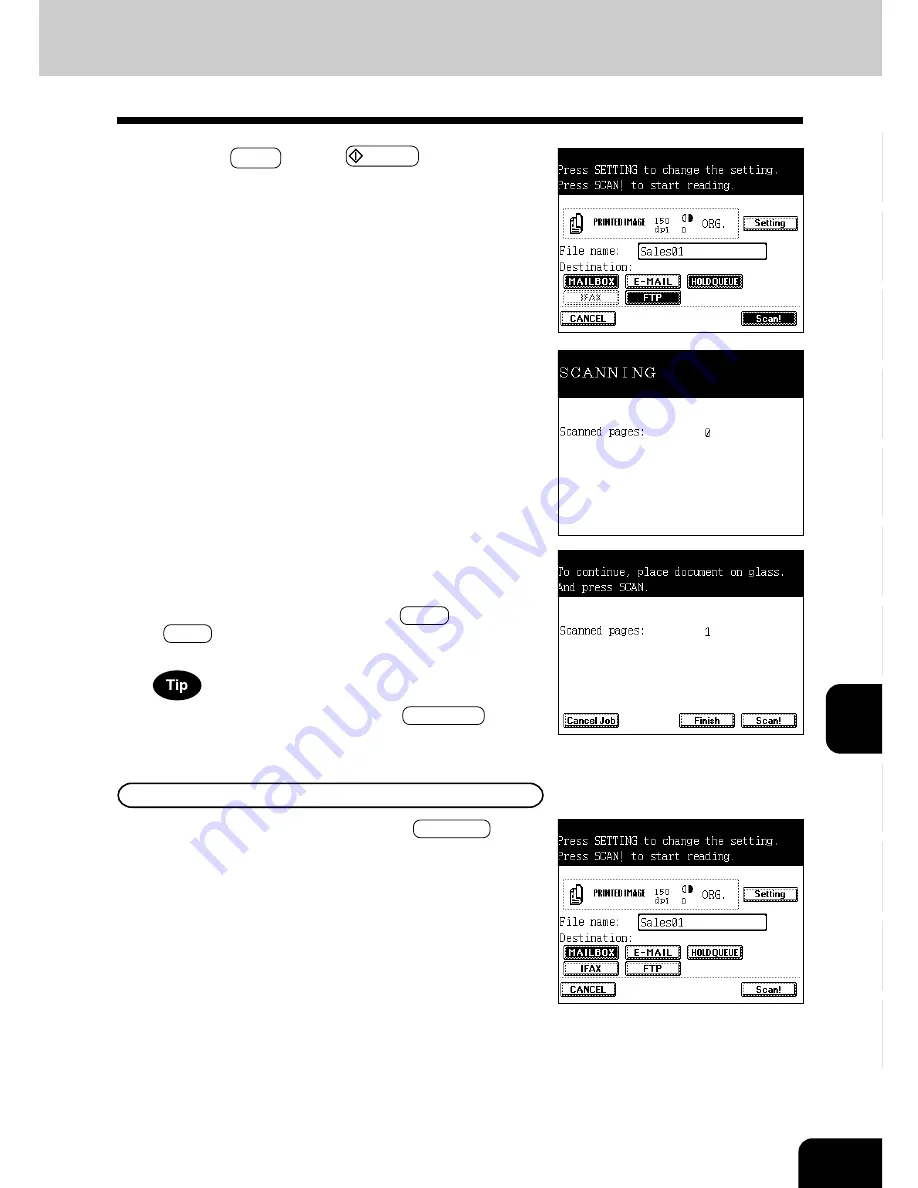
1
2
3
4
5
6
7
8
9
10
11
12
8-9
7
Press the Scan! key (or START key on the con-
trol panel).
-
When Using the Optional Reversing Automatic Docu-
ment Feeder
Scanning starts. The screen is switched as shown on the right
during scanning, and the number of pages that have already
been scanned is displayed. The screen automatically goes
back to the copy (basic) screen after scanning has been
completed.
-
When Placing an Original on the Original Glass
Scanning starts. The screen is switched as shown on the
right when scanning has been completed. If there are more
originals, place them and press the Scan! key. Press the
Finish key when the last original has been scanned. The
screen automatically goes back to the copy (basic) screen.
To stop scanning operation, press the Cancel Job key.
Sending to Mailbox
How to set the ‘Mailbox’ after pressing the MAILBOX key is
described in step 8 in page 8-5.
Summary of Contents for e-studio 211c
Page 1: ......
Page 2: ......
Page 61: ...1 2 3 4 5 6 7 8 9 10 11 12 3 18 SETTING OF BASIC COPY MODES ...
Page 71: ...1 2 3 4 5 6 7 8 9 10 11 12 4 10 COLOR EDITING AND ADJUSTMENT ...
Page 93: ...1 2 3 4 5 6 7 8 9 10 11 12 USING THE EDITING FUNCTIONS 5 22 ...
Page 129: ...1 2 3 4 5 6 7 8 9 10 11 12 6 36 USING THE SPECIAL FUNCTIONS ...
Page 199: ...1 2 3 4 5 6 7 8 9 10 11 12 9 30 WHENTHE GRAPHIC SYMBOLS FLASH ONTHETOUCH PANEL ...
Page 222: ...1 2 3 4 5 6 7 8 9 10 11 12 11 17 MEMO ...
Page 223: ...1 2 3 4 5 6 7 8 9 10 11 12 11 18 SPECIFICATIONS OPTIONS MEMO ...
Page 224: ......
Page 225: ......
















































