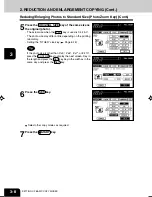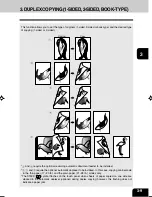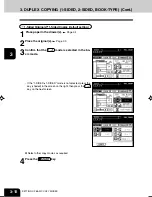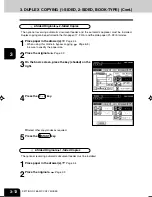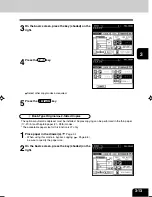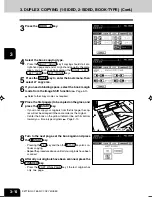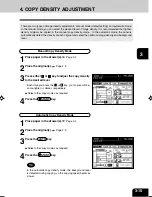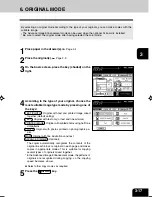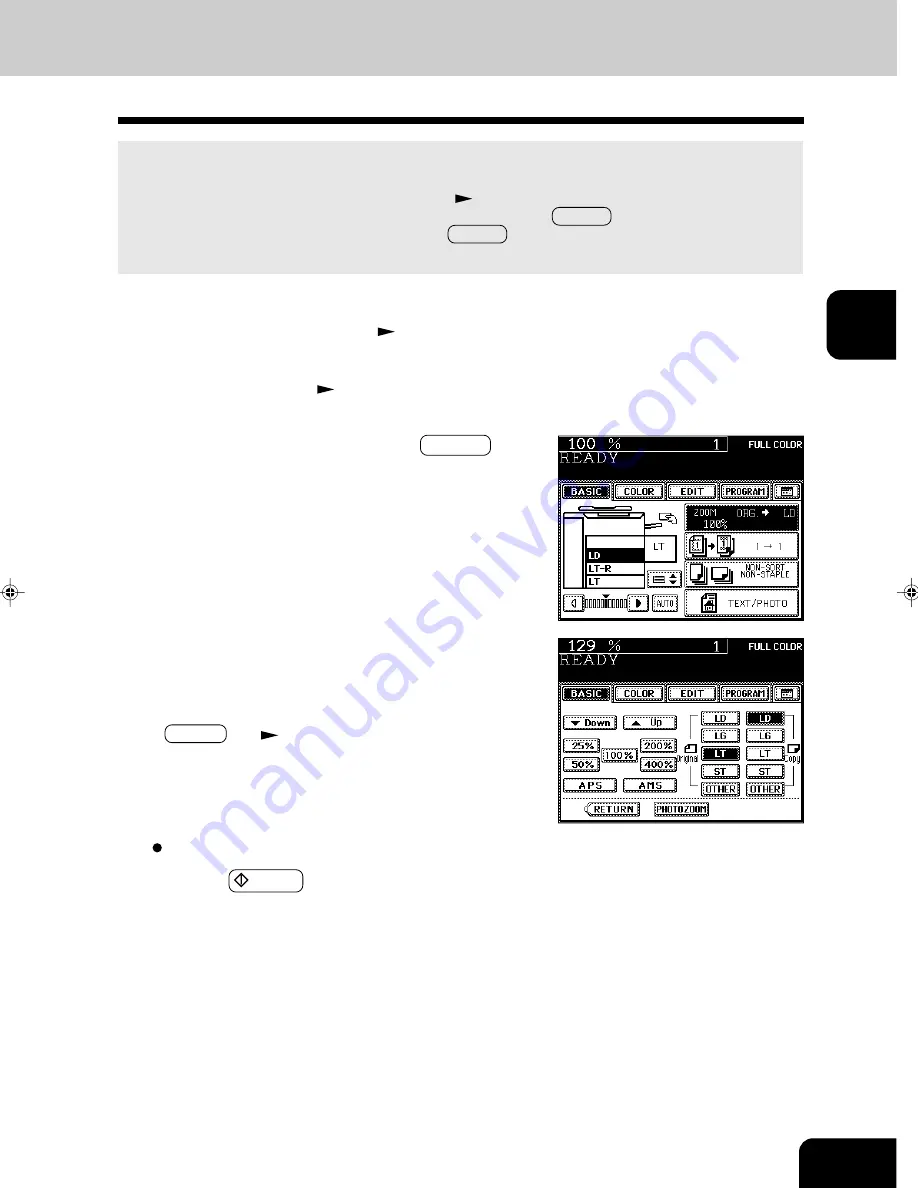
1
2
3
4
5
6
7
8
9
10
11
12
3-5
Specifying both Original Size and Copy Size
When the original size and copy size are specified, the reproduction ratio is automatically calculated to
make copies.
* Set the size for “the OTHER” key as required (
Page 6-16). When the set originals or paper are
standard sizes other than LD, LG, LT or ST, you will select the OTHER key on the screen of step 4
below. Before pressing it, you need to make the OTHER key recognize the same size as the originals
or paper that have been set.
Select other copy modes as required.
5
Press the START key.
4
Press the ORIGINAL SIZE key of the same size as
the original.
- Using the original size and copy size, the correct reproduc-
tion ratio is computed and displayed on the screen.
- OTHER key
Page 6-16
1
Place paper in the drawer(s).
Page 2-4
2
Place the original(s).
Page 2-9
3
Press the desired drawer, then the ZOOM··· key.
- The copy paper size is selectable on the screen in step 4
as well.
Summary of Contents for e-studio 211c
Page 1: ......
Page 2: ......
Page 61: ...1 2 3 4 5 6 7 8 9 10 11 12 3 18 SETTING OF BASIC COPY MODES ...
Page 71: ...1 2 3 4 5 6 7 8 9 10 11 12 4 10 COLOR EDITING AND ADJUSTMENT ...
Page 93: ...1 2 3 4 5 6 7 8 9 10 11 12 USING THE EDITING FUNCTIONS 5 22 ...
Page 129: ...1 2 3 4 5 6 7 8 9 10 11 12 6 36 USING THE SPECIAL FUNCTIONS ...
Page 199: ...1 2 3 4 5 6 7 8 9 10 11 12 9 30 WHENTHE GRAPHIC SYMBOLS FLASH ONTHETOUCH PANEL ...
Page 222: ...1 2 3 4 5 6 7 8 9 10 11 12 11 17 MEMO ...
Page 223: ...1 2 3 4 5 6 7 8 9 10 11 12 11 18 SPECIFICATIONS OPTIONS MEMO ...
Page 224: ......
Page 225: ......