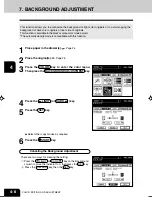1
2
3
4
5
6
7
8
9
10
11
12
USING THE EDITING FUNCTIONS
5-10
4
Select the type of image combination.
- Press the 2IN1 (or 4IN1 , 2IN1 DUPLEX or
4IN1 DUPLEX ) key.
5
Select the type of the original.
- Press the 1 SIDE (or 2 SIDE ) key.
3
Press the EDIT key to enter the editing menu, and
press the 2IN1/4IN1 key.
1
Place paper in the drawer(s).
Page 2-4
- When using this mode in bypass copying (
Page 6-5),
be sure to specify the paper size.
To make copies onto paper which is not the same size as
originals, press the ZOOM... key to display the screen on
the right, then press the desired paper size and the AMS
key.
2
Place the originals.
Page 2-9
6. 2 IN 1 / 4 IN 1 (Cont.)
Select other copy modes as required.
6
Press the
START key.
- When placing an original on the glass, perform steps 5 to 6
on page 2-3 continuously.
Summary of Contents for e-studio 211c
Page 1: ......
Page 2: ......
Page 61: ...1 2 3 4 5 6 7 8 9 10 11 12 3 18 SETTING OF BASIC COPY MODES ...
Page 71: ...1 2 3 4 5 6 7 8 9 10 11 12 4 10 COLOR EDITING AND ADJUSTMENT ...
Page 93: ...1 2 3 4 5 6 7 8 9 10 11 12 USING THE EDITING FUNCTIONS 5 22 ...
Page 129: ...1 2 3 4 5 6 7 8 9 10 11 12 6 36 USING THE SPECIAL FUNCTIONS ...
Page 199: ...1 2 3 4 5 6 7 8 9 10 11 12 9 30 WHENTHE GRAPHIC SYMBOLS FLASH ONTHETOUCH PANEL ...
Page 222: ...1 2 3 4 5 6 7 8 9 10 11 12 11 17 MEMO ...
Page 223: ...1 2 3 4 5 6 7 8 9 10 11 12 11 18 SPECIFICATIONS OPTIONS MEMO ...
Page 224: ......
Page 225: ......