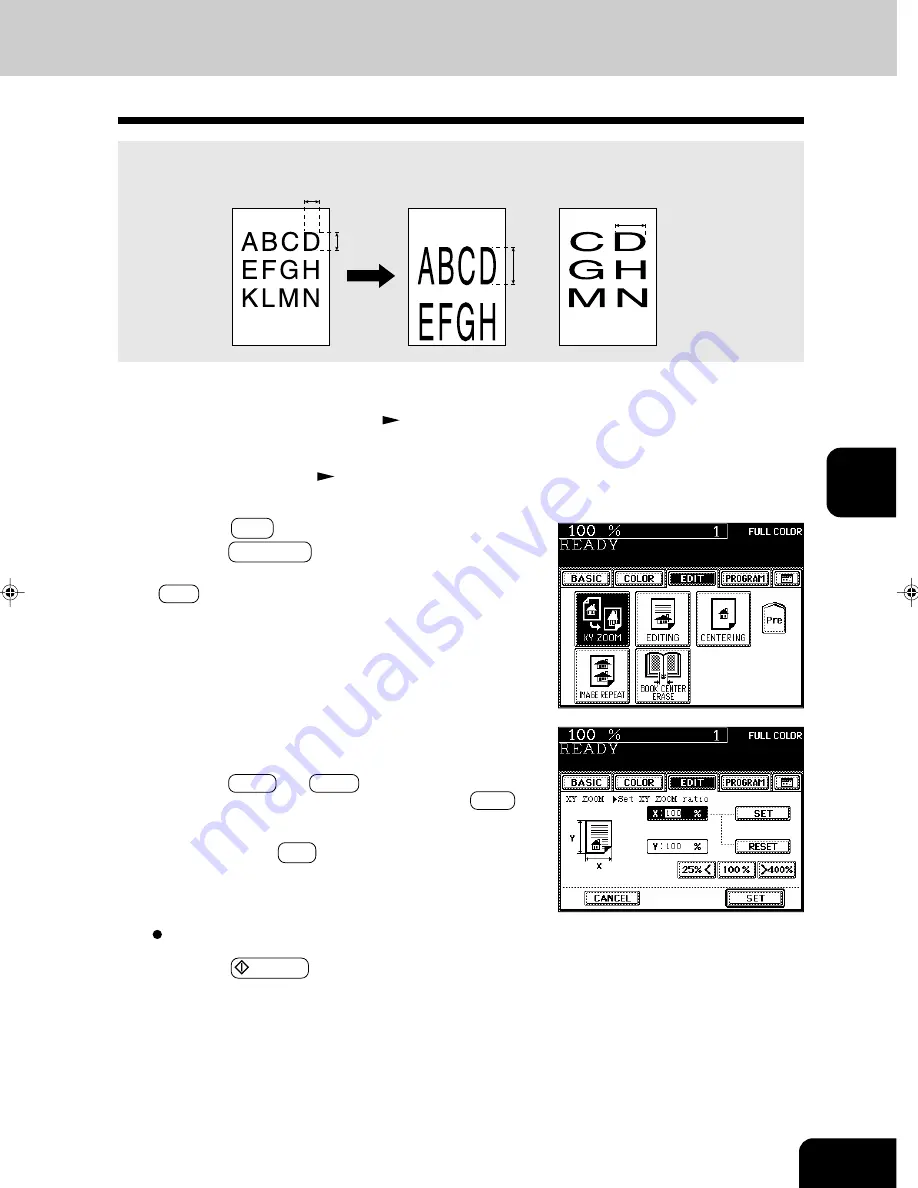
1
2
3
4
5
6
7
8
9
10
11
12
5-13
Select other copy modes as required.
6
Press the START key.
2
Place the original(s).
Page 2-9
3
Press the EDIT key to enter the editing menu, and
press the XY ZOOM key.
- If the key for the desired function is not shown, press the
Next key to switch between the screens.
1
Place paper in the drawer(s).
Page 2-4
You can make copies with different reproduction ratios set for the X (horizontal) and Y (vertical) direc-
tions, respectively.
4
Set the reproduction ratios for the X (horizontal) and
Y (vertical) directions, respectively.
- Using the 25%< and >400% keys on the screen, set the
reproduction ratio for X and press the upper SET key.
Similarly, set the reproduction ratio for Y.
5
Press the lower SET key.
100%
200%
100%
200%
8. X-Y ZOOM
Summary of Contents for e-studio 211c
Page 1: ......
Page 2: ......
Page 61: ...1 2 3 4 5 6 7 8 9 10 11 12 3 18 SETTING OF BASIC COPY MODES ...
Page 71: ...1 2 3 4 5 6 7 8 9 10 11 12 4 10 COLOR EDITING AND ADJUSTMENT ...
Page 93: ...1 2 3 4 5 6 7 8 9 10 11 12 USING THE EDITING FUNCTIONS 5 22 ...
Page 129: ...1 2 3 4 5 6 7 8 9 10 11 12 6 36 USING THE SPECIAL FUNCTIONS ...
Page 199: ...1 2 3 4 5 6 7 8 9 10 11 12 9 30 WHENTHE GRAPHIC SYMBOLS FLASH ONTHETOUCH PANEL ...
Page 222: ...1 2 3 4 5 6 7 8 9 10 11 12 11 17 MEMO ...
Page 223: ...1 2 3 4 5 6 7 8 9 10 11 12 11 18 SPECIFICATIONS OPTIONS MEMO ...
Page 224: ......
Page 225: ......
















































