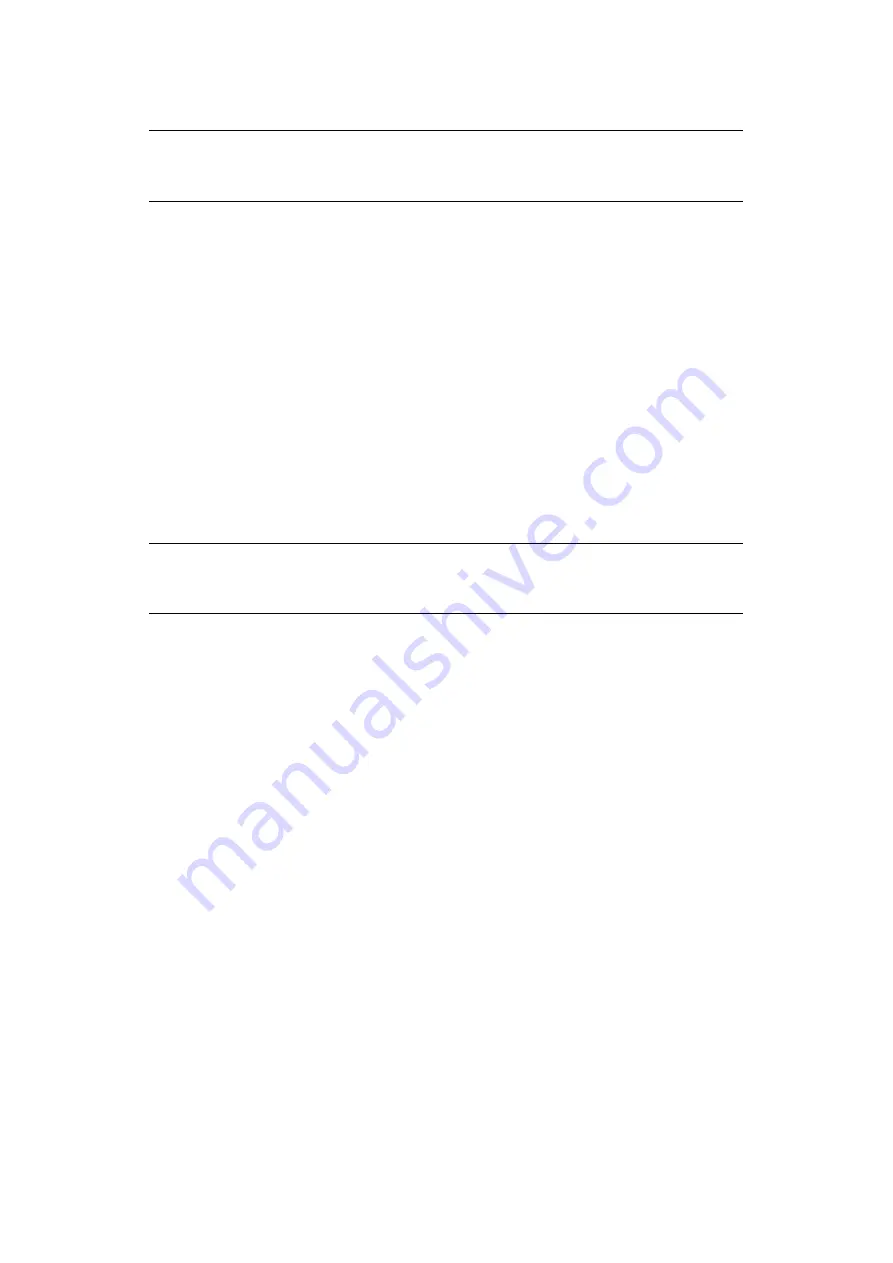
Faxing - e-STUDIO264CS only > 98
Deleting an F code box
1.
Press the
SETTING
button on the control panel.
2.
Using the
Down
arrow key, scroll to
Admin Setup
and press
OK
.
3.
Using the arrow keys and on-screen keypad, enter the Administrator password.
Highlight
Done
and press
OK
.
4.
Using the
Down
arrow key, scroll to
Fax Setup
and press
OK
.
5.
Using the
Down
arrow key, scroll to
Fcode Box
and press
OK
.
6.
Using the arrow keys, scroll to the required entry position and press
OK
.
7.
Using the
Down
arrow key, scroll to
Delete
and press
OK
.
8.
Using the arrow keys, highlight
Yes
to continue or
No
to cancel.
9.
Press the
OK
button to execute.
Transmission using a sub address (F code transmission)
By entering a sub address and ID code, F code confidential transmission, F code bulletin
transmission and F code polling transmission can be performed.
1.
Place your document(s) with text face UP in the ADF or face DOWN on the glass.
2.
Press the
Fax
button on the control panel to prompt the
Fax Ready
screen.
3.
Press
OK
to select
Fax
.
4.
Using the
Down
arrow key, scroll to
Fax Functions
and press
OK
.
5.
Using the
Down
arrow key, scroll to
Fcode Tx
and press
OK
.
6.
Using the arrow keys, scroll to
Yes
and press
OK
.
7.
Using the numeric keypad, enter the sub-address of the box registered in the
recipient machine.
8.
Highlight
Done
and press
OK
.
9.
Press the
Left
arrow key to exit.
10.
Press
OK
to select
Add Destination
.
11.
Using the arrow keys, scroll to the required destination input method and press OK.
12.
Specify a destination.
13.
Press
OK
to complete.
14.
Press the
Mono
button to start sending your document(s).
NOTE
You cannot delete an F code box in which documents are stored, it must be
empty.
NOTE
Before operating, ensure you have the necessary sub address and ID code to
hand.
Summary of Contents for e-Studio 224cs
Page 1: ...MULTIFUNCTIONAL DIGITAL SYSTEMS User s Guide ...
Page 185: ... S S ...
















































