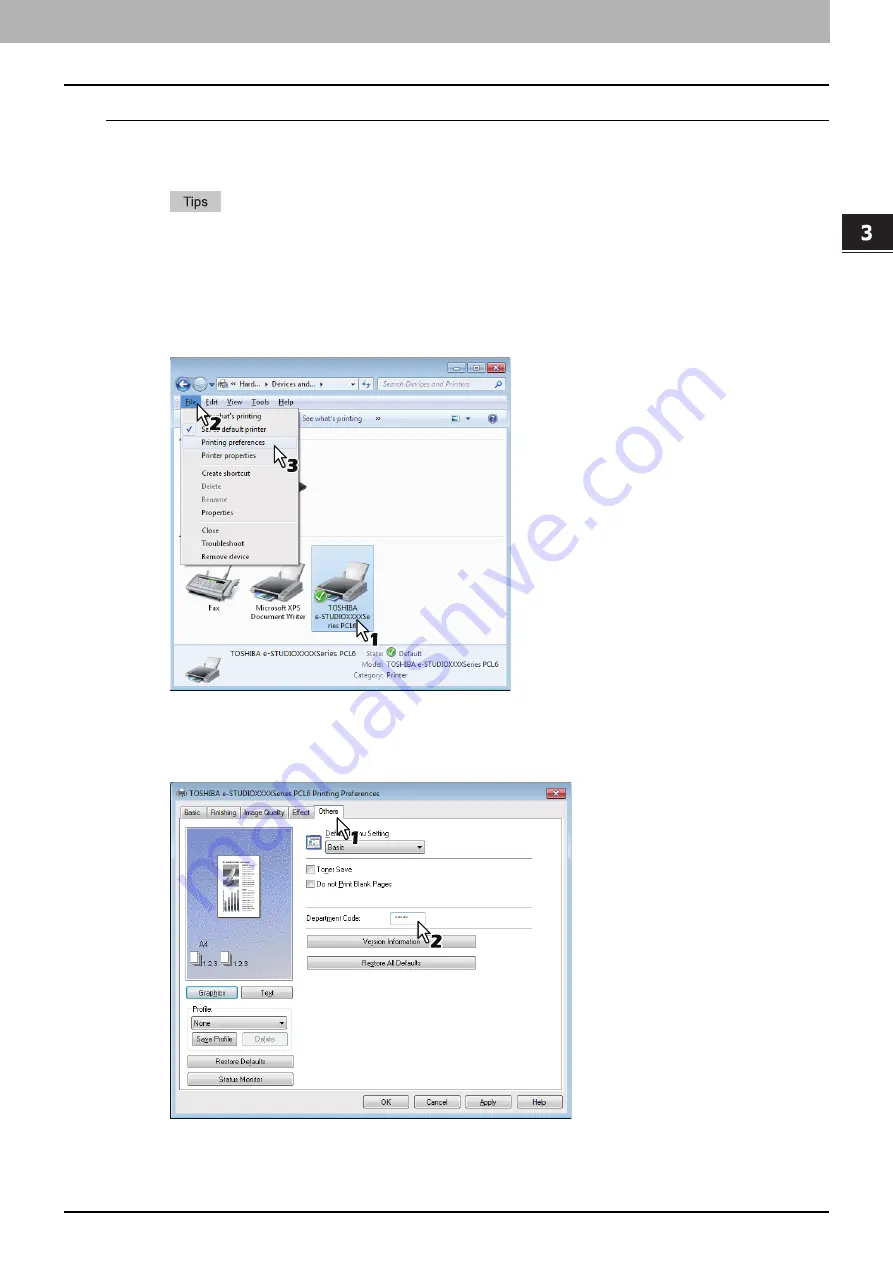
3.PRINT FUNCTIONS
Before Using the Printer Driver 61
3 PRINT FUNCTIONS
Entering department code
1
Click [Start] and select [Devices and Printers].
The Printers folder appears.
For Windows Vista or Windows Server 2008
Click [Start] menu, [Control Panel], [Hardware and Sound] and select [Printers].
For Windows XP or Windows Server 2003
Click [Start] menu and select [Printers and Faxes].
For Windows 8 or Windows Server 2012, see the procedures in the following section.
P.59 “Accessing the printers folder on Windows 8 / Windows Server 2012”
2
Select your printer, and then click [File] menu and select [Printing Preferences].
If the [File] menu is not displayed, press [Alt].
The printing preferences dialog box appears.
3
Display the [Others] tab menu and enter your department code in the [Department
Code] box.
The department code is a 5-digit number.
4
Click [Apply] or [OK] to save the settings.
Summary of Contents for e-Studio 2505F
Page 1: ...MULTIFUNCTIONAL DIGITAL SYSTEMS User s Guide ...
Page 6: ......
Page 10: ...8 CONTENTS ...
Page 30: ......
Page 147: ...7 MAINTENANCE AND INSPECTION Regular Cleaning 146 Cleaning charger 147 ...
Page 150: ......
Page 160: ...158 INDEX ...
Page 161: ...DP 2505H DP 2505F OME120208B0 ...
















































