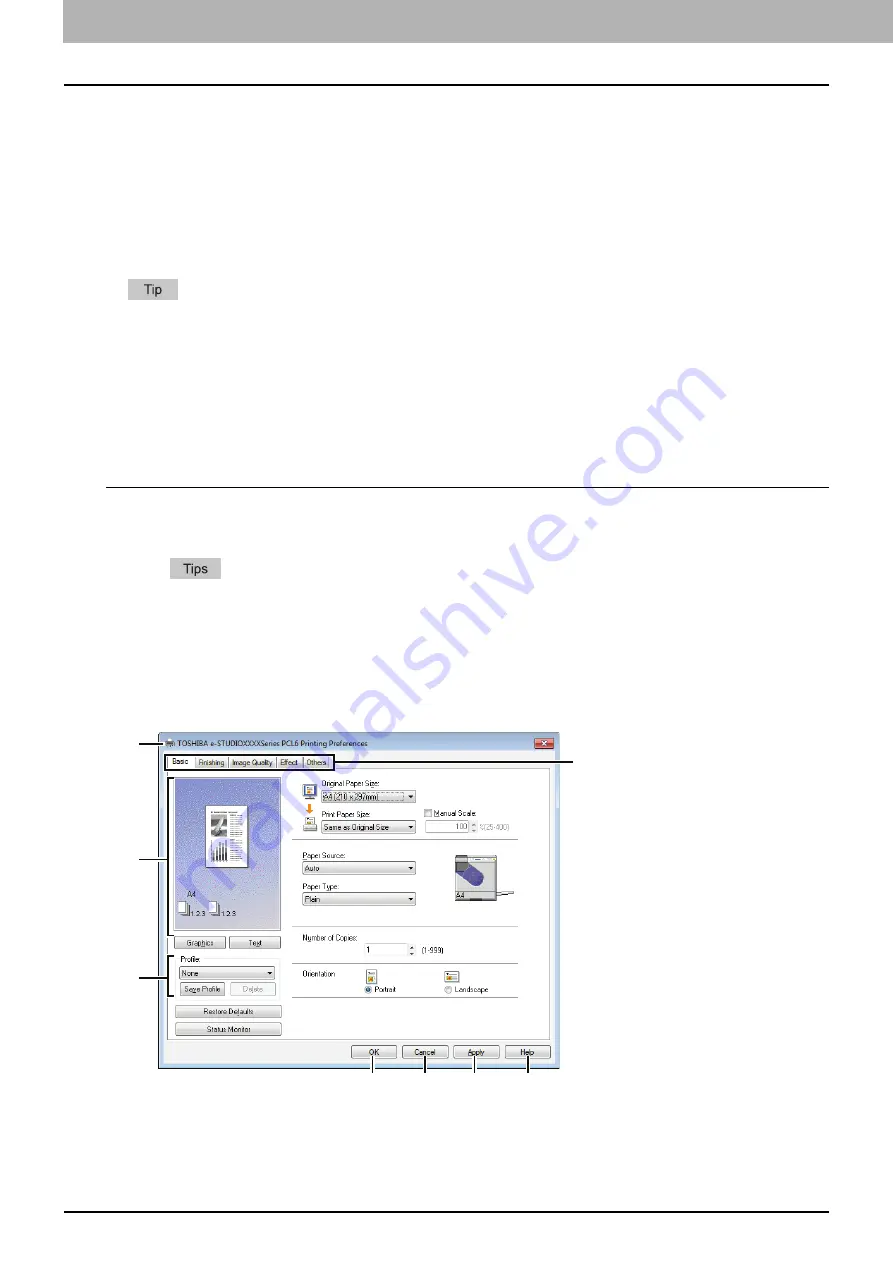
3 PRINT FUNCTIONS
68 Setting Up Print Options
Print options
This section describes print options in each tab of the printer driver. This section will help you to find the description of
specific print options, or understand their individual functions.
The following tabs are the setting items which depend on the OS. For their setting procedures and details, refer to the
Operator's Manual or the Help of the OS to be used.
-
[General] tab
-
[Sharing] tab
-
[Ports] tab
-
[Advanced] tab
-
[Color Management] tab
-
[Security] tab
How to display:
1
Click [Start] and select [Devices and Printers].
The Printers folder appears.
For Windows Vista or Windows Server 2008
Click [Start], [Control Panel], [Hardware and Sound] and select [Printers].
For Windows XP or Windows Server 2003
Click [Start] and select [Printers and Faxes].
2
Select your printer, and then click [Printing preferences] in the [File] menu.
If the [File] menu is not displayed, press [Alt].
The printing preferences dialog box appears.
1) Printer Name
Displays the name given to the printer driver when it was installed, or the name it displays on the icon in the Printer
folder.
1
4
3
2
5
6
7
8
Summary of Contents for e-Studio 2505F
Page 1: ...MULTIFUNCTIONAL DIGITAL SYSTEMS User s Guide ...
Page 6: ......
Page 10: ...8 CONTENTS ...
Page 30: ......
Page 147: ...7 MAINTENANCE AND INSPECTION Regular Cleaning 146 Cleaning charger 147 ...
Page 150: ......
Page 160: ...158 INDEX ...
Page 161: ...DP 2505H DP 2505F OME120208B0 ...
















































