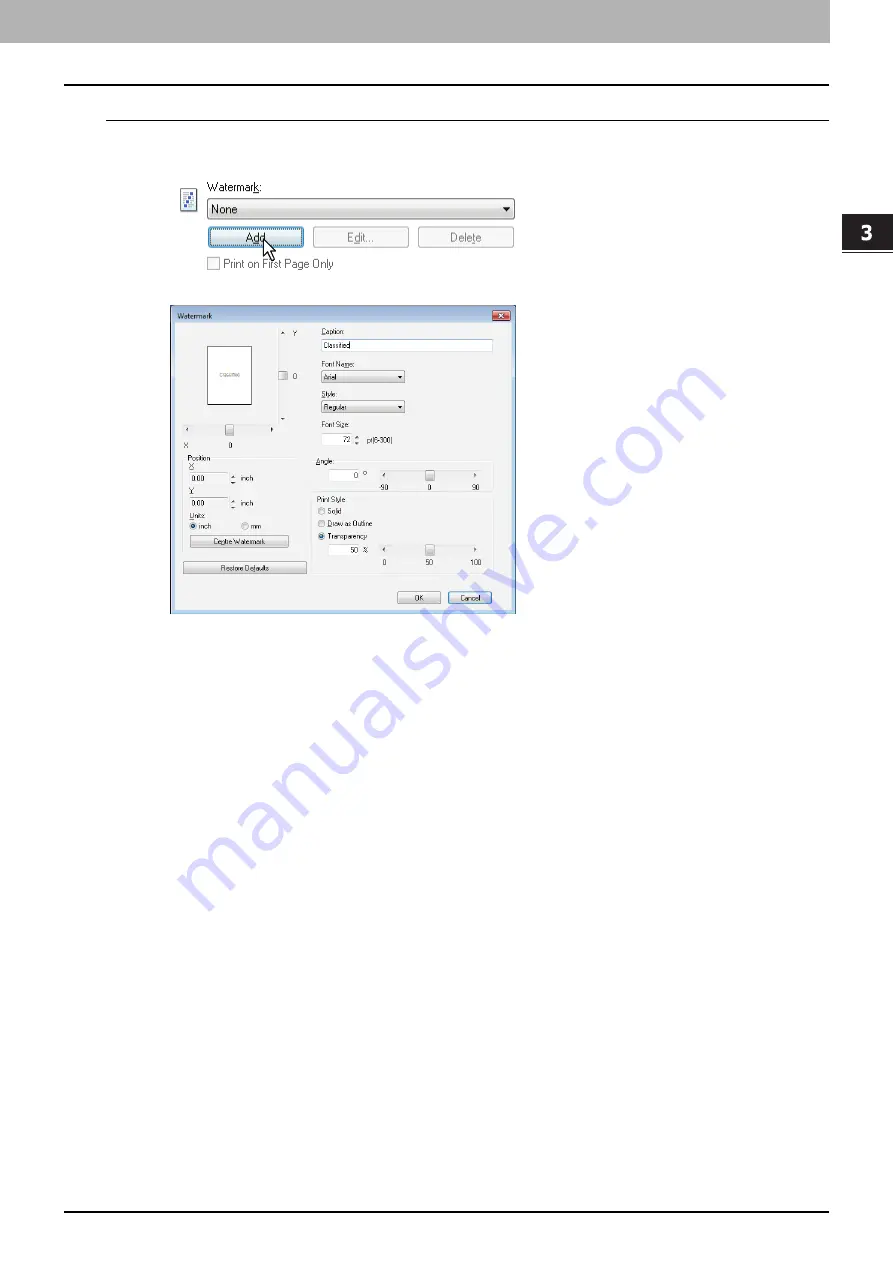
3.PRINT FUNCTIONS
Printing With Best Functions for Your Needs 89
3 PRINT FUNCTIONS
Creating or editing a watermark
1
Click [Add] to create a new watermark, or select one that you want to edit and click
[Edit] to edit a watermark.
The [Watermark] dialog box appears.
2
Enter the watermark text in the [Caption] box.
You can enter up to 63 characters for the [Caption] box. However, if too many characters are entered, the
watermark may not be printed correctly.
3
Select a font for the watermark at the [Font Name] box.
4
Select a font style for the watermark at the [Style] box.
5
Enter the font size in the [Font Size] box.
You can enter any integer between 6 and 300pt in units of 1pt.
6
To rotate the watermark, enter the number of degrees in the [Angle] box.
You can enter from -90 degrees to 90 degrees in units of 1 degree in the [Angle] box.
You can also set the angle using the scroll bar.
7
Select how the watermark text is printed from [Solid], [Draw as Outline], and
[Transparency].
Solid
— Prints a solid type of watermark.
Draw as Outline
— Prints an outline type of watermark.
Transparency
— Prints a transparent watermark. Set the transparent ratio from 0 to 100% in units of 1%. You can
also set the transparent ratio using the scroll bar.
8
Enter the X and Y values or move the scroll bar to adjust the watermark position.
You can adjust the position horizontally with “X” and vertically with “Y”.
You can select the unit, [inch] or [mm].
Click [Center Watermark] to locate the watermark text to the middle horizontally and vertically.
9
Click [OK] to save the watermark settings.
Summary of Contents for e-Studio 2505F
Page 1: ...MULTIFUNCTIONAL DIGITAL SYSTEMS User s Guide ...
Page 6: ......
Page 10: ...8 CONTENTS ...
Page 30: ......
Page 147: ...7 MAINTENANCE AND INSPECTION Regular Cleaning 146 Cleaning charger 147 ...
Page 150: ......
Page 160: ...158 INDEX ...
Page 161: ...DP 2505H DP 2505F OME120208B0 ...
















































