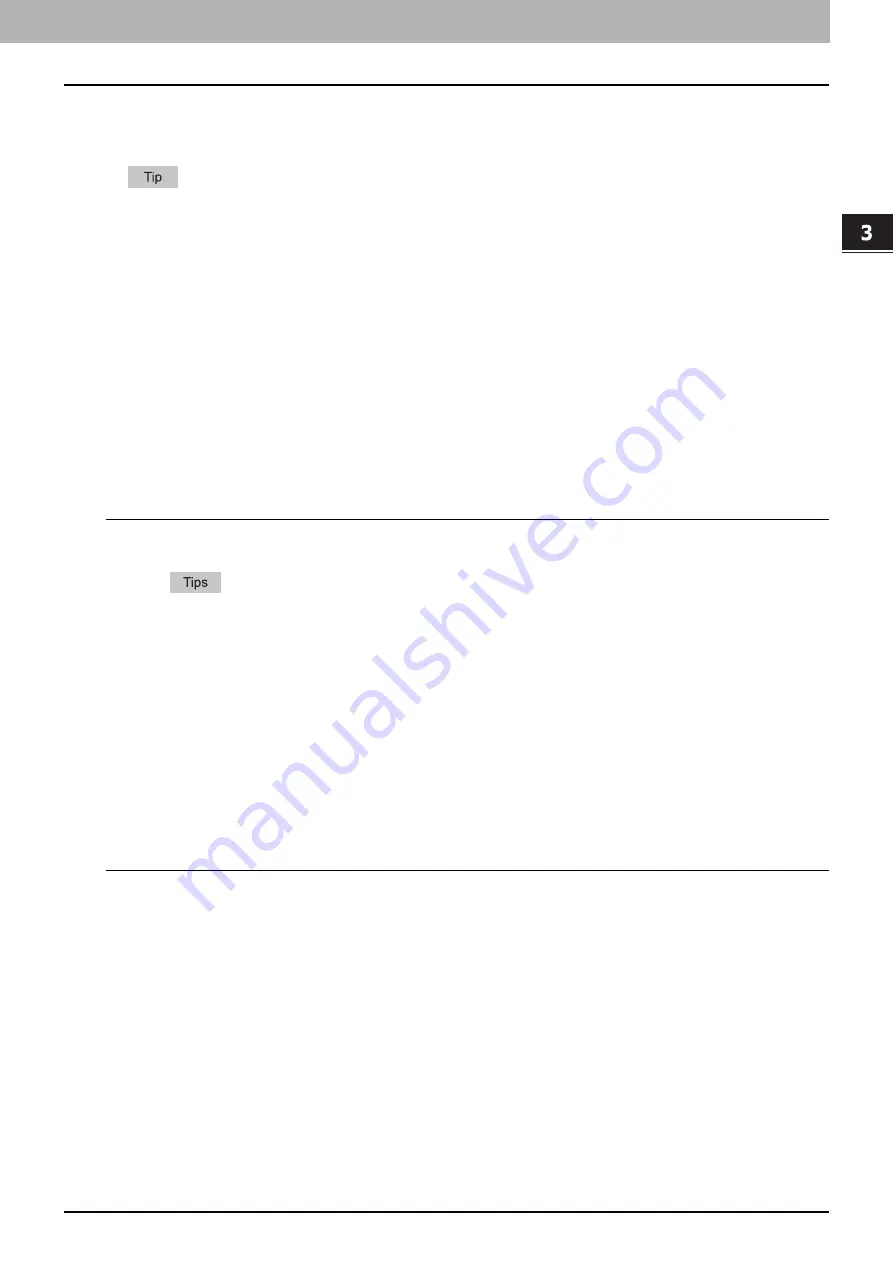
3 PRINT FUNCTIONS
Setting Up Print Options 65
Setting Up Print Options
Print Options are the attributes you set to define the way a print job is processed.
To find the printing instructions for your specific needs, see the procedures in the following section.
P.82 “Printing With Best Functions for Your Needs”
How to set up
There are several ways to set print options. How the settings affect printing varies depending on the way you set the
options. The tabs displayed also vary depending on how you display the printer properties.
P.65 “Setting initial values of print options”
P.65 “Setting print options for each print job”
P.66 “Setting print options using profiles”
Setting initial values of print options
Setting the print options by displaying the printer properties from the Printers folder within the Windows Start menu will
establish the initial values of the options. For example, the paper size setting you most commonly use, etc., are settings
you will not want to change every time you print. It is convenient to set these options as initial values.
How to display:
1
Click [Start] and select [Devices and Printers].
For Windows Vista or Windows Server 2008
Click [Start], [Control Panel], [Hardware and Sound] and select [Printers].
For Windows XP or Windows Server 2003
Click [Start] and select [Printers and Faxes].
For Windows 8 or Windows Server 2012, see the procedures in the following section.
P.59 “Accessing the printers folder on Windows 8 / Windows Server 2012”
2
Select your printer, and then click [Printing preferences] in the [File] menu.
Setting print options for each print job
The print options that are set in properties dialog box, which can be accessed from the [Print] dialog box of the application,
are only applied to the current print job, so once you close the application, the options will be invalid.
How to display:
1
Click the [File] menu and select [Print] on application.
2
Select your printer, and then click [Preferences].
Summary of Contents for e-Studio 2505F
Page 1: ...MULTIFUNCTIONAL DIGITAL SYSTEMS User s Guide ...
Page 6: ......
Page 10: ...8 CONTENTS ...
Page 30: ......
Page 147: ...7 MAINTENANCE AND INSPECTION Regular Cleaning 146 Cleaning charger 147 ...
Page 150: ......
Page 160: ...158 INDEX ...
Page 161: ...DP 2505H DP 2505F OME120208B0 ...
















































