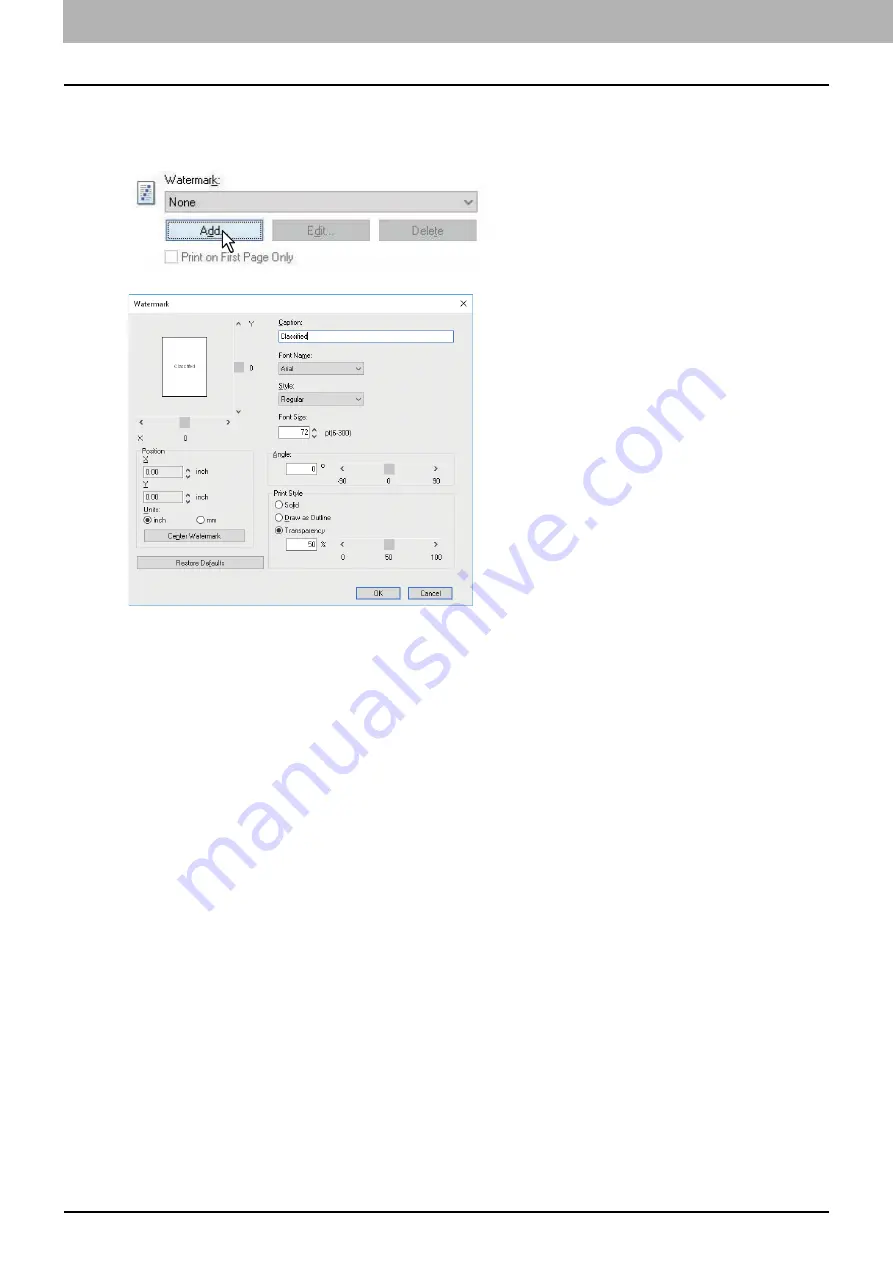
3.PRINT FUNCTIONS (Windows)
100 Printing With Best Functions for Your Needs
Creating or editing a watermark
1
Click [Add] to create a new watermark, or select one that you want to edit and click [Edit] to edit
a watermark.
The [Watermark] dialog box appears.
2
Enter the watermark text in the [Caption] box.
You can enter up to 63 characters for the [Caption] box. However, if too many characters are entered, the
watermark may not be printed correctly.
3
Select a font for the watermark at the [Font Name] box.
4
Select a font style for the watermark at the [Style] box.
5
Enter the font size in the [Font Size] box.
You can enter any integer between 6 and 300pt in units of 1pt.
6
To rotate the watermark, enter the number of degrees in the [Angle] box.
You can enter from -90 degrees to 90 degrees in units of 1 degree in the [Angle] box.
You can also set the angle using the scroll bar.
7
Select how the watermark text is printed from [Solid], [Draw as Outline], and [Transparency].
Solid
— Prints a solid type of watermark.
Draw as Outline
— Prints an outline type of watermark.
Transparency
— Prints a transparent watermark. Set the transparent ratio from 0 to 100% in units of 1%. You can
also set the transparent ratio using the scroll bar.
8
Enter the X and Y values or move the scroll bar to adjust the watermark position.
You can adjust the position horizontally with “X” and vertically with “Y”.
You can select the unit, [inch] or [mm].
Click [Center Watermark] to locate the watermark text to the middle horizontally and vertically.
9
Click [OK] to save the watermark settings.
Summary of Contents for e-studio 2822AF
Page 1: ...MULTIFUNCTIONAL DIGITAL SYSTEMS User s Guide ...
Page 30: ...1 PREPARATION 30 Preparation 3 Registering Paper Size and Type ...
Page 64: ...2 COPY FUNCTIONS 64 Using Templates Copy ...
Page 102: ...3 PRINT FUNCTIONS Windows 102 Printing With Best Functions for Your Needs ...
Page 116: ...4 PRINT FUNCTIONS macOS 116 Setting up Print Options ...
Page 162: ...5 SCAN FUNCTIONS 162 Using Templates Scan ...
Page 204: ...7 TROUBLESHOOTING 204 Before Calling Service Technician ...
Page 205: ...8 MAINTENANCE AND INSPECTION Regular Cleaning 206 Cleaning charger 207 ...
Page 208: ...8 MAINTENANCE AND INSPECTION 208 Cleaning charger ...
Page 216: ...9 APPENDIX 216 Copying Function Combination Matrix ...
Page 221: ...e STUDIO2822AM 2822AF ...
















































