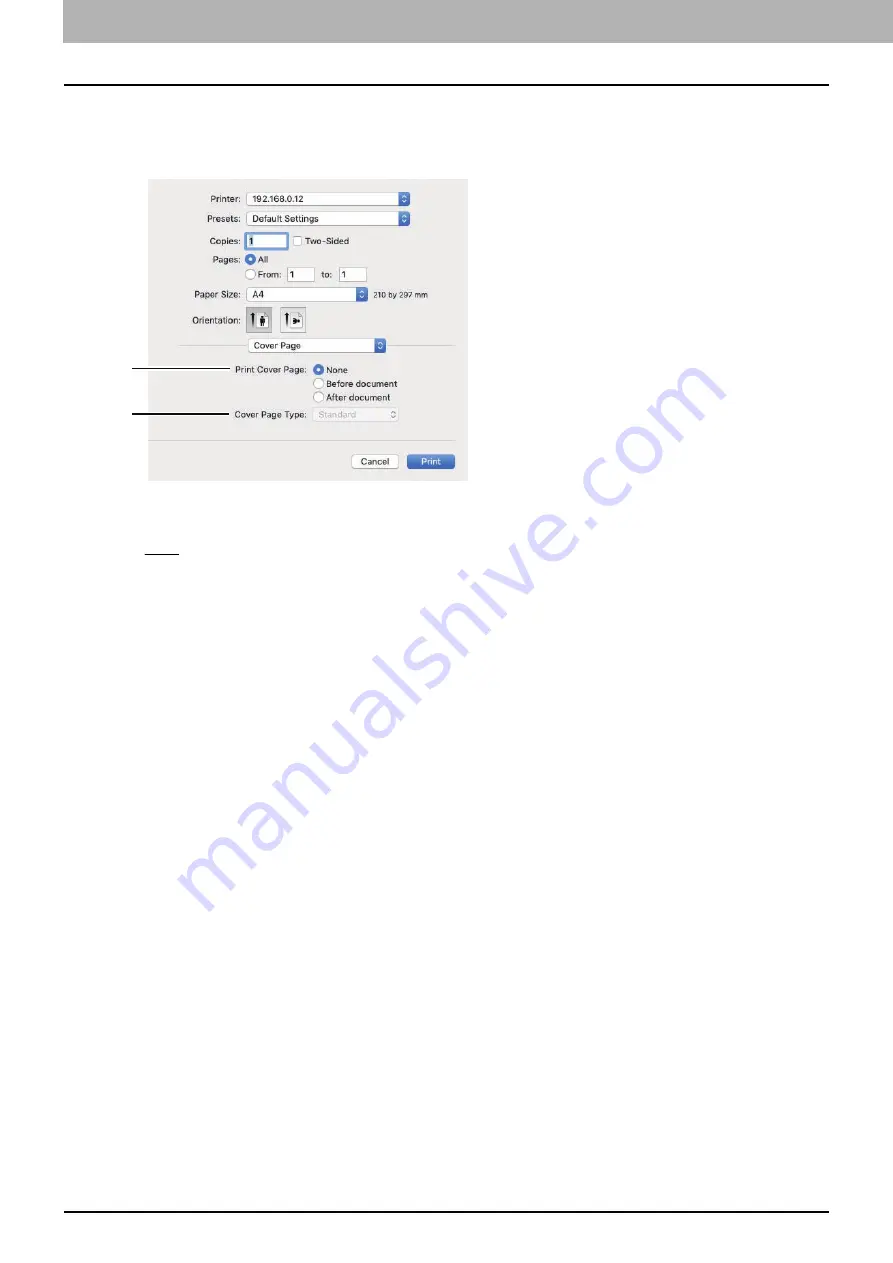
4.PRINT FUNCTIONS (macOS)
112 Setting up Print Options
Cover Page
In the [Cover Page] menu, you can set the options to print a cover page. The cover page includes information such as
job ID, title, print owner, print source, and billing information.
1.
Print Cover Page
Select a position to print a cover page.
-
None
— Select this option to print the document without a cover page.
-
Before document
— Select this option to print a cover page before the document.
-
After document
— Select this to print a cover page after the document.
2.
Cover Page Type
Specify the type for a cover page when you have selected the [Before document] or [After document] option
button in [Print Cover Page].
Printer Features
In the [Printer Features] menu, you can select the following sets from the [Feature Sets] menu and set the options that
control the printer features.
1
2
Summary of Contents for e-studio 2822AF
Page 1: ...MULTIFUNCTIONAL DIGITAL SYSTEMS User s Guide ...
Page 30: ...1 PREPARATION 30 Preparation 3 Registering Paper Size and Type ...
Page 64: ...2 COPY FUNCTIONS 64 Using Templates Copy ...
Page 102: ...3 PRINT FUNCTIONS Windows 102 Printing With Best Functions for Your Needs ...
Page 116: ...4 PRINT FUNCTIONS macOS 116 Setting up Print Options ...
Page 162: ...5 SCAN FUNCTIONS 162 Using Templates Scan ...
Page 204: ...7 TROUBLESHOOTING 204 Before Calling Service Technician ...
Page 205: ...8 MAINTENANCE AND INSPECTION Regular Cleaning 206 Cleaning charger 207 ...
Page 208: ...8 MAINTENANCE AND INSPECTION 208 Cleaning charger ...
Page 216: ...9 APPENDIX 216 Copying Function Combination Matrix ...
Page 221: ...e STUDIO2822AM 2822AF ...
















































