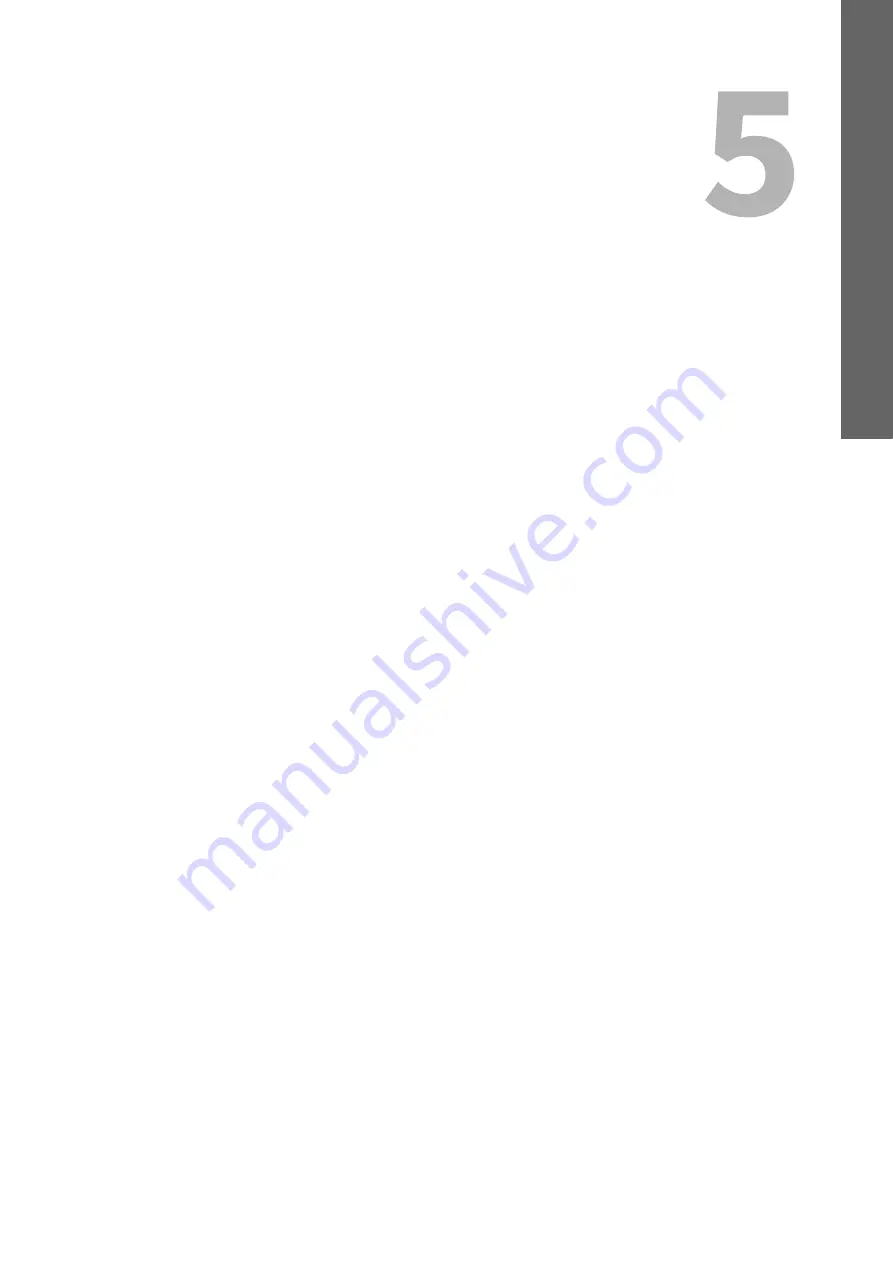
5.
SCAN FUNCTIONS
Scan options.......................................................................................................................................................120
Scanning from the equipment on the network ................................................................................................122
Scanning from the equipment connected by USB cable .................................................................................123
Using the Easy Set feature.................................................................................................................................123
Features of e-STUDIO Scan Editor ....................................................................................................................125
Application window ...........................................................................................................................................125
File window for the scanned images ................................................................................................................129
Setting the preferences .....................................................................................................................................133
Selecting the color mode...................................................................................................................................149
Selecting the resolution ....................................................................................................................................149
Selecting the original size..................................................................................................................................150
Scanning different sizes in one go ....................................................................................................................151
Selecting the original mode ..............................................................................................................................151
Selecting the orientation...................................................................................................................................152
Selecting the compression ratio .......................................................................................................................152
Removing blank pages ......................................................................................................................................153
Adjusting the exposure ......................................................................................................................................153
Continuing the scanning ...................................................................................................................................154
Specifying E-mail Addresses .............................................................................................................................154
Character entry ..................................................................................................................................................157
Scan speed .........................................................................................................................................................158
Registering the templates .................................................................................................................................160
Recalling a template ..........................................................................................................................................161
Summary of Contents for e-studio 2822AF
Page 1: ...MULTIFUNCTIONAL DIGITAL SYSTEMS User s Guide ...
Page 30: ...1 PREPARATION 30 Preparation 3 Registering Paper Size and Type ...
Page 64: ...2 COPY FUNCTIONS 64 Using Templates Copy ...
Page 102: ...3 PRINT FUNCTIONS Windows 102 Printing With Best Functions for Your Needs ...
Page 116: ...4 PRINT FUNCTIONS macOS 116 Setting up Print Options ...
Page 162: ...5 SCAN FUNCTIONS 162 Using Templates Scan ...
Page 204: ...7 TROUBLESHOOTING 204 Before Calling Service Technician ...
Page 205: ...8 MAINTENANCE AND INSPECTION Regular Cleaning 206 Cleaning charger 207 ...
Page 208: ...8 MAINTENANCE AND INSPECTION 208 Cleaning charger ...
Page 216: ...9 APPENDIX 216 Copying Function Combination Matrix ...
Page 221: ...e STUDIO2822AM 2822AF ...
















































