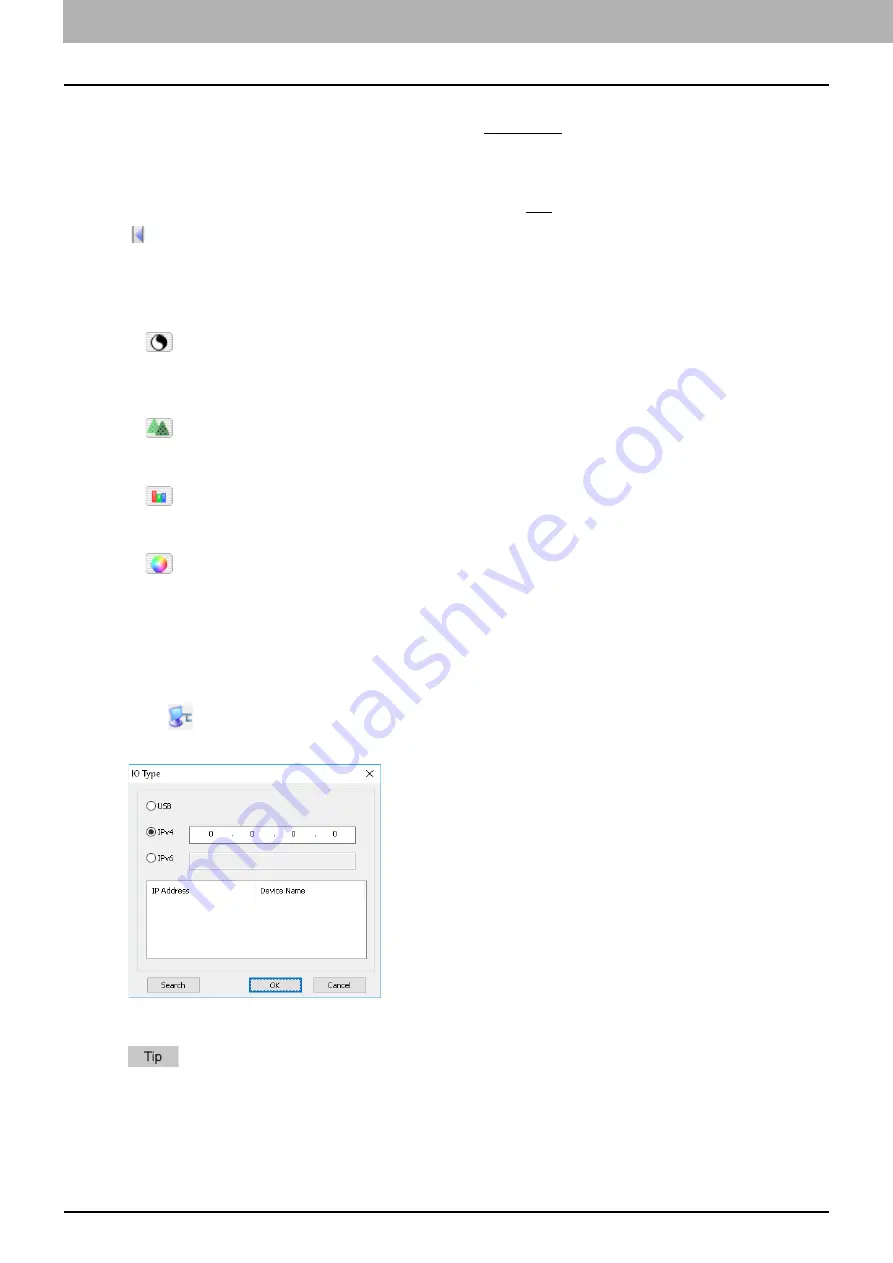
5.SCAN FUNCTIONS
122 Setting up Scan Options
4.
ADF/Platen
Selects the equipment on which the originals are placed:
Platen Scan
, ADF Scan, or Duplex Scan.
The displayed items differ depending on the installed options and destinations.
5.
Rotation
Rotates the imaged clockwise by 90 degrees, counterclockwise by 90 degrees, or by 180 degrees. This option
takes effect on the image to scan but not on the preview image:
OFF
, Right 90, Left 90, or 180.
6.
Closes the advanced scan dialog and return to the basic scan dialog.
7.
[Enhanced Settings] tab
-
Exposure/Contrast
Adjusts the exposure and contrast of the image using the scroll bar or editing the field: -100 (lighter) to 100%
(darker).
[Contrast] is only available when [Gray] or [Color] is selected in [Original Mode].
-
Sharp
Adjusts the sharpness of the image using the scroll bar or editing the field: -2 (softer) to 3% (sharper).
[Sharp] is only available when [Gray] or [Color] is selected in [Original Mode].
-
RGB Adjustment
Adjusts the RGB values of the image using the scroll bar or editing the field: -100 to 100%.
[RGB Adjustment] is only available when [Color] is selected in [Original Mode].
-
Saturation
Adjusts the saturation of the image using the scroll bar or editing the field: -100 to 100%.
[Saturation] is only available when [Color] is selected in [Original Mode].
8.
Default
Resets all the settings back to the defaults.
Scanning from the equipment on the network
1
Click
on the basic scan dialog box.
2
When the [IO Type] dialog box appears, select [IPv4] or [IPv6].
3
Click [Search], and then confirm the displayed IP address and device name.
If you set the IP address manually, input the address in the text box.
4
Click [OK].
Summary of Contents for e-studio 2822AF
Page 1: ...MULTIFUNCTIONAL DIGITAL SYSTEMS User s Guide ...
Page 30: ...1 PREPARATION 30 Preparation 3 Registering Paper Size and Type ...
Page 64: ...2 COPY FUNCTIONS 64 Using Templates Copy ...
Page 102: ...3 PRINT FUNCTIONS Windows 102 Printing With Best Functions for Your Needs ...
Page 116: ...4 PRINT FUNCTIONS macOS 116 Setting up Print Options ...
Page 162: ...5 SCAN FUNCTIONS 162 Using Templates Scan ...
Page 204: ...7 TROUBLESHOOTING 204 Before Calling Service Technician ...
Page 205: ...8 MAINTENANCE AND INSPECTION Regular Cleaning 206 Cleaning charger 207 ...
Page 208: ...8 MAINTENANCE AND INSPECTION 208 Cleaning charger ...
Page 216: ...9 APPENDIX 216 Copying Function Combination Matrix ...
Page 221: ...e STUDIO2822AM 2822AF ...
















































