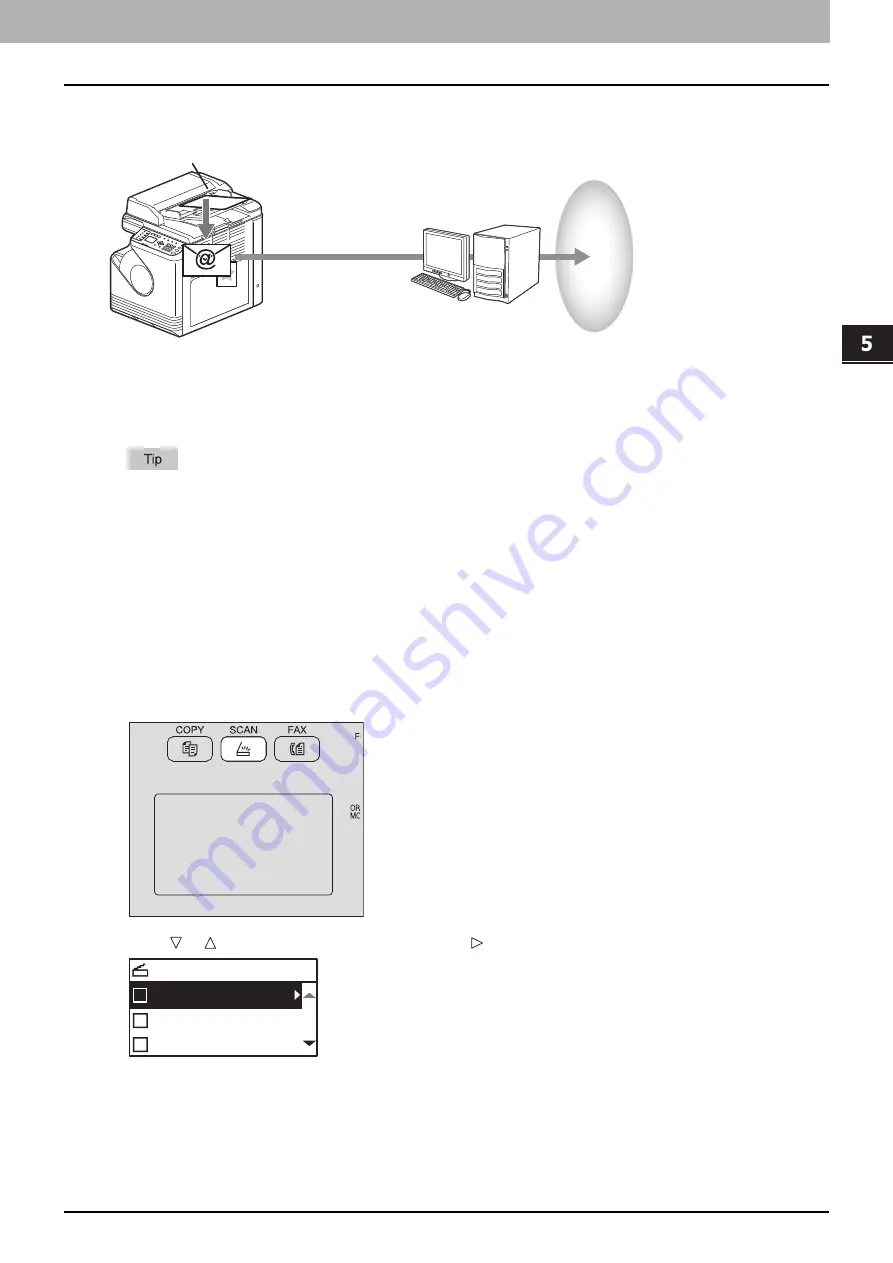
SCAN FUNCTIONS
Scan to E-Mail 137
0.
Scan to E-Mail
Scan to E-mail allows you to send your scans to specified e-mail addresses. The scanned image is converted to a PDF,
TIFF, or JPEG file and sent as an e-mail attachment.
Procedure for Scan to E-Mail
1
Place the original(s).
For placing the originals, see the pages below.
The following originals can be scanned.
- A/B format: A4, A3
*
, A5-R, B5, B5-R
*
, B4
*
and A4-R
*
- LT format: LT, LD
*
, LT-R
*
, LG
*
, ST-R, COMP
*
- K format: 8K
*
, 16K and 16K-R
*
* Reversing Automatic Document Feeder (RADF) only when you load a document on the feeder tray with the original holder open.
When an original is set on the Reversing Automatic Document Feeder (RADF) for scanning, its size is
automatically detected regardless of the settings specified in “ORIGINAL SIZE”.
When placing a long original (A3, B4, A4-R, LD, LG, COMP, 8K or 16K-R) on the Reversing Automatic Document
Feeder (RADF), open the original holder.
2
Press [SCAN].
3
Press or to select “E-MAIL”, and then press .
Scan to E-mail
Internet
Send E-mail to the Internet
via SMTP server
SMTP server
SELECT SCAN TYPE
FILE
USB
Summary of Contents for e-studio 2822AF
Page 1: ...MULTIFUNCTIONAL DIGITAL SYSTEMS User s Guide ...
Page 30: ...1 PREPARATION 30 Preparation 3 Registering Paper Size and Type ...
Page 64: ...2 COPY FUNCTIONS 64 Using Templates Copy ...
Page 102: ...3 PRINT FUNCTIONS Windows 102 Printing With Best Functions for Your Needs ...
Page 116: ...4 PRINT FUNCTIONS macOS 116 Setting up Print Options ...
Page 162: ...5 SCAN FUNCTIONS 162 Using Templates Scan ...
Page 204: ...7 TROUBLESHOOTING 204 Before Calling Service Technician ...
Page 205: ...8 MAINTENANCE AND INSPECTION Regular Cleaning 206 Cleaning charger 207 ...
Page 208: ...8 MAINTENANCE AND INSPECTION 208 Cleaning charger ...
Page 216: ...9 APPENDIX 216 Copying Function Combination Matrix ...
Page 221: ...e STUDIO2822AM 2822AF ...
















































