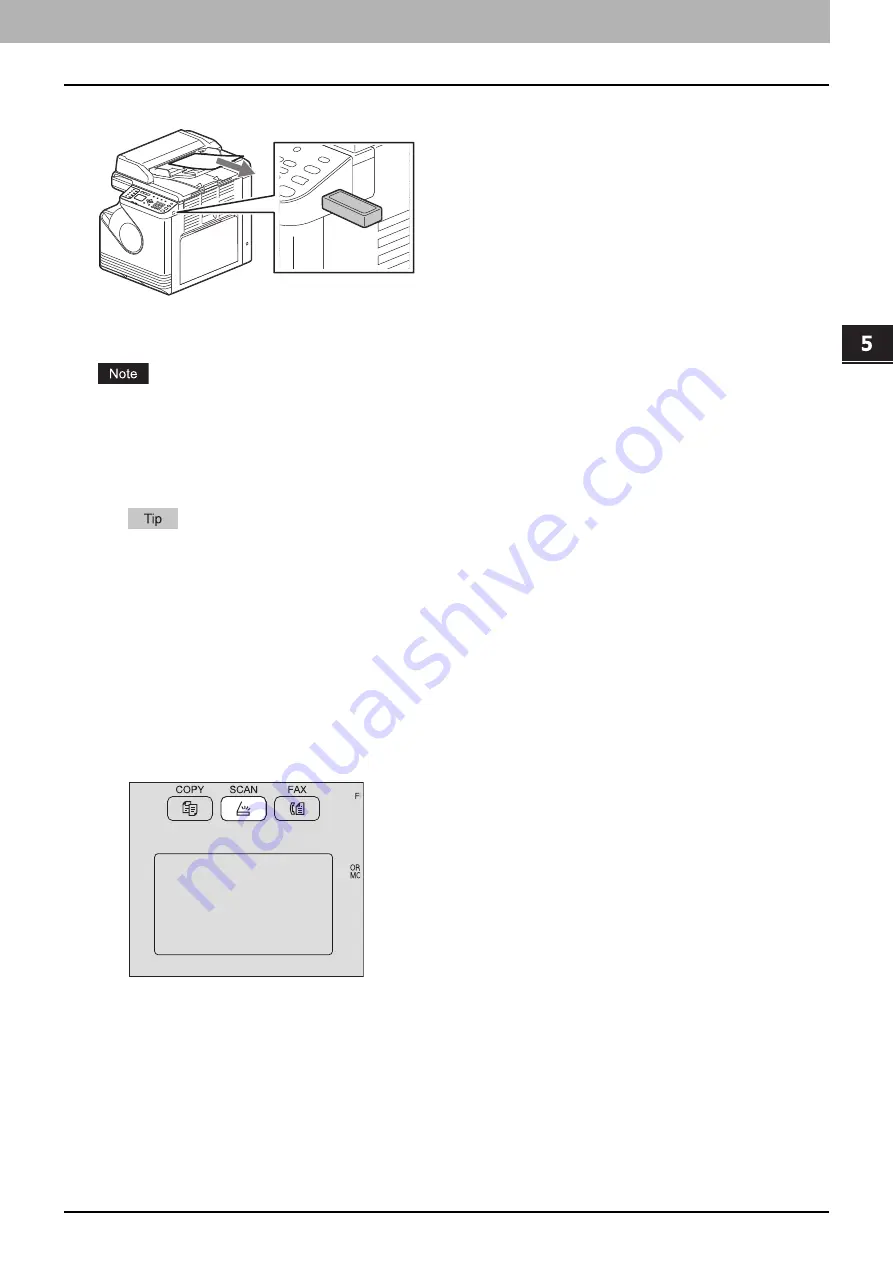
SCAN FUNCTIONS
Scan to USB Memory 143
0.
Scan to USB Memory
Scan to USB allows you to save scanned images as PDF, TIFF, or JPEG files in a USB storage device.
Procedure for Scan to USB Memory
USB storage devices must meet requirements below. However, some USB storage devices may not be used with this
equipment even though the requirements below are met.
FAT16 or FAT32 format
Single-partition (USB storage devices with multiple partitions are not supported.)
1
Place the original(s).
For placing the originals, see the pages below.
The following originals can be scanned.
- A/B format: A4, A3
*
, A5-R, B5, B5-R
*
, B4
*
and A4-R
*
- LT format: LT, LD
*
, LT-R
*
, LG
*
, ST-R, COMP
*
- K format: 8K
*
, 16K and 16K-R
*
* Reversing Automatic Document Feeder (RADF) only when you load a document on the feeder tray with the original holder open.
When an original is set on the Reversing Automatic Document Feeder (RADF) for scanning, its size is
automatically detected regardless of the settings specified in “ORIGINAL SIZE”.
When placing a long original (A3, B4, A4-R, LD, LG, COMP, 8K or 16K-R) on the Reversing Automatic Document
Feeder (RADF), open the original holder.
2
Press [SCAN].
Summary of Contents for e-studio 2822AF
Page 1: ...MULTIFUNCTIONAL DIGITAL SYSTEMS User s Guide ...
Page 30: ...1 PREPARATION 30 Preparation 3 Registering Paper Size and Type ...
Page 64: ...2 COPY FUNCTIONS 64 Using Templates Copy ...
Page 102: ...3 PRINT FUNCTIONS Windows 102 Printing With Best Functions for Your Needs ...
Page 116: ...4 PRINT FUNCTIONS macOS 116 Setting up Print Options ...
Page 162: ...5 SCAN FUNCTIONS 162 Using Templates Scan ...
Page 204: ...7 TROUBLESHOOTING 204 Before Calling Service Technician ...
Page 205: ...8 MAINTENANCE AND INSPECTION Regular Cleaning 206 Cleaning charger 207 ...
Page 208: ...8 MAINTENANCE AND INSPECTION 208 Cleaning charger ...
Page 216: ...9 APPENDIX 216 Copying Function Combination Matrix ...
Page 221: ...e STUDIO2822AM 2822AF ...
















































