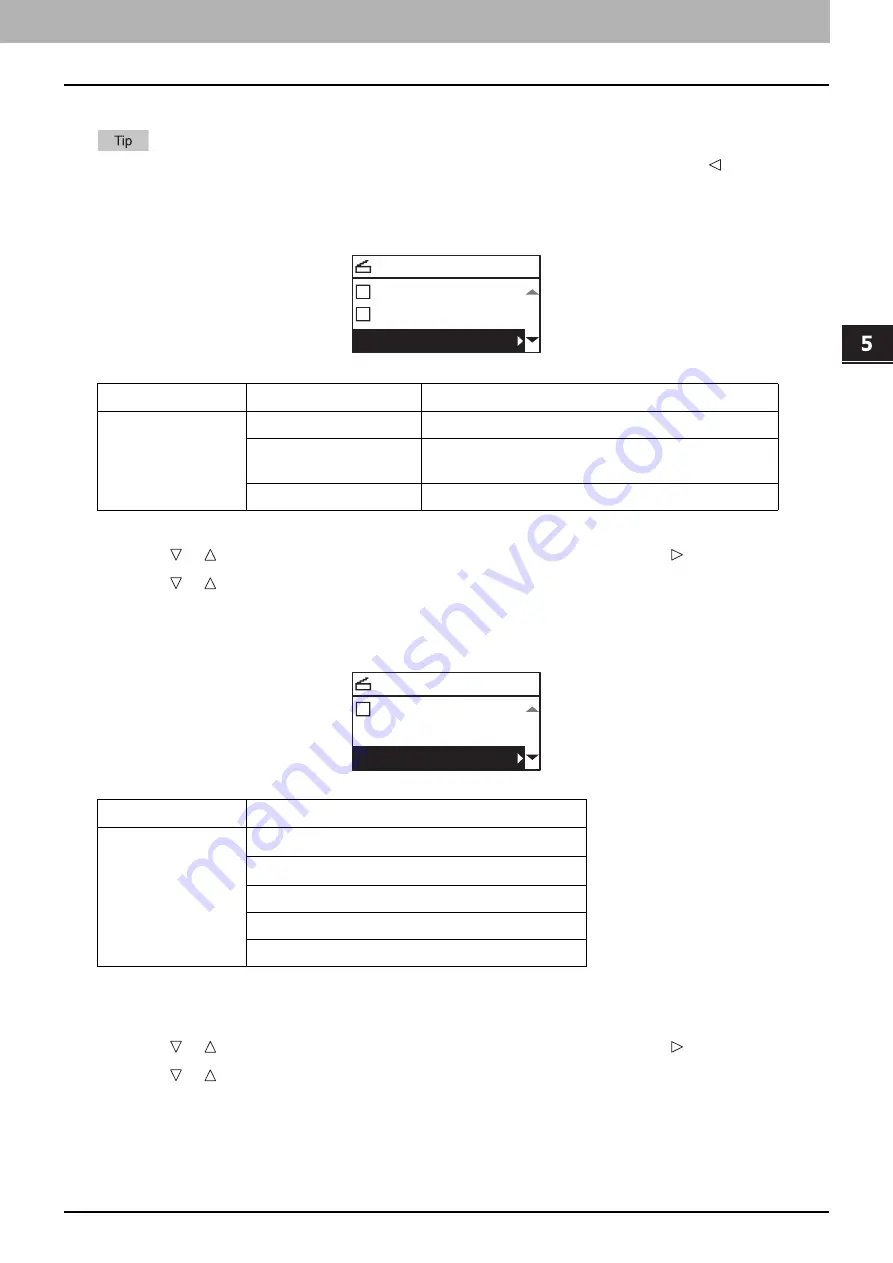
SCAN FUNCTIONS
Scan Settings 149
0.
Scan Settings
You can make the scan settings on the scan functions menu.
Press [CANCEL] to exit from the setting without making any changes. You can also exit by pressing if it is active.
Selecting the color mode
You can select the color mode best suited to your scan job.
1
Press [SCAN].
2
Press or to select the item displayed on the LCD screen, and then press .
3
Press or to select the setting item, and then press [OK].
Selecting the resolution
You can select the resolution.
*1 When the “FULL COLOR” mode has been selected, you can select “600 dpi” only for the original of A5-R or ST-R size.
*2 When the “FULL COLOR” mode has been selected, you cannot select the original size larger than A4 or LT.
1
Press [SCAN].
2
Press or to select the item displayed on the LCD screen, and then press .
3
Press or to select the setting item, and then press [OK].
Menu Functions
Settings
Description
COLOR MODE
BLACK
Images in black and white.
GRAY SCALE
Images containing both text and photos. The photo
quality is enhanced.
FULL COLOR
Color images.
Menu Functions
Settings
RESOLUTION
600dpi
*1
400dpi
*2
300dpi
200dpi
150dpi
SELECT SCAN TYPE
USB
MOBILE
BLACK
SELECT SCAN TYPE
MOBILE
BLACK
300dpi
Summary of Contents for e-studio 2822AF
Page 1: ...MULTIFUNCTIONAL DIGITAL SYSTEMS User s Guide ...
Page 30: ...1 PREPARATION 30 Preparation 3 Registering Paper Size and Type ...
Page 64: ...2 COPY FUNCTIONS 64 Using Templates Copy ...
Page 102: ...3 PRINT FUNCTIONS Windows 102 Printing With Best Functions for Your Needs ...
Page 116: ...4 PRINT FUNCTIONS macOS 116 Setting up Print Options ...
Page 162: ...5 SCAN FUNCTIONS 162 Using Templates Scan ...
Page 204: ...7 TROUBLESHOOTING 204 Before Calling Service Technician ...
Page 205: ...8 MAINTENANCE AND INSPECTION Regular Cleaning 206 Cleaning charger 207 ...
Page 208: ...8 MAINTENANCE AND INSPECTION 208 Cleaning charger ...
Page 216: ...9 APPENDIX 216 Copying Function Combination Matrix ...
Page 221: ...e STUDIO2822AM 2822AF ...
















































