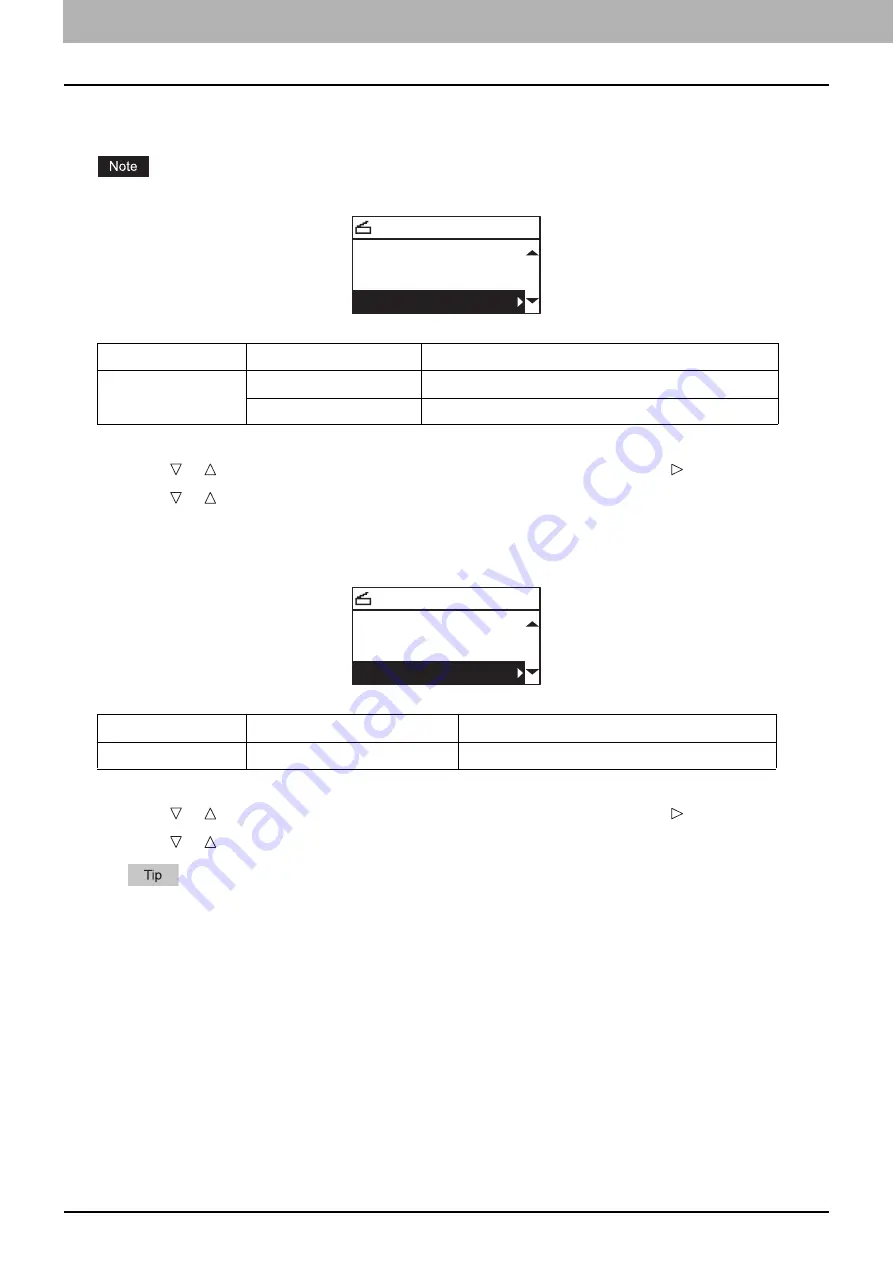
5.SCAN FUNCTIONS
150 Scan Settings
Scanning the 2-sided originals
With the single/2-sided scan setting, you can choose whether to scan your originals on both sides.
To scan 2-sided originals automatically, the Reversing Automatic Document Feeder is required.
1
Press [SCAN].
2
Press or to select the item displayed on the LCD screen, and then press .
3
Press or to select the setting item, and then press [OK].
Selecting the original size
You can specify the original size.
1
Press [SCAN].
2
Press or to select the item displayed on the LCD screen, and then press .
3
Press or to select the setting item, and then press [OK].
When an original is set on the Reversing Automatic Document Feeder (RADF) for scanning, its size is
automatically detected regardless of the settings specified in “ORIGINAL SIZE”.
Menu Functions
Settings
Description
SINGLE/2-SIDED
SCAN
SINGLE
Scans only the front of the originals.
DUPLEX
Scans both sides of the originals.
Menu Functions
Settings
Description
ORIGINAL SIZE
A4, LT, B5, A5-R, ST-R, 16K
Sets the size of your originals.
SELECT SCAN TYPE
BLACK
300dpi
SINGLE
SELECT SCAN TYPE
300dpi
SINGLE
A4
Summary of Contents for e-studio 2822AF
Page 1: ...MULTIFUNCTIONAL DIGITAL SYSTEMS User s Guide ...
Page 30: ...1 PREPARATION 30 Preparation 3 Registering Paper Size and Type ...
Page 64: ...2 COPY FUNCTIONS 64 Using Templates Copy ...
Page 102: ...3 PRINT FUNCTIONS Windows 102 Printing With Best Functions for Your Needs ...
Page 116: ...4 PRINT FUNCTIONS macOS 116 Setting up Print Options ...
Page 162: ...5 SCAN FUNCTIONS 162 Using Templates Scan ...
Page 204: ...7 TROUBLESHOOTING 204 Before Calling Service Technician ...
Page 205: ...8 MAINTENANCE AND INSPECTION Regular Cleaning 206 Cleaning charger 207 ...
Page 208: ...8 MAINTENANCE AND INSPECTION 208 Cleaning charger ...
Page 216: ...9 APPENDIX 216 Copying Function Combination Matrix ...
Page 221: ...e STUDIO2822AM 2822AF ...
















































