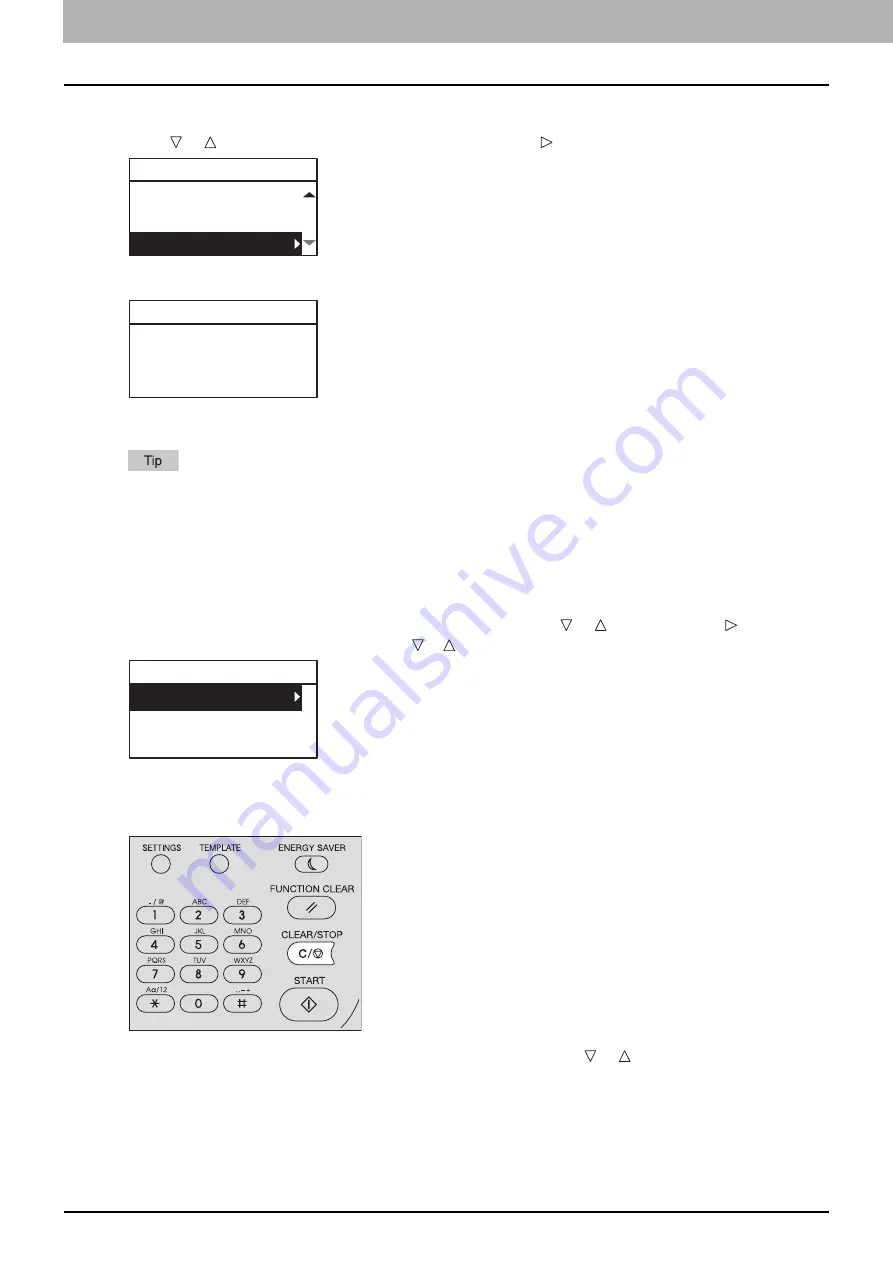
5.SCAN FUNCTIONS
156 Scan Settings
Searching the address book with group numbers
1
Press or to select “GROUP NUMBER”, and then press .
2
Using the digital keys, enter the group number for the desired contact.
3
Press [OK].
You can enter up to 220 addresses in total for “TO (ADDRESS)” and “CC (ADDRESS)”.
If you want to view or delete the specified e-mail addresses, see the following page.
P.156 “Viewing/Deleting specified e-mail addresses”
Viewing/Deleting specified e-mail addresses
You can view the specified e-mail addresses, contacts, and groups, and delete them from the list.
1
On the “E-MAIL ADDRESS” menu, select “TO” or “CC” using or , and then press .
If you select “CC”, select “REVIEW LIST” using or , and then press [OK].
Currently selected e-mail addresses, contacts, and groups are listed on the screen.
To delete an e-mail address, contact, and/or group from the list, go to step 2.
2
Select a listing you want to delete, and then press [CLEAR/STOP].
3
“DELETE DESTINATION?” message appears, select “YES” using or , and then press [OK].
TO(ADDRESS)
SEARCH
SINGLE NUMBER
GROUP NUMBER
TO:ADDRESS
GROUP DIAL(01-20)
12
E-MAIL ADDRESS
TO abc@example.com
CC MULTI DEST.
Summary of Contents for e-studio 2822AF
Page 1: ...MULTIFUNCTIONAL DIGITAL SYSTEMS User s Guide ...
Page 30: ...1 PREPARATION 30 Preparation 3 Registering Paper Size and Type ...
Page 64: ...2 COPY FUNCTIONS 64 Using Templates Copy ...
Page 102: ...3 PRINT FUNCTIONS Windows 102 Printing With Best Functions for Your Needs ...
Page 116: ...4 PRINT FUNCTIONS macOS 116 Setting up Print Options ...
Page 162: ...5 SCAN FUNCTIONS 162 Using Templates Scan ...
Page 204: ...7 TROUBLESHOOTING 204 Before Calling Service Technician ...
Page 205: ...8 MAINTENANCE AND INSPECTION Regular Cleaning 206 Cleaning charger 207 ...
Page 208: ...8 MAINTENANCE AND INSPECTION 208 Cleaning charger ...
Page 216: ...9 APPENDIX 216 Copying Function Combination Matrix ...
Page 221: ...e STUDIO2822AM 2822AF ...
















































