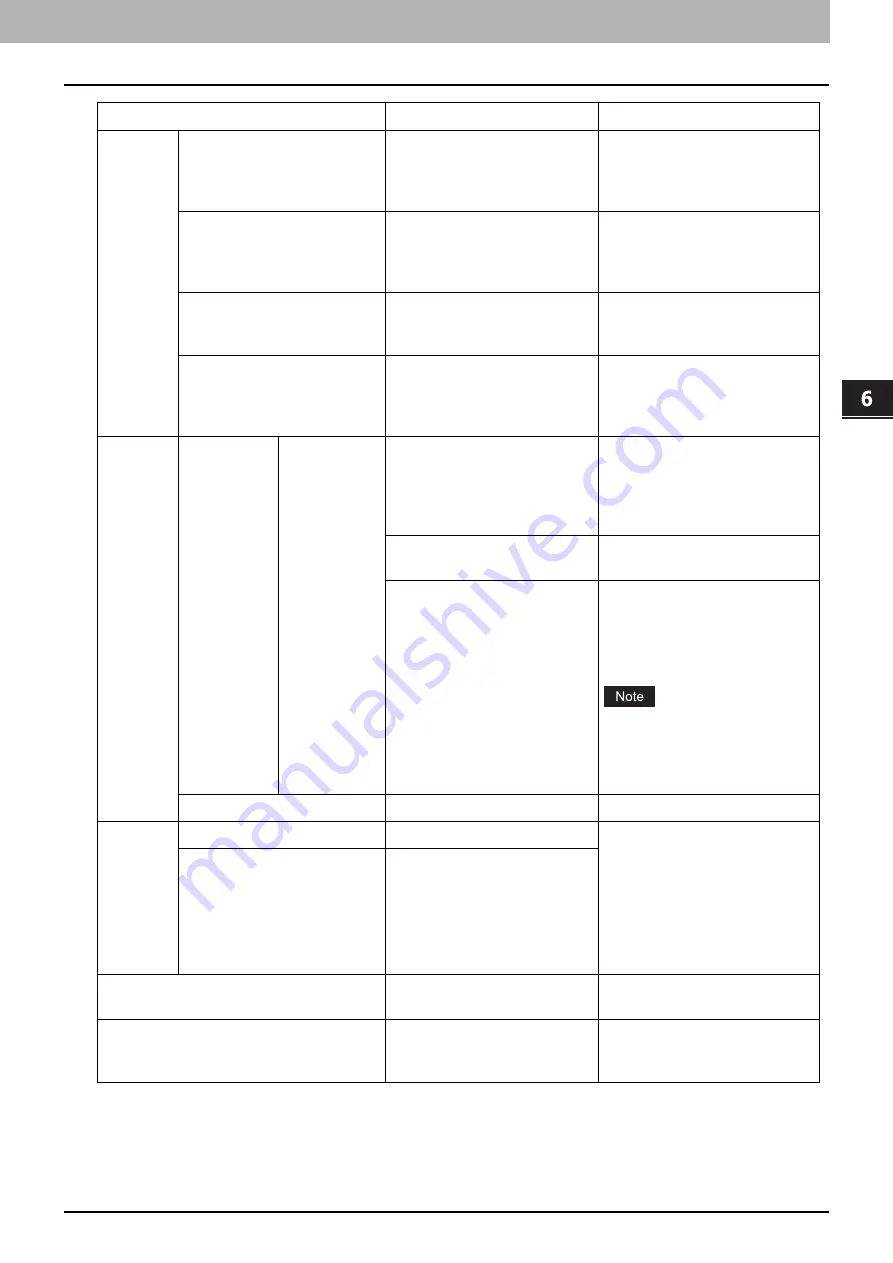
6.VARIOUS FUNCTIONS
User Functions Menu List 175
VA
RI
OUS FUNCTIONS
TIMERS
AUTO POWER SAVE
1, 3, 4, 5, 7, 10, 15, 20, 30, 45, 60
Sets the period of time (in
minutes) that this equipment
should wait before low power
mode is activated.
SLEEP MODE
1, 3, 5, 10, 15, 20, 25, 30, 40, 50,
60
Sets the period of time (in
minutes) that this equipment
should wait before sleep mode is
activated.
AUTO CLEAR
15, 30, 45, 60, 75, 90, 105, 120,
135, 150
Sets the time (in seconds) to clear
the previous settings and return
to the main screen.
WEEKLY TIMER
OFF, ON (SUNDAY, MONDAY,
TUESDAY, WEDNESDAY,
THURSDAY, FRIDAY, SATURDAY)
Sets the time to enter energy
saving mode and the time to exit
the energy saving mode for each
day from Sunday to Saturday.
DEPARTM
ENT CODE
YES
MASTER
CODE/
DEPARTMENT
CODE
NUMBER (01 to 99)
Sets the department number in
the range from “2” to “99”. (“01”
is already registered as the
master code (administrator’s
code).)
NAME (max 20 characters)
Enter the department name.
CODE (5 digits)
Sets the 5-digit number for
master code or department code.
Entered numbers are displayed
as asterisks (*). Existing codes
cannot be entered.
Do not forget this 5-digit number
for master code because it is
required for setting or deleting
each department code.
NO
-
Department code is not set.
POP UP
DRAWER SET
ENABLE, DISABLE
Sets whether to display a pop-up
message on the LCD screen in the
following cases.
When the size of paper loaded
in the drawer differs from
setting.
When a paper misfeed occurs.
PAPER JAM RECOVERY
ENABLE, DISABLE
LCD CONTRAST
-3 (Light) to +3 (Dark)
Sets the brightness of LCD
screen.
USB WAKEUP
OFF, ON
Sets whether the equipment
wakes up from the sleep mode by
detecting the USB cable.
Menu Functions
Settings
Description
Summary of Contents for e-studio 2822AF
Page 1: ...MULTIFUNCTIONAL DIGITAL SYSTEMS User s Guide ...
Page 30: ...1 PREPARATION 30 Preparation 3 Registering Paper Size and Type ...
Page 64: ...2 COPY FUNCTIONS 64 Using Templates Copy ...
Page 102: ...3 PRINT FUNCTIONS Windows 102 Printing With Best Functions for Your Needs ...
Page 116: ...4 PRINT FUNCTIONS macOS 116 Setting up Print Options ...
Page 162: ...5 SCAN FUNCTIONS 162 Using Templates Scan ...
Page 204: ...7 TROUBLESHOOTING 204 Before Calling Service Technician ...
Page 205: ...8 MAINTENANCE AND INSPECTION Regular Cleaning 206 Cleaning charger 207 ...
Page 208: ...8 MAINTENANCE AND INSPECTION 208 Cleaning charger ...
Page 216: ...9 APPENDIX 216 Copying Function Combination Matrix ...
Page 221: ...e STUDIO2822AM 2822AF ...
















































