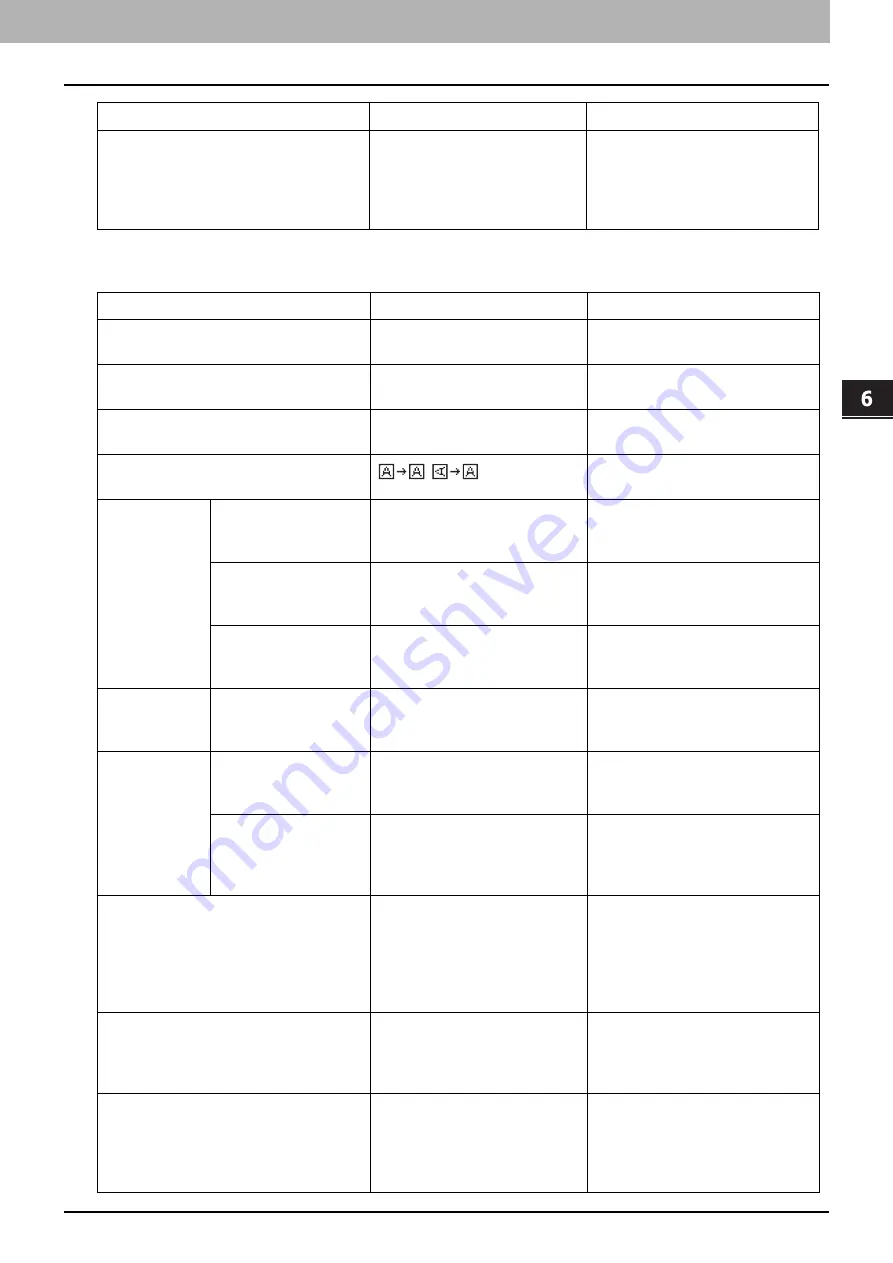
6.VARIOUS FUNCTIONS
User Functions Menu List 179
VA
RI
OUS FUNCTIONS
SCAN
A4-R/LG SWITCH
A4-R, LG
Switches the size between A4-R or
LG when scanning an LG size
original set on the Reversing
Automatic Document Feeder
(RADF).
Menu Functions
Settings
Description
COLOR MODE
BLACK, GRAY SCALE, FULL
COLOR
Sets the default setting for the
color mode.
COMPRESS
LOW, MID, HIGH
Sets the default setting for the
compression ratio.
2-SIDED SCAN
SINGLE, DUPLEX
Sets the default setting for the
2-sided scan mode.
ROTATION
Sets the default setting for the
orientation.
BLACK SETTING RESOLUTION
600dpi, 400dpi, 300dpi, 200dpi,
150dpi
Sets the default setting for the
resolution when [BLACK] is
selected for the color mode setting.
ORIGINAL MODE
TEXT/PHOTO, TEXT, PHOTO
Sets the default setting for the
original mode when [BLACK] is
selected for the color mode setting.
EXPOSURE
AUTO, Manual
Sets the default setting for the
density when [BLACK] is selected
for the color mode setting.
GRAY SETTING
RESOLUTION
600dpi, 400dpi, 300dpi, 200dpi,
150dpi
Sets the default setting for the
resolution when [GRAY SCALE] is
selected for the color mode setting.
FULL COLOR
SETTING
RESOLUTION
300dpi, 200dpi, 150dpi
Sets the default setting for the
resolution when [FULL COLOR] is
selected for the color mode setting.
ORIGINAL MODE
TEXT/PHOTO, TEXT, PHOTO
Sets the default setting for the
original mode when [FULL COLOR]
is selected for the color mode
setting.
OMIT BLANK PAGE
-3 to +3
Sets the sensitivity level to detect
blank pages. The higher the level is,
the more likely the equipment can
detect blank pages. You can specify
the sensitivity level in the range
from -3 to +3.
CONTINUE SCAN
OFF, ON
Sets whether to continue scanning
when the scanning of all the
originals set on the RADF is
finished.
A4-R/LG SWITCH
A4-R, LG
Switches the size between A4-R or
LG when scanning an LG size
original set on the Reversing
Automatic Document Feeder
(RADF).
Menu Functions
Settings
Description
Summary of Contents for e-studio 2822AF
Page 1: ...MULTIFUNCTIONAL DIGITAL SYSTEMS User s Guide ...
Page 30: ...1 PREPARATION 30 Preparation 3 Registering Paper Size and Type ...
Page 64: ...2 COPY FUNCTIONS 64 Using Templates Copy ...
Page 102: ...3 PRINT FUNCTIONS Windows 102 Printing With Best Functions for Your Needs ...
Page 116: ...4 PRINT FUNCTIONS macOS 116 Setting up Print Options ...
Page 162: ...5 SCAN FUNCTIONS 162 Using Templates Scan ...
Page 204: ...7 TROUBLESHOOTING 204 Before Calling Service Technician ...
Page 205: ...8 MAINTENANCE AND INSPECTION Regular Cleaning 206 Cleaning charger 207 ...
Page 208: ...8 MAINTENANCE AND INSPECTION 208 Cleaning charger ...
Page 216: ...9 APPENDIX 216 Copying Function Combination Matrix ...
Page 221: ...e STUDIO2822AM 2822AF ...
















































