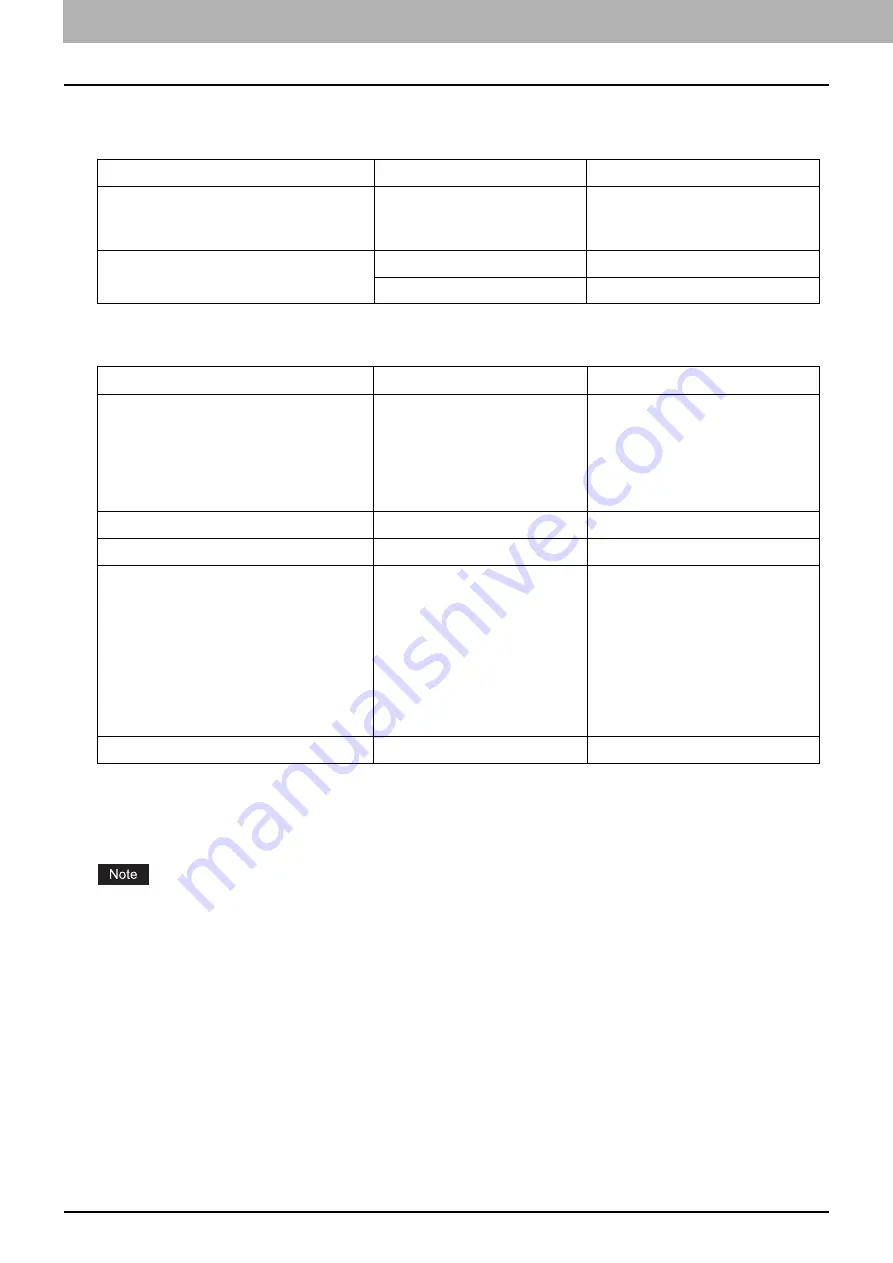
6.VARIOUS FUNCTIONS
180 User Functions Menu List
USB PRINT
The following functions and settings are available on the “USB PRINT” menu.
LIST
WIRELESS SETTING
You can configure the Wireless LAN Module if it is installed.
Select Infrastructure Mode or AP Mode to specify the security mode.
If you set no security, anyone knows how the SSID can connect to the wireless network. Therefore, it is
recommended to set the security if it is possible.
When the mode has been switched between Infrastructure Mode and AP Mode, or when the WIRELESS SETTING has
been completed and the USER FUNCTIONS menu has been finished by pressing the [CANCEL] or [USER
FUNCTIONS] button, “APPLY AND REBOOT?” appears. Select “YES” and then press [OK]. The equipment is
automatically rebooted and the WIRELESS SETTING is applied.
WPS
WPS is a standard to allow easy wireless LAN configurations. This equipment supports Push Button Configuration
and PIN methods.
WPA2-PSK, WPA2/WPA-PSK
WPA2 and WPA2/WPA-PSK are authentication methods using the PSK (Pre-Shared Key) between other wireless
devices and the Access Point or the equipment to connect.
Menu Functions
Settings
Description
PAPER SIZE
A3, A4, B4, B5, A5-R, FOLIO, LD,
LG, LT, COMP, 13"LG, ST-R,
8.5SQ
Sets the paper size to print files
from a USB storage device.
2-SIDED
SINGLE
Prints on a single side of paper.
DUPLEX
Prints on both sides of paper.
Menu Functions
Settings
Description
ADDRESS BOOK
e-STUDIO2822AM:
SINGLE NUMBER, GROUP
NUMBER
e-STUDIO2822AF:
SPEED DIAL, GROUP DIAL, ONE
TOUCH
Prints the E-mail address list.
For details of the fax settings, see
the
Fax Guide
.
FUNCTION
-
Prints the user function list.
COUNTER
-
Prints the total counter list.
DEPARTMENT
-
Prints the department code and
the counter value.
The printed counter value is for the
department you specified in the
department code entry screen.
Enter the master code in the
department code entry screen if
you want to print counter values of
all the registered departments.
PCL FONT
-
Prints the list of PCL fonts.
Summary of Contents for e-studio 2822AF
Page 1: ...MULTIFUNCTIONAL DIGITAL SYSTEMS User s Guide ...
Page 30: ...1 PREPARATION 30 Preparation 3 Registering Paper Size and Type ...
Page 64: ...2 COPY FUNCTIONS 64 Using Templates Copy ...
Page 102: ...3 PRINT FUNCTIONS Windows 102 Printing With Best Functions for Your Needs ...
Page 116: ...4 PRINT FUNCTIONS macOS 116 Setting up Print Options ...
Page 162: ...5 SCAN FUNCTIONS 162 Using Templates Scan ...
Page 204: ...7 TROUBLESHOOTING 204 Before Calling Service Technician ...
Page 205: ...8 MAINTENANCE AND INSPECTION Regular Cleaning 206 Cleaning charger 207 ...
Page 208: ...8 MAINTENANCE AND INSPECTION 208 Cleaning charger ...
Page 216: ...9 APPENDIX 216 Copying Function Combination Matrix ...
Page 221: ...e STUDIO2822AM 2822AF ...
















































